Brother International BES Lettering Users Manual - English - Page 46
Using the Envelope Handles, Rotating Text
 |
View all Brother International BES Lettering manuals
Add to My Manuals
Save this manual to your list of manuals |
Page 46 highlights
44 Pacesetter BES Lettering Instruction Manual Using the Envelope Handles These handles apply only to Normal Text and Monogram text items. These two types of text are surrounded by a flexible bounding box, called an envelope. You can adjust this shape, by moving the Envelope Handles. The Envelope Handles are the round, pink handles that are centered on the design, both above and below the text. These handles adjust vertically to form a curved shape to the text, top and bottom independently. Used in combination with the Corner Handles, a wide variety of text effects can be achieved. Another way you can apply an envelope shape to a text segment is through the Properties Panel. You can use the Envelope property in the Text area to apply a predefined envelope to a Normal Text or Monogram text item. For more information see "Applying an Envelope" in the "Lettering Properties" section. Rotating Text To rotate text, use the Rotation Handle. The Rotation Handle is at the top right of the design and appears as an orange circle. Place your mouse over this handle and the pointer will change to a circle-arrow handle . For Circle Frames, note that the rotation handle is appears on the inner circle of the frame, centered under the top text string. See "Rotating Circle Text".
-
 1
1 -
 2
2 -
 3
3 -
 4
4 -
 5
5 -
 6
6 -
 7
7 -
 8
8 -
 9
9 -
 10
10 -
 11
11 -
 12
12 -
 13
13 -
 14
14 -
 15
15 -
 16
16 -
 17
17 -
 18
18 -
 19
19 -
 20
20 -
 21
21 -
 22
22 -
 23
23 -
 24
24 -
 25
25 -
 26
26 -
 27
27 -
 28
28 -
 29
29 -
 30
30 -
 31
31 -
 32
32 -
 33
33 -
 34
34 -
 35
35 -
 36
36 -
 37
37 -
 38
38 -
 39
39 -
 40
40 -
 41
41 -
 42
42 -
 43
43 -
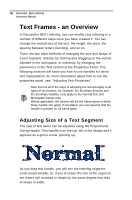 44
44 -
 45
45 -
 46
46 -
 47
47 -
 48
48 -
 49
49 -
 50
50 -
 51
51 -
 52
52 -
 53
53 -
 54
54 -
 55
55 -
 56
56 -
 57
57 -
 58
58 -
 59
59 -
 60
60 -
 61
61 -
 62
62 -
 63
63 -
 64
64 -
 65
65 -
 66
66 -
 67
67 -
 68
68 -
 69
69 -
 70
70 -
 71
71 -
 72
72 -
 73
73 -
 74
74 -
 75
75 -
 76
76 -
 77
77 -
 78
78 -
 79
79 -
 80
80 -
 81
81 -
 82
82 -
 83
83 -
 84
84 -
 85
85 -
 86
86 -
 87
87 -
 88
88 -
 89
89 -
 90
90 -
 91
91 -
 92
92 -
 93
93 -
 94
94 -
 95
95 -
 96
96 -
 97
97 -
 98
98 -
 99
99 -
 100
100 -
 101
101 -
 102
102 -
 103
103 -
 104
104 -
 105
105 -
 106
106 -
 107
107 -
 108
108 -
 109
109 -
 110
110 -
 111
111 -
 112
112 -
 113
113 -
 114
114 -
 115
115 -
 116
116 -
 117
117 -
 118
118 -
 119
119 -
 120
120 -
 121
121 -
 122
122 -
 123
123 -
 124
124 -
 125
125 -
 126
126 -
 127
127 -
 128
128 -
 129
129 -
 130
130 -
 131
131 -
 132
132
 |
 |

