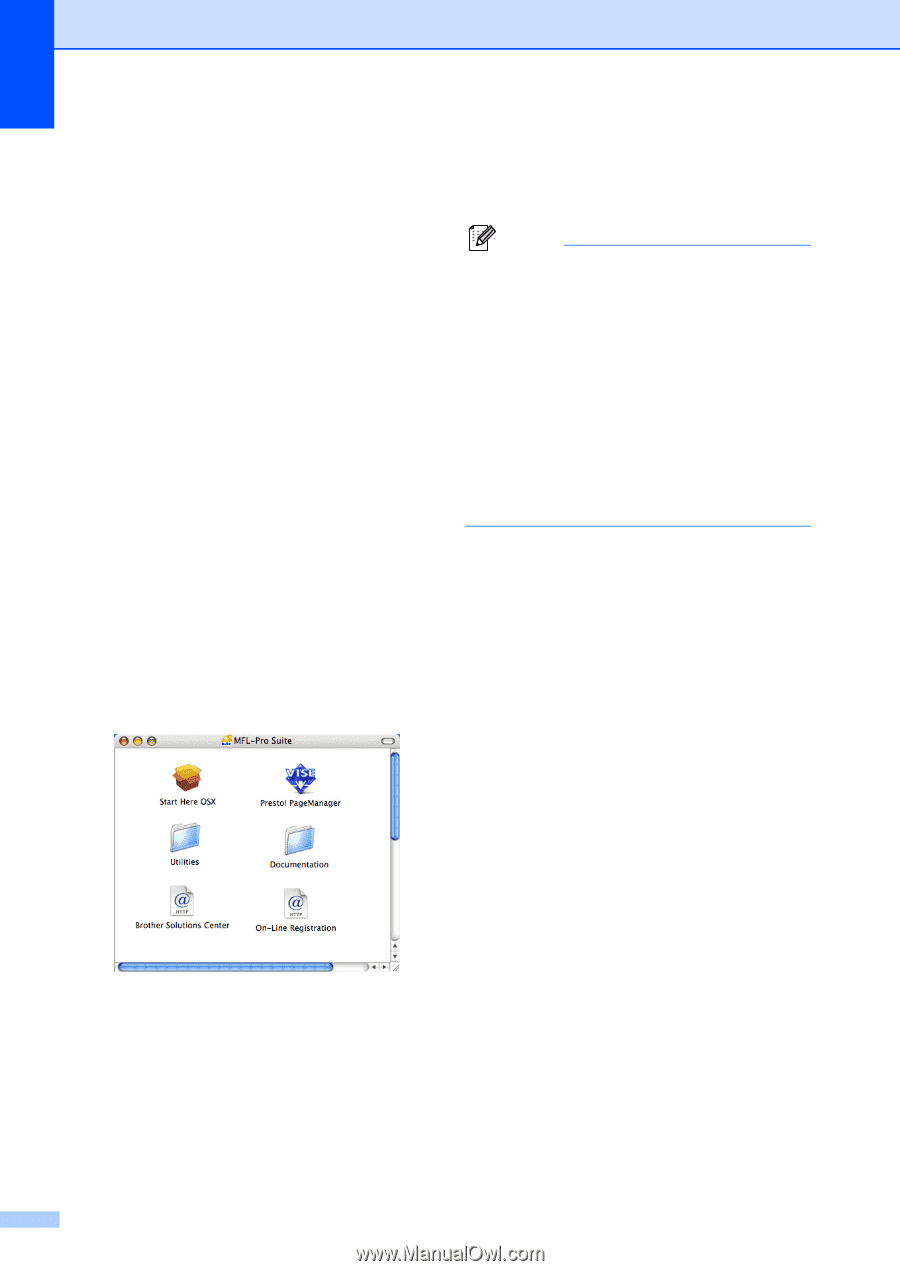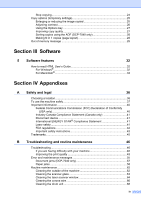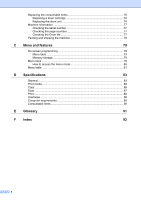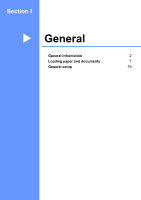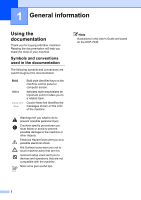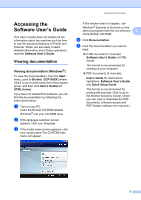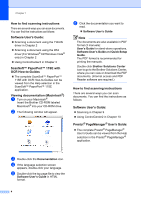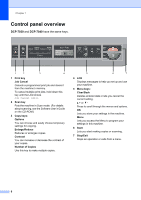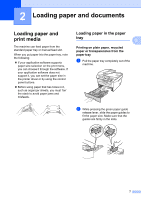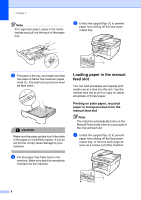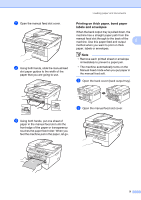Brother International DCP-7040 Users Manual - English - Page 16
How to find scanning instructions, Software User's Guide: - driver download
 |
UPC - 012502620655
View all Brother International DCP-7040 manuals
Add to My Manuals
Save this manual to your list of manuals |
Page 16 highlights
Chapter 1 How to find scanning instructions 1 There are several ways you can scan documents. You can find the instructions as follows: Software User's Guide: 1 „ Scanning a document using the TWAIN driver in Chapter 2 „ Scanning a document using the WIA driver (For Windows® XP/Windows Vista® only) in Chapter 2 „ Using ControlCenter3 in Chapter 3 ScanSoft™ PaperPort™ 11SE with OCR How-to-Guides 1 „ The complete ScanSoft™ PaperPort™ 11SE with OCR How-to-Guides can be viewed from the Help selection in the ScanSoft™ PaperPort™ 11SE application. Viewing documentation (Macintosh®) 1 a Turn on your Macintosh®. Insert the Brother CD-ROM labeled Macintosh® into your CD-ROM drive. b The following window will appear. f Click the documentation you want to read. „ Software User's Guide Note The documents are also available in PDF format (3 manuals): User's Guide for stand-alone operations, Software User's Guide and Quick Setup Guide. The PDF format is recommended for printing the manuals. Double-click Brother Solutions Center icon to go to the Brother Solutions Center, where you can view or download the PDF documents. (Internet access and PDF Reader software are required.) How to find scanning instructions 1 There are several ways you can scan documents. You can find the instructions as follows: Software User's Guide: 1 „ Scanning in Chapter 9 „ Using ControlCenter2 in Chapter 10 Presto!® PageManager® User's Guide:1 „ The complete Presto!® PageManager® User's Guide can be viewed from the Help selection in the Presto!® PageManager® application. c Double-click the Documentation icon. d If the language selection screen appears, double-click your language. e Double-click the top page file to view the Software User's Guide in HTML format. 4