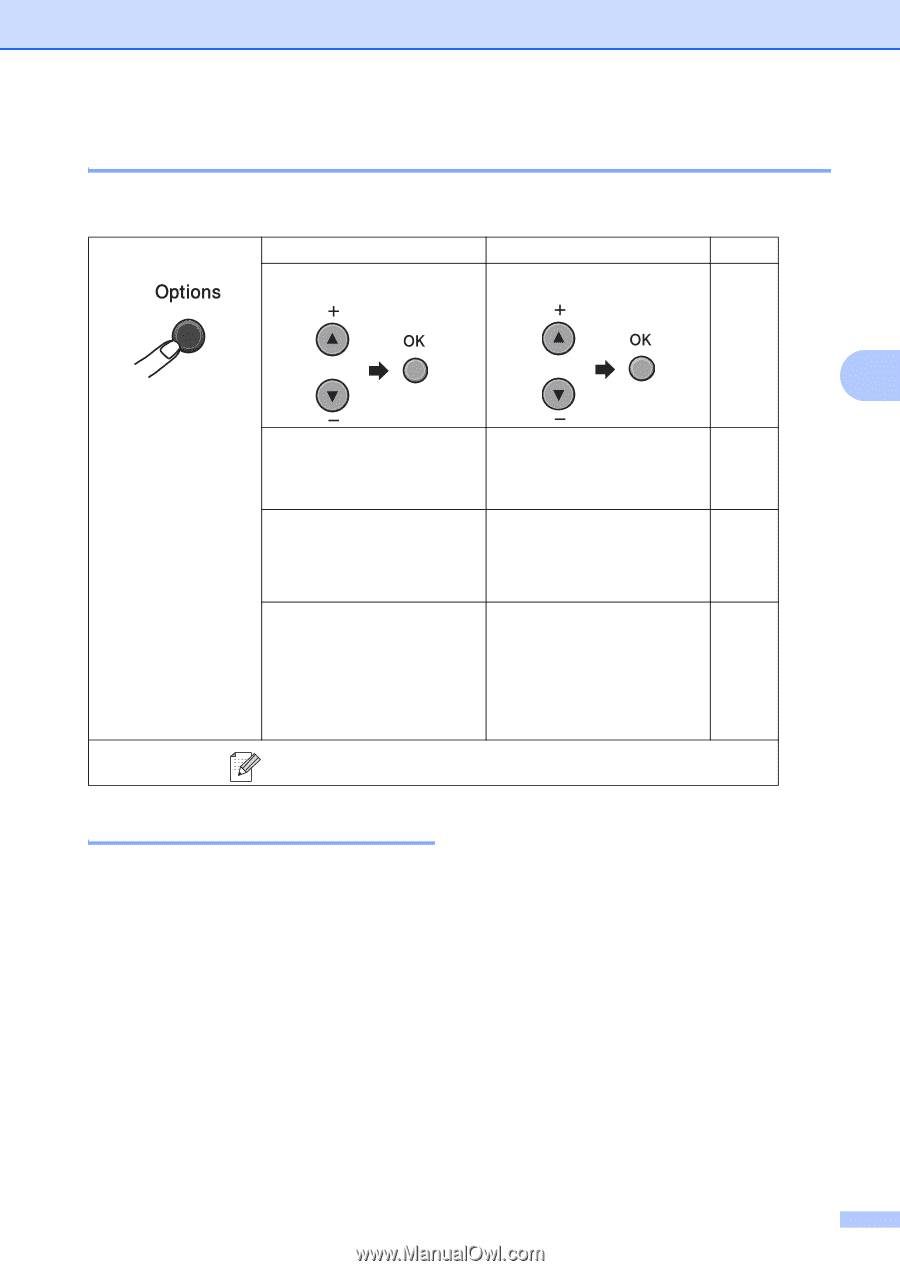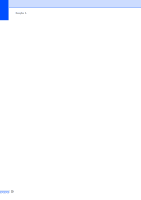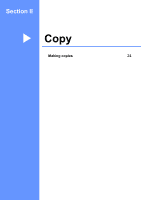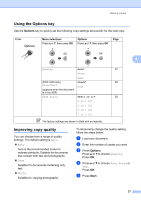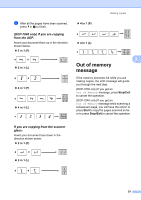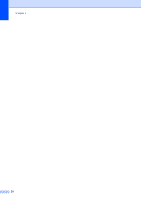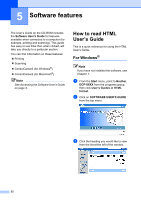Brother International DCP-7040 Users Manual - English - Page 39
Using the Options key, Improving copy quality, Options, Start
 |
UPC - 012502620655
View all Brother International DCP-7040 manuals
Add to My Manuals
Save this manual to your list of manuals |
Page 39 highlights
Making copies Using the Options key 4 Use the Options key to quickly set the following copy settings temporarily for the next copy. Press Menu selections Press a or b, then press OK Options Press a or b, then press OK Page 4 Quality Auto* 27 Photo Text (DCP-7040 only) Stack* 28 Stack/Sort Sort (appears when the document is in the ADF) Page Layout Off(1 in 1)* 28 2 in 1 (P) 2 in 1 (L) 4 in 1 (P) 4 in 1 (L) The factory settings are shown in Bold with an asterisk. Improving copy quality 4 You can choose from a range of quality settings. The default setting is Auto. „ Auto Auto is the recommended mode for ordinary printouts. Suitable for documents that contain both text and photographs. „ Text Suitable for documents containing only text. „ Photo Suitable for copying photographs. To temporarily change the quality setting, follow the steps below: a Load your document. b Enter the number of copies you want. c Press Options. Press a or b to choose Quality. Press OK. d Press a or b to choose Auto, Photo or Text. Press OK. e Press Start. 27