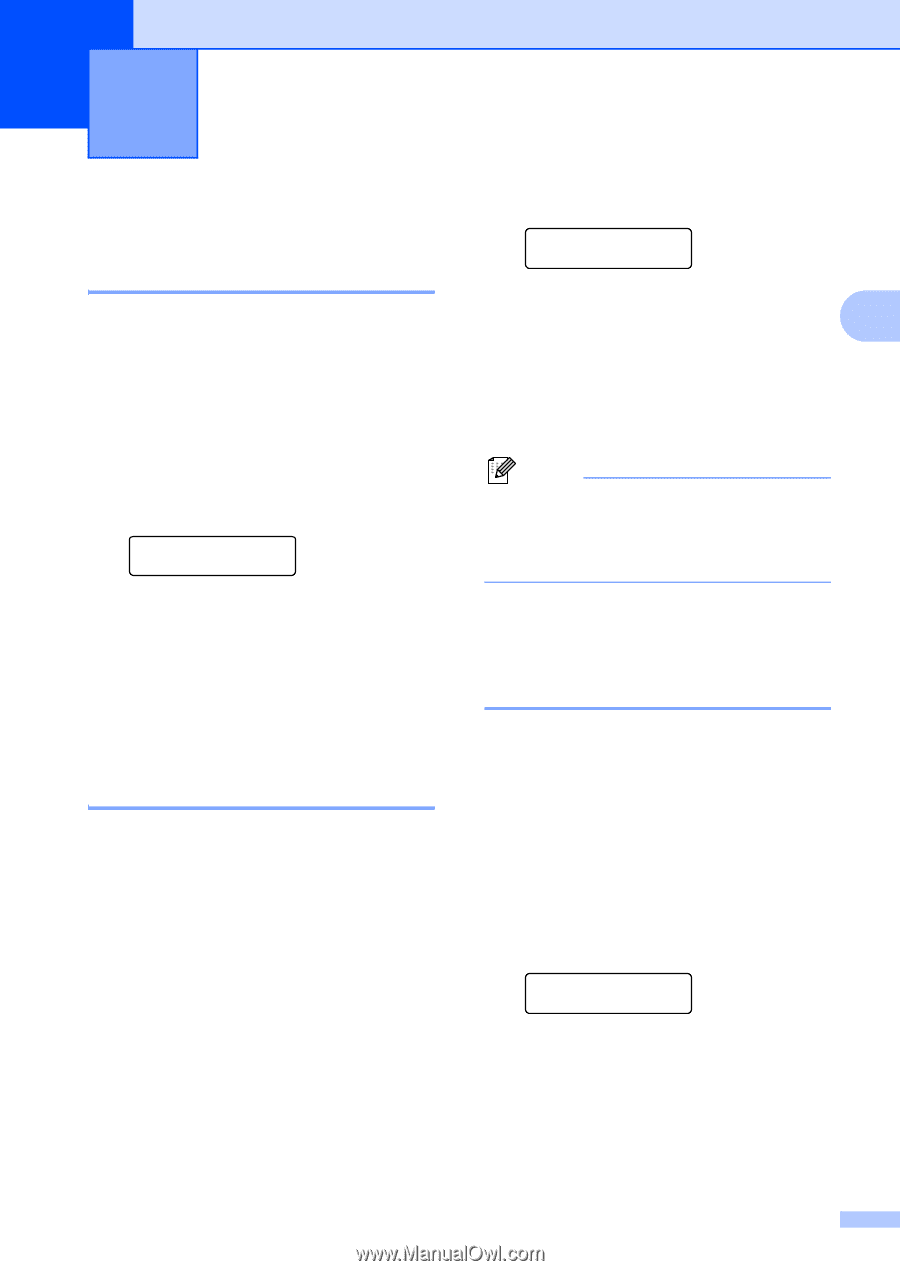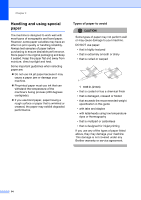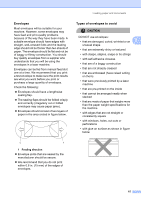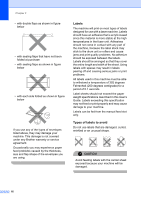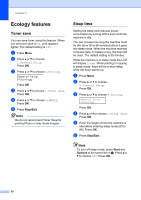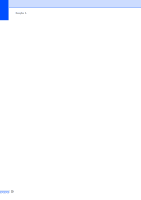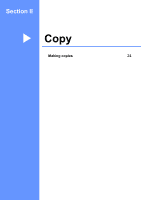Brother International DCP-7040 Users Manual - English - Page 31
General setup, Paper settings, Paper type, Volume settings, Beeper volume
 |
UPC - 012502620655
View all Brother International DCP-7040 manuals
Add to My Manuals
Save this manual to your list of manuals |
Page 31 highlights
3 General setup 3 Paper settings 3 Paper type 3 Set up the machine for the type of paper you are using. This will give you the best print quality. a Press Menu. b Press a or b to choose 1.General Setup. Press OK. c Press a or b to choose 1.Paper Type. General Setup 1.Paper Type Press OK. d Press a or b to choose Thin, Plain, Thick, Thicker, Transparency or Recycled Paper. Press OK. e Press Stop/Exit. Paper size 3 You can use nine sizes of paper for printing copies: A4, Letter, Legal, Executive, A5, A6, B5, B6 and Folio. When you change the size of paper in the tray, you will also need to change the setting for paper size at the same time so your machine can fit the document on the page. a Press Menu. b Press a or b to choose 1.General Setup. Press OK. c Press a or b to choose 2.Paper Size. General Setup 2.Paper Size Press OK. d Press a or b to choose A4, Letter, 3 Legal, Executive, A5, A6, B5, B6 or Folio. Press OK. e Press Stop/Exit. Note If you chose Transparency as the paper type you will only be able to choose Letter, Legal, Folio or A4 size paper in Step d. Volume settings 3 Beeper volume 3 When the beeper is on, the machine will beep when you press a key, make a mistake. You can choose a range of volume levels, from High to Off. a Press Menu. b Press a or b to choose 1.General Setup. Press OK. c Press a or b to choose 3.Beeper. General Setup 3.Beeper Press OK. d Press a or b to choose Off, Low, Med or High. Press OK. e Press Stop/Exit. 19