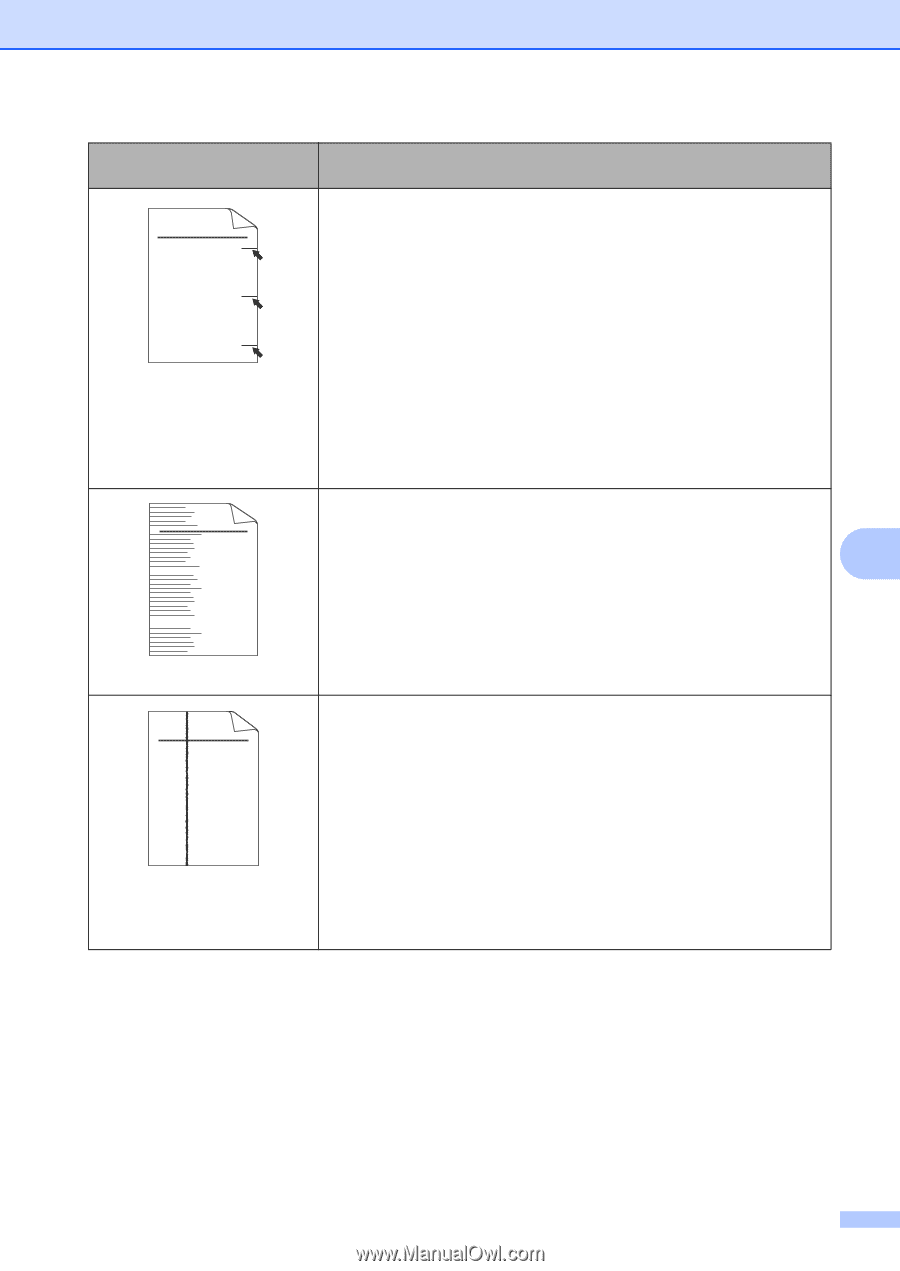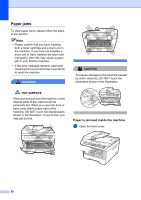Brother International DCP-7040 Users Manual - English - Page 65
stains down the Examples of poor print - clean corona wire
 |
UPC - 012502620655
View all Brother International DCP-7040 manuals
Add to My Manuals
Save this manual to your list of manuals |
Page 65 highlights
Troubleshooting and routine maintenance Examples of poor print quality Recommendation „ Make sure that you use paper that meets our specifications. (See Acceptable paper and other print media on page 12.) ABCDEFGH abcdefghijk ABCD abcde 01234 Black toner marks across the page „ If you use label sheets for laser machines, the glue from the sheets may sometimes stick to the OPC drum surface. Clean the drum unit. (See Cleaning the drum unit on page 68.) „ Do not use paper that has clips or staples because they will scratch the surface of the drum. „ If the unpacked drum unit is in direct sunlight or room light, the unit may be damaged. „ The toner cartridge may be damaged. Put in a new toner cartridge. (See Replacing a toner cartridge on page 70.) „ The drum unit may be damaged. Put in a new drum unit. (See Replacing the drum unit on page 74.) ABCDEFGH abcdefghijk ABCD abcde 01234 „ Clean the laser scanner window and the primary corona wire inside the drum unit. (See Cleaning the laser scanner window on page 64 and Cleaning the corona wire on page 66.) „ The drum unit may be damaged. Put in a new drum unit. (See B Replacing the drum unit on page 74.) Line across the page ABCDEFGH abcdefghijk ABCD abcde 01234 Black lines down the page Printed pages have toner stains down the page „ Clean the primary corona wire inside the drum unit by sliding the green tab. Be sure to return the green tab to the home position (a). (See Cleaning the corona wire on page 66.) „ The toner cartridge may be damaged. Put in a new toner cartridge. (See Replacing a toner cartridge on page 70.) „ The drum unit may be damaged. Put in a new drum unit. (See Replacing the drum unit on page 74.) „ The fuser unit may be smudged. Call Brother Customer Service at 1-877-BROTHER (1-877-276-8437) (in USA) or 1-877-BROTHER (in Canada). 53