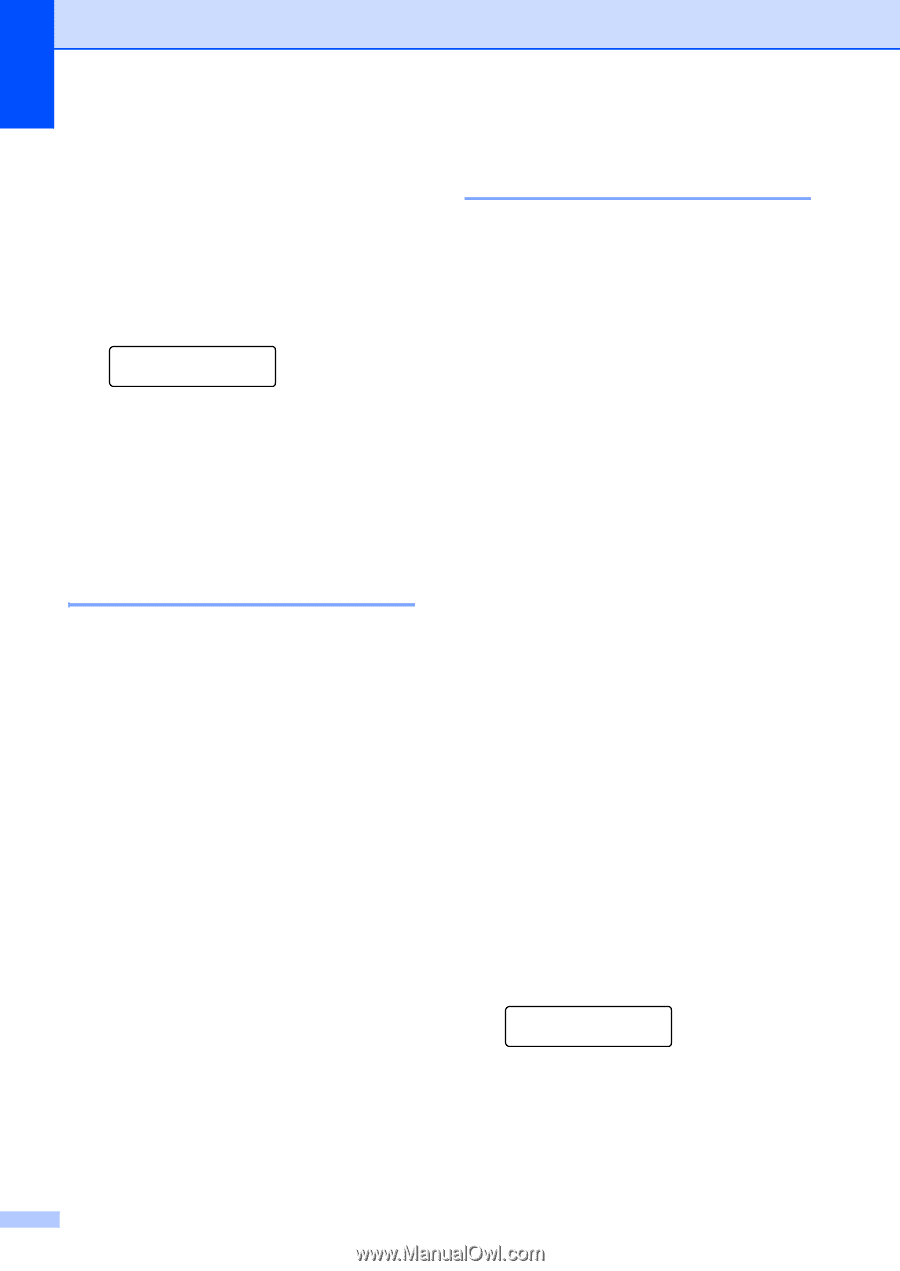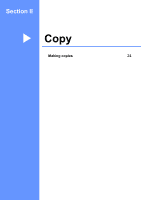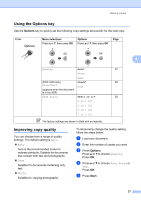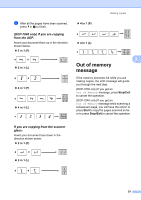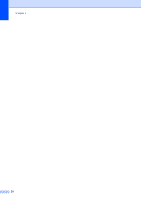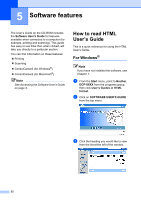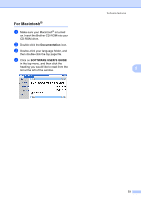Brother International DCP-7040 Users Manual - English - Page 40
Sorting copies using the ADF (DCP-7040 only), Making N in 1 copies ( layout), Important
 |
UPC - 012502620655
View all Brother International DCP-7040 manuals
Add to My Manuals
Save this manual to your list of manuals |
Page 40 highlights
Chapter 4 To change the default setting, follow the steps below: a Press Menu. b Press a or b to choose 2.Copy. Press OK. c Press a or b to choose 1.Quality. Copy 1.Quality Press OK. d Press a or b to choose the copy quality. Press OK. e Press Stop/Exit. Sorting copies using the ADF (DCP-7040 only) 4 You can sort multiple copies. Pages will be stacked in the order 1 2 3, 1 2 3, 1 2 3, and so on. a Load your document in the ADF. b Enter the number of copies you want. c Press Options and a or b to choose Stack/Sort. Press OK. d Press a or b to choose Sort. Press OK. e Press Start. Making N in 1 copies (page layout) 4 You can reduce the amount of paper used when copying by using the N in 1 copy feature. This allows you to copy two or four pages onto one page, which lets you save paper. Important 4 „ Please make sure the paper size is set to Letter, A4, Legal or Folio. „ (P) means Portrait and (L) means Landscape. „ You cannot use the Enlarge/Reduce setting with the N in 1 feature. a Load your document. b Enter the number of copies you want. c Press Options. d Press a or b to choose Page Layout. Press OK. e Press a or b to choose 2 in 1 (P), 2 in 1 (L), 4 in 1 (P), 4 in 1 (L) or Off(1 in 1). Press OK. f Press Start to scan the page. (DCP-7040 only) If you placed the document in the ADF, the machine scans the pages and starts printing. If you are using the scanner glass, go to g. g After the machine scans the page, press a to scan the next page. Next Page? a Yes b No h Place the next page on the scanner glass. Press OK. Repeat g and h for each page of the layout. 28