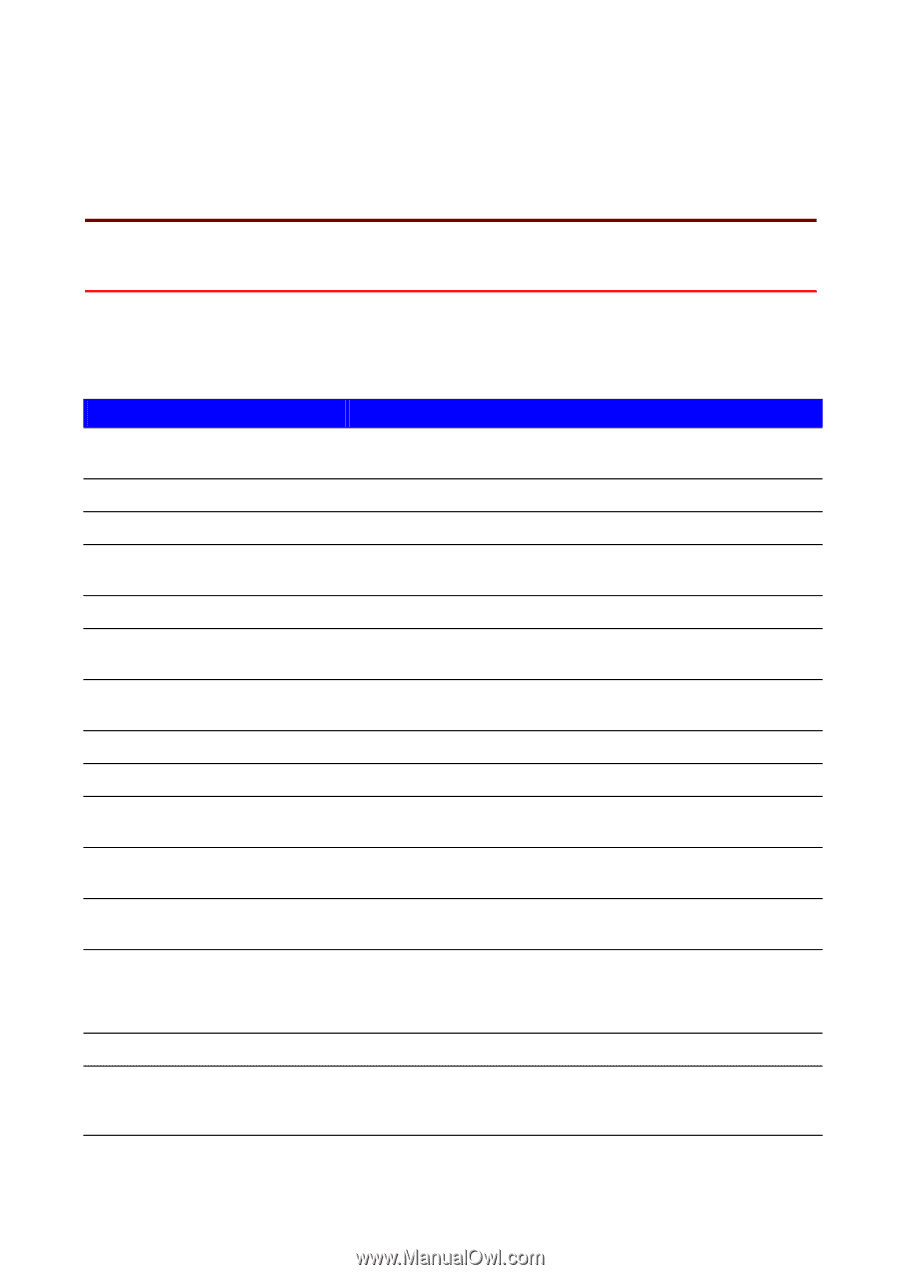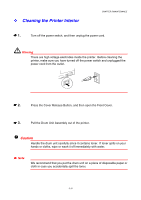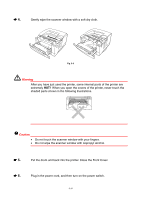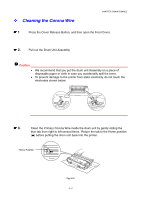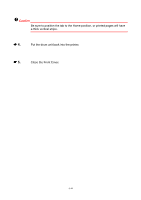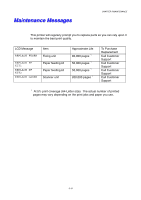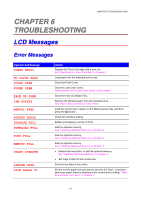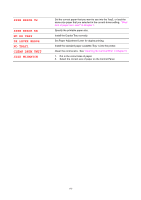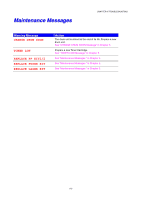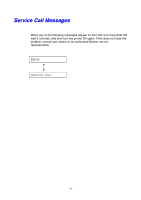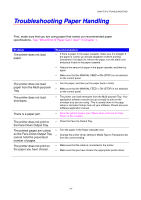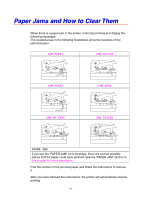Brother International HL 1850 Users Manual - English - Page 140
TROUBLESHOOTING, LCD Messages, Error Messages, L - fuser for
 |
UPC - 012502603900
View all Brother International HL 1850 manuals
Add to My Manuals
Save this manual to your list of manuals |
Page 140 highlights
CHAPTER 6 6 TROUBLESHOOTING LCD Messages CHAPTER 6 TROUBLESHOOTING Error Messages OOppeerraattoorrCCaalll MMeessssaaggee TONER EMPTY NO PAPER XXXX COVER OPEN FUSER OPEN FACE UP OPEN JAM XXXXXX MANUAL FEED BUFFER ERROR STORAGE FULL DOWNLOAD FULL FONT FULL MEMORY FULL PRINT OVERRUN IGNORE DATA SIZE ERROR T1 AAccttiioonn Replace the Toner Cartridge with a new one. See "Replacing the Toner Cartridge" in Chapter 5. Load paper into the indicated printer tray. Close the Front Cover. Close the Jam Clear Cover. See illustration of the Jam Clear Cover in this chapter. Close the Face Up Output Tray. Remove the jammed paper from the indicated area. See "Paper Jams and How to Clear Them". Load the correct size of paper on the Multi-purpose Tray, and then press theGGoo button. Check the Interface setting. Delete unnecessary macros or fonts. Add the optional memory. See "Installing Additional Memory" in Chapter 4. Add the optional memory. See "Installing Additional Memory" in Chapter 4. Add the optional memory. See "Installing Additional Memory" in Chapter 4. • Reduce the resolution, or add the optional memory. See "Installing Additional Memory" in Chapter 4. • Set Page Protect to the correct size. Send correct data to the printer. Set the correct paper that you want to use into the Tray1, or load the same size paper that you selected in the current driver setting. "What kind of paper can I use?" in Chapter 1. 6-1