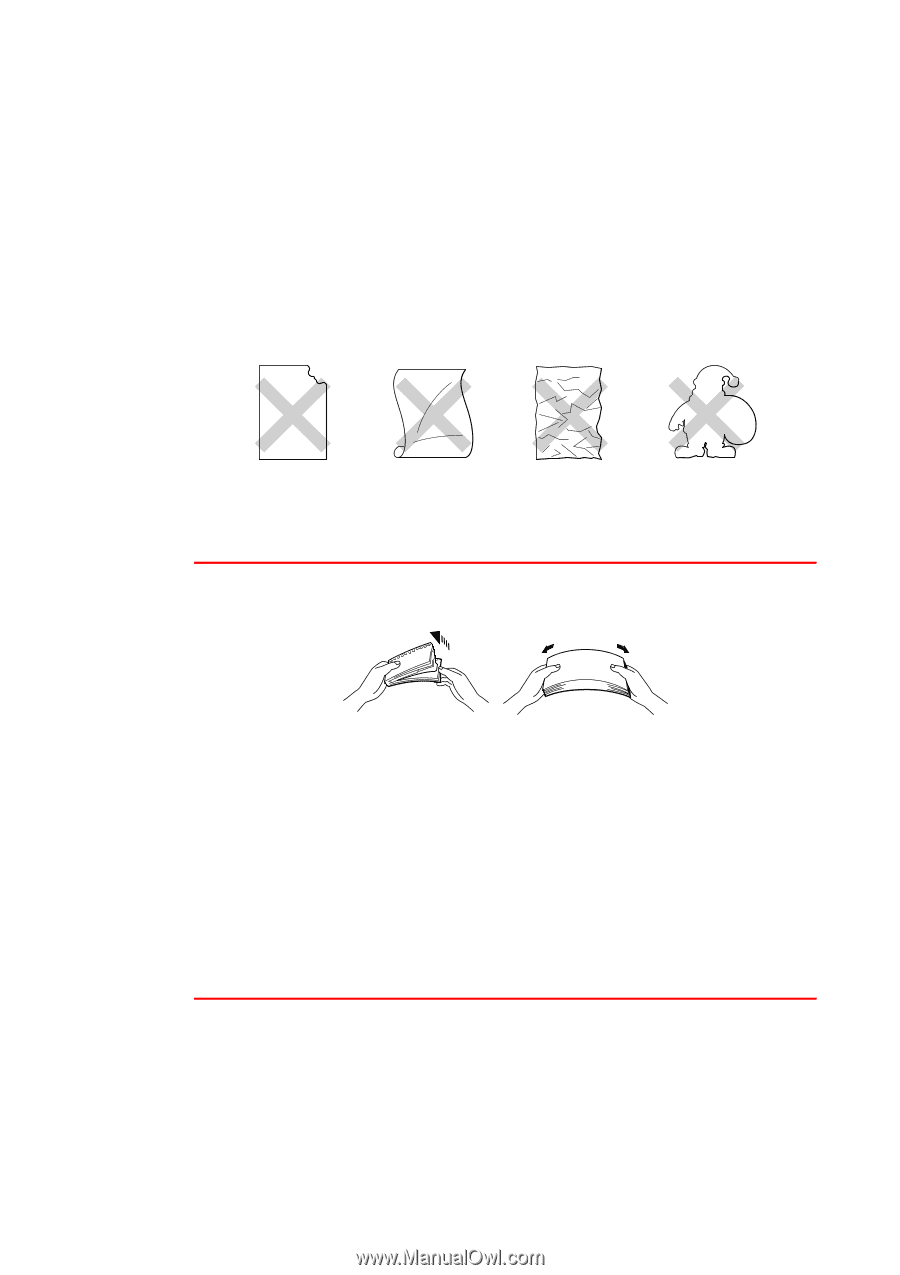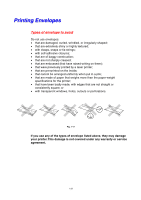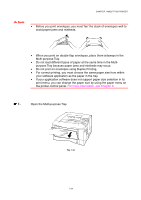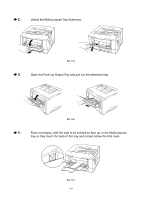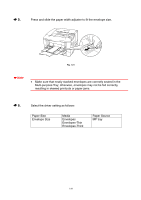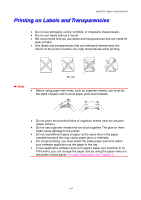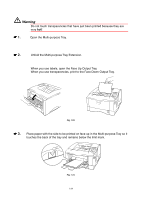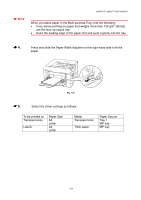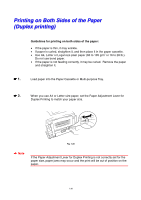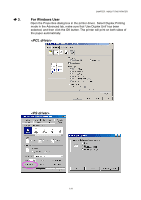Brother International HL 1850 Users Manual - English - Page 37
Printing on Labels and Transparencies
 |
UPC - 012502603900
View all Brother International HL 1850 manuals
Add to My Manuals
Save this manual to your list of manuals |
Page 37 highlights
CHAPTER 1 ABOUT THIS PRINTER Printing on Labels and Transparencies • Do not use damaged, curled, wrinkled, or irregularly shaped paper. • Do not use labels without a mount. • We recommend that you use labels and transparencies that are made for laser printers. • Use labels and transparencies that can withstand intense heat; the interior of the printer reaches very high temperatures while printing. Fig. 1-22 ✒ Note • Before using paper with holes, such as organizer sheets, you must fan the stack of paper well to avoid paper jams and misfeeds. • Do not place the punched holes of organizer sheets near the actuator (paper sensor). • Do not use organizer sheets that are stuck together. The glue on them might cause damage to the printer. • Do not load different types of paper at the same time in the paper cassette because this may cause paper jams or misfeeds. • For correct printing, you must select the same paper size from within your software application as the paper in the tray. • If your application software does not support paper size selection in its Print menu, you can change the paper size by using the paper menu on the printer control panel. For more information, see Chapter 3. 1-27