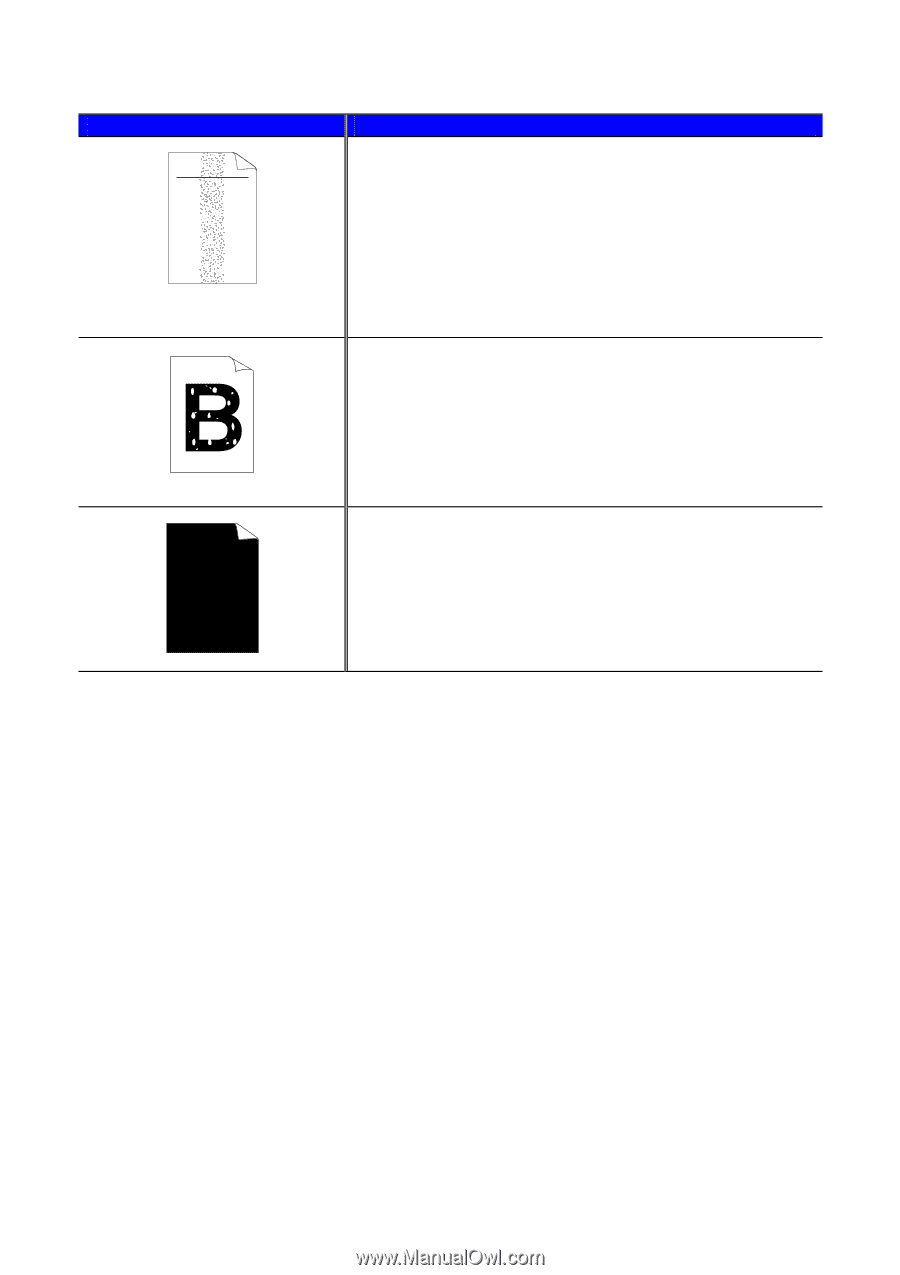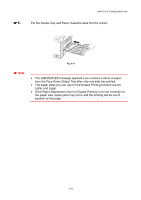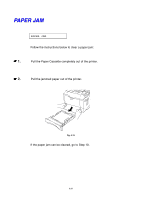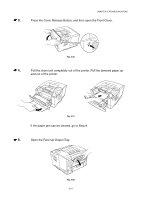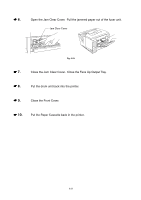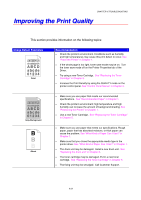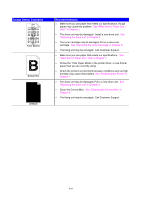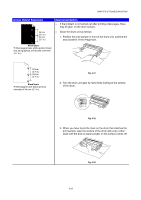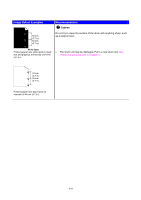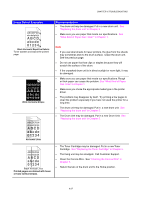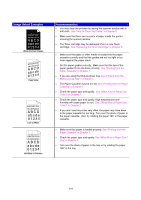Brother International HL 1850 Users Manual - English - Page 163
Image Defect Examples, Recommendation, What Kind of Paper Can I Use
 |
UPC - 012502603900
View all Brother International HL 1850 manuals
Add to My Manuals
Save this manual to your list of manuals |
Page 163 highlights
Image Defect Examples ABCDEFGH abcdefghijk ABCD abcde 01234 Toner Specks Hollow Print All Black Recommendation • Make sure you use paper that meets our specifications. Rough paper may cause this problem. See "What Kind of Paper Can I Use?" in Chapter 1. • The drum unit may be damaged. Install a new drum unit. See "Replacing the drum unit" in Chapter 5. • The toner cartridge may be damaged. Put in a new toner cartridge. See "Replacing the Toner Cartridge" in Chapter 5. • The fixing unit may be smudged. Call Customer Support. • Make sure you use paper that meets our specifications. See "What Kind of Paper Can I Use" in Chapter 1. • Chose the 'Thick Paper Mode' in the printer driver, or use thinner paper than you are currently using. • Check the printer's environment because conditions such as high humidity may cause this problem. See "Positioning the Printer" in Chapter 1. • The drum unit may be damaged. Put in a new drum unit. See "Replacing the drum unit" in Chapter 5. • Clean the Corona Wire. See "Cleaning the Corona Wire" in Chapter 5. • The fixing unit may be smudged. Call Customer Support. 6-24