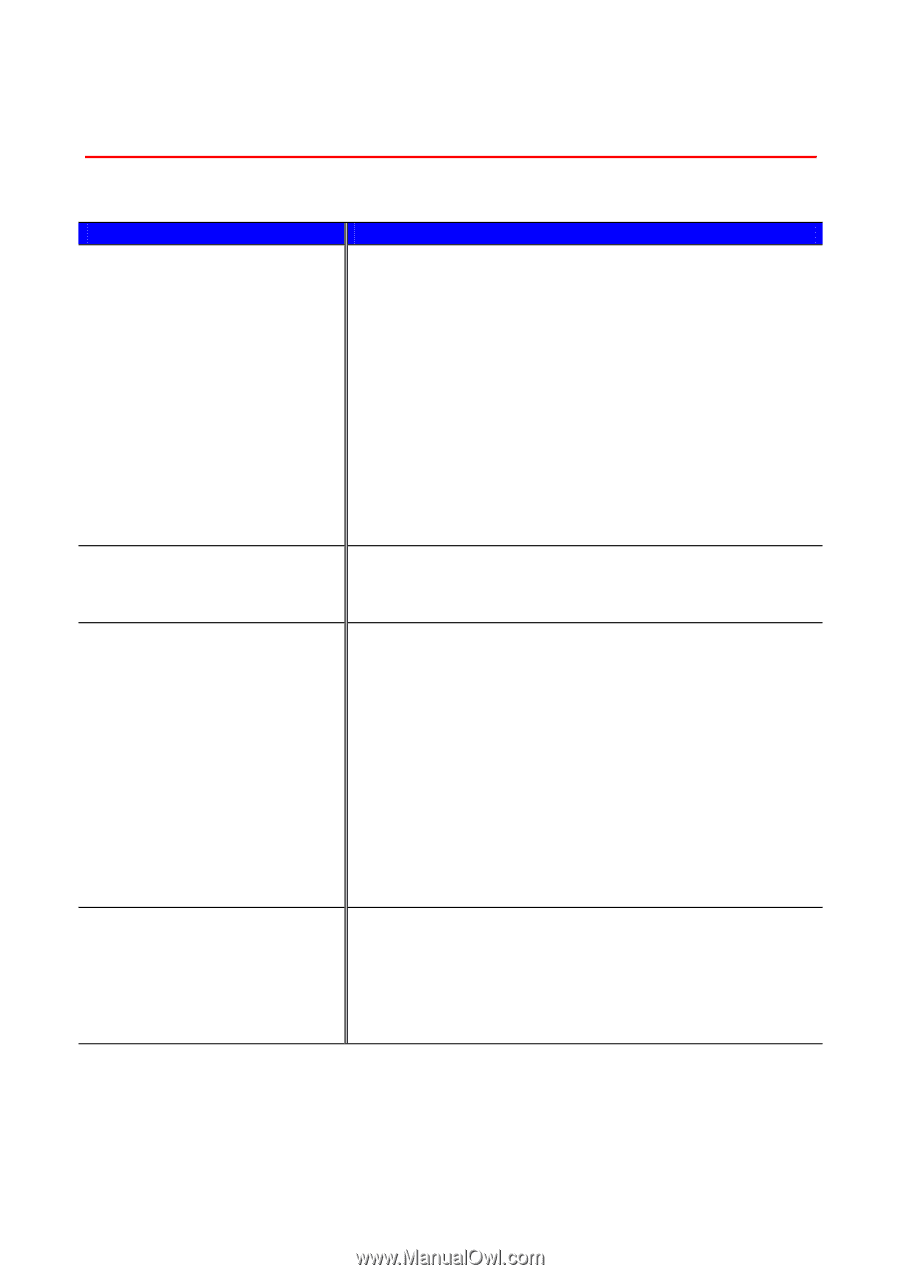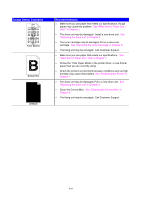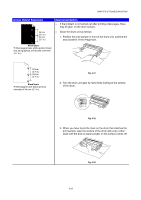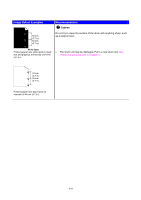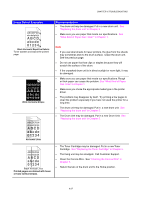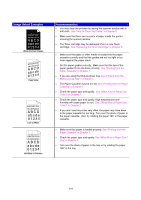Brother International HL 1850 Users Manual - English - Page 168
How to Print Correctly, message PRINT OVERRUN
 |
UPC - 012502603900
View all Brother International HL 1850 manuals
Add to My Manuals
Save this manual to your list of manuals |
Page 168 highlights
How to Print Correctly CHAPTER 6 TROUBLESHOOTING Problem The printer prints unexpectedly or it prints garbage. Recommendation • Make sure the printer cable is not too long. We recommend you use a parallel cable that is less than 2 metres (6 1/2 feet) long. • Check if the printer cable is damaged or broken. • If you are using an interface-switching device, remove it, and then connect your computer directly to your printer and try again. • Check that you have chosen the appropriate printer driver as 'Set as Default'. • Check that the printer is not connected to the same port that is also connected to a storage device or scanner. Remove all other devices and connect the port to the printer only. • Turn off the status monitor in the Device / Options page on the Advanced tab in the printer driver. The DL size of envelopes that have been creased after they were printed. • Put in new DL size envelopes sideways, and print again. Refer to 'Printing Envelopes' in Chapter 1. The printer cannot print full • pages of a document. An error • message "PRINT OVERRUN" occurs. • Press the Go button to print the data that is left in the printer. If this does not clear the error, reduce the complexity of your document or reduce the print resolution. Change the following settings in the supplied Windows® driver, and then try again. The best combination of settings below will vary depending on your document. • Graphics mode • TrueType mode • Use Printer TrueType Fonts The printer cannot print full pages of a document. A "MEMORY FULL" error message occurs. • Press the Go button to print the data that is left in the printer. • Reduce the print resolution or reduce the complexity of your document. • Expand the printer memory by adding a commercially available DIMM. Refer to 'RAM Expansion' in Chapter 4. 6-29