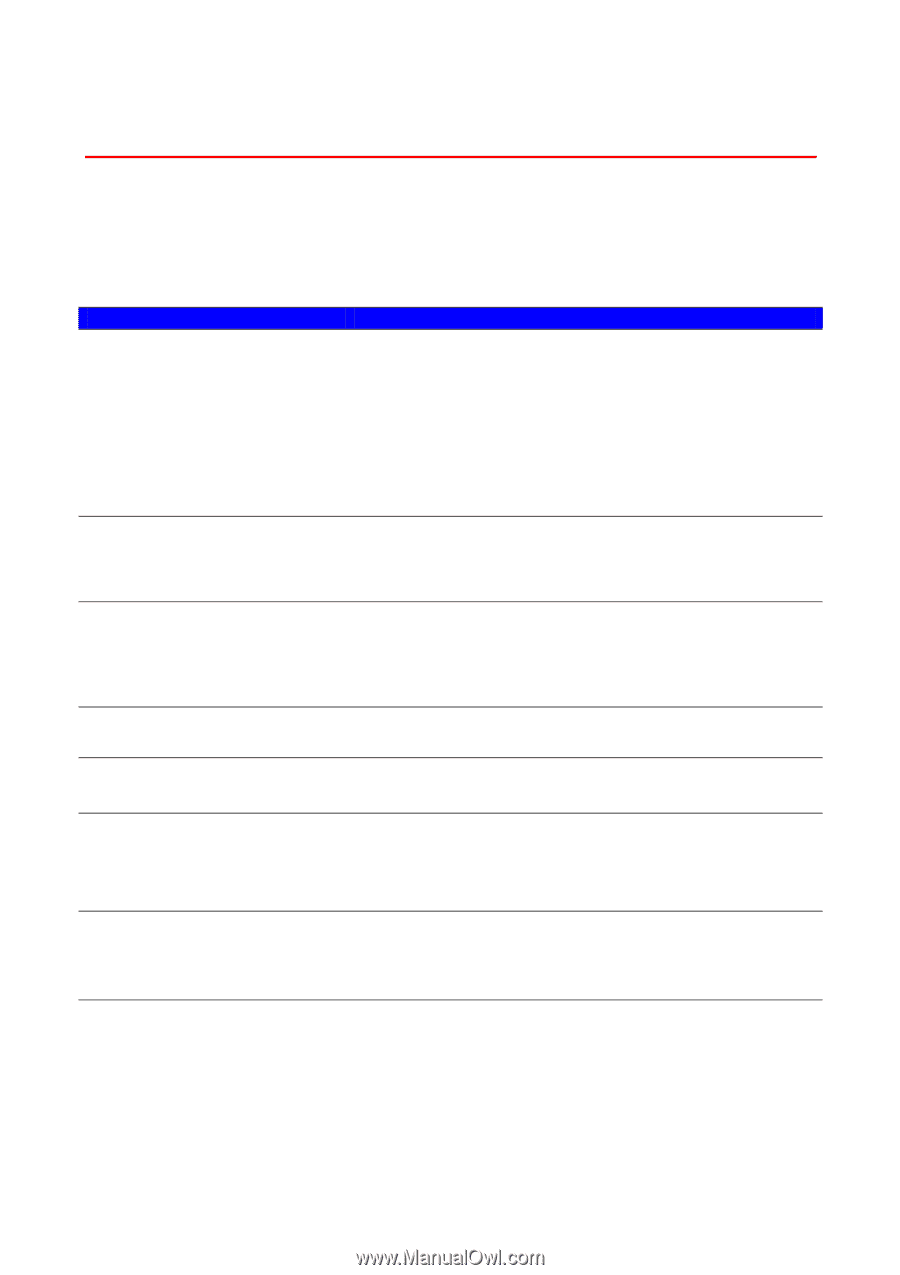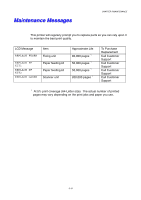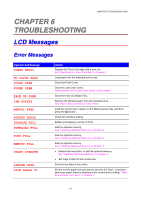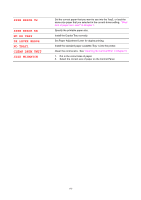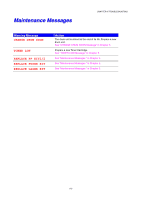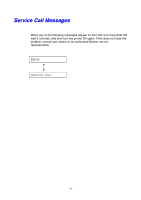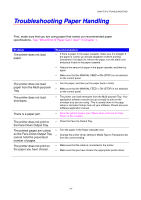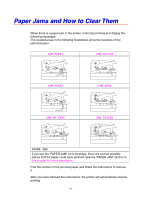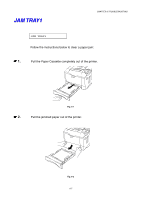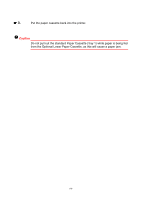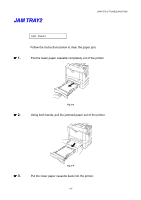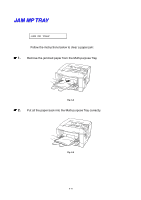Brother International HL 1850 Users Manual - English - Page 144
Troubleshooting Paper Handling, so the Face Down Output Tray
 |
UPC - 012502603900
View all Brother International HL 1850 manuals
Add to My Manuals
Save this manual to your list of manuals |
Page 144 highlights
CHAPTER 6 TROUBLESHOOTING Troubleshooting Paper Handling First, make sure that you are using paper that meets our recommended paper specifications. See "What Kind of Paper Can I Use?" in Chapter 1. Problem The printer does not load paper. Recommendation • If there is paper in the paper cassette, make sure it is straight. If the paper is curled, you should straighten it before printing. Sometimes it is helpful to remove the paper, turn the stack over and place it back in the paper cassette. • Reduce the amount of paper in the paper cassette, and then try again. • Make sure that the MANUAL FEED = ON (STOP) is not selected on the control panel. The printer does not load paper from the Multi-purpose Tray. • Fan the paper, and then put the paper back in firmly. • Make sure that the MANUAL FEED = ON (STOP) is not selected on the control panel. The printer does not load envelopes. • The printer can load envelopes from the Multi-purpose Tray. Your application software must be set up correctly to print on the envelope size you are using. This is usually done in the page setup or document setup menu of your software. Please see your software application manual. There is a paper jam. • Clear the jammed paper (see "Paper Jams and How to Clear Them" in this chapter). The printer does not print to the Face Down Output Tray. • Close the Face Up Output Tray. The printed pages are curled, • Turn the paper in the Paper Cassette over. so the Face Down Output Tray • Change the printer driver setting in Media Type to Transparencies cannot hold the prescribed from the current setting. number of pages. The printer does not print on the paper you have chosen. • Make sure that the cable is connected to the printer • Make sure that you have chosen the appropriate printer driver. 6-5