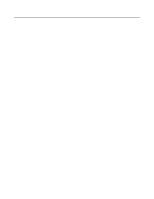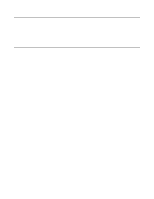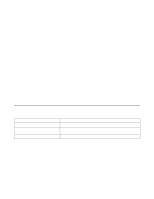Brother International HL-4200CN Network Users Manual - English - Page 14
Linux Configuration, From the Linux Printer System Manager screen, click
 |
View all Brother International HL-4200CN manuals
Add to My Manuals
Save this manual to your list of manuals |
Page 14 highlights
Linux Configuration If you do not wish to use the command line interface to configure your Linux distribution, you may wish to use the Linux Printer System Manager application on your GUI. To do this, do the following: 1 From the Linux Printer System Manager screen, click the Add button. 2 You will now be asked to specify which Printer type you are using, select the Remote Unix (lpd) Queue option and click OK. 3 You must now specify the remote host name, remote queue name and the input filter to use. 4 The Remote Host name is the IP address of the printer, or the name from the hosts file which corresponds to the IP address of the printer. 5 The Remote Queue name is the service name that the printer will use when processing the data. Generally we recommend that you use the name "BINARY_P1". 6 Select the appropriate Input Filter from the list of available printers on your particular build of Linux. In order to make your settings work, select the Restart lpd option. As soon as the lpd server restarts, you will be able to send printed documents from your server. HP/UX Configuration In the case of HP/UX10.xx, the sam program is used to set up the remote printer. The steps are as follows: 1 Execute the sam program. From the list of options, select Printers and Plotters. 2 Select LP Spooler. 3 Select Printers and Plotters. 4 Select Actions and then Add Remote Printer/Plotter. 5 Enter any name as the Printer Name (this will be the name of the print queue). 6 Enter the IP address of the print server as the Remote System Name. 7 Enter the desired print server service name as the Remote Printer Name. 8 Check the box next to Remote Printer is on BSD system. 9 You may accept the default values for the remaining items. 10 Click OK to configure the printer. You should now be able to print using the lp-d command with the printer name. UNIX PRINTING 1 - 4