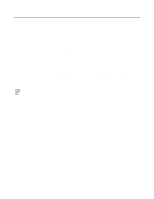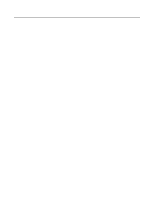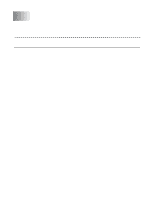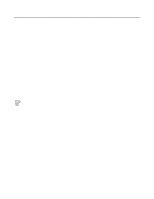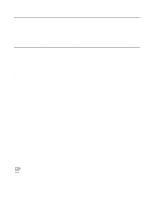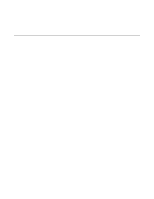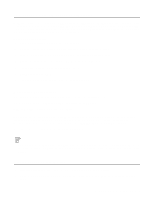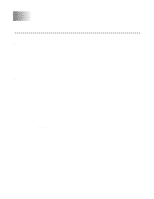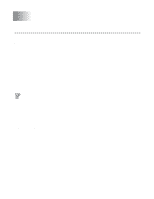Brother International HL-4200CN Network Users Manual - English - Page 34
Associating the printer, Windows® 95/98/Me, Windows NT® 4.0 /Windows® 2000/XP, Windows, 98/Me
 |
View all Brother International HL-4200CN manuals
Add to My Manuals
Save this manual to your list of manuals |
Page 34 highlights
8 Then press OK. 9 Click the Finish button. You must now restart your computer before you can continue. Associating the printer 1 You must now create a printer on your Windows® 95/98/Me and NT 4.0/2000 system using the standard Windows® printer setup procedure. To do this, go the Start button, select Setting and then Printers. Windows® 95/98/Me 2 Select Add Printer to begin the printer installation. 3 Click Next when you get the Add Printer Wizard window. 4 Select Local Printer when you are asked how the printer is connected to your computer, and then push Next. 5 Select the correct driver. Click Next when you are done. 6 If you have selected a printer driver that is already being used, you have the option of either keeping the existing driver (recommended) or replacing it. Select the desired option and press Next. 7 Select the Brother NetBIOS Port (the port name you assigned in step 6 of the "Installing the Brother NetBIOS Port Monitor" section and press Next. 8 Enter any desired name for the Brother printer and press Next. For example, you could call the printer "Networked Brother Printer". 9 Windows® will now ask you if you wish to print out a test page, select Yes and then select Finish. You are now ready to print. If necessary, you can share the printer on your PC so that all print jobs are routed through your computer. Windows NT® 4.0 /Windows® 2000/XP 2 Select Add Printer to begin the printer installation. 3 Click Next when you get the Add Printer Wizard window. 4 Select Local printer (Windows® 2000) or Local printer attached to this computer (Windows® XP) when you are asked how the printer is connected to your computer, and then push Next. 5 Select the Brother NetBIOS Port (the port name you assigned in step 6 of the "Installing the Brother NetBIOS Port Monitor" section and press Next. 6 Select the correct driver. Click Next when you are done. 7 If you have selected a printer driver that is already used, you have the option of either keeping the existing driver (recommended) or replacing it. Select the desired option and press Next. NETBIOS PEER TO PEER PRINTING 4 - 4