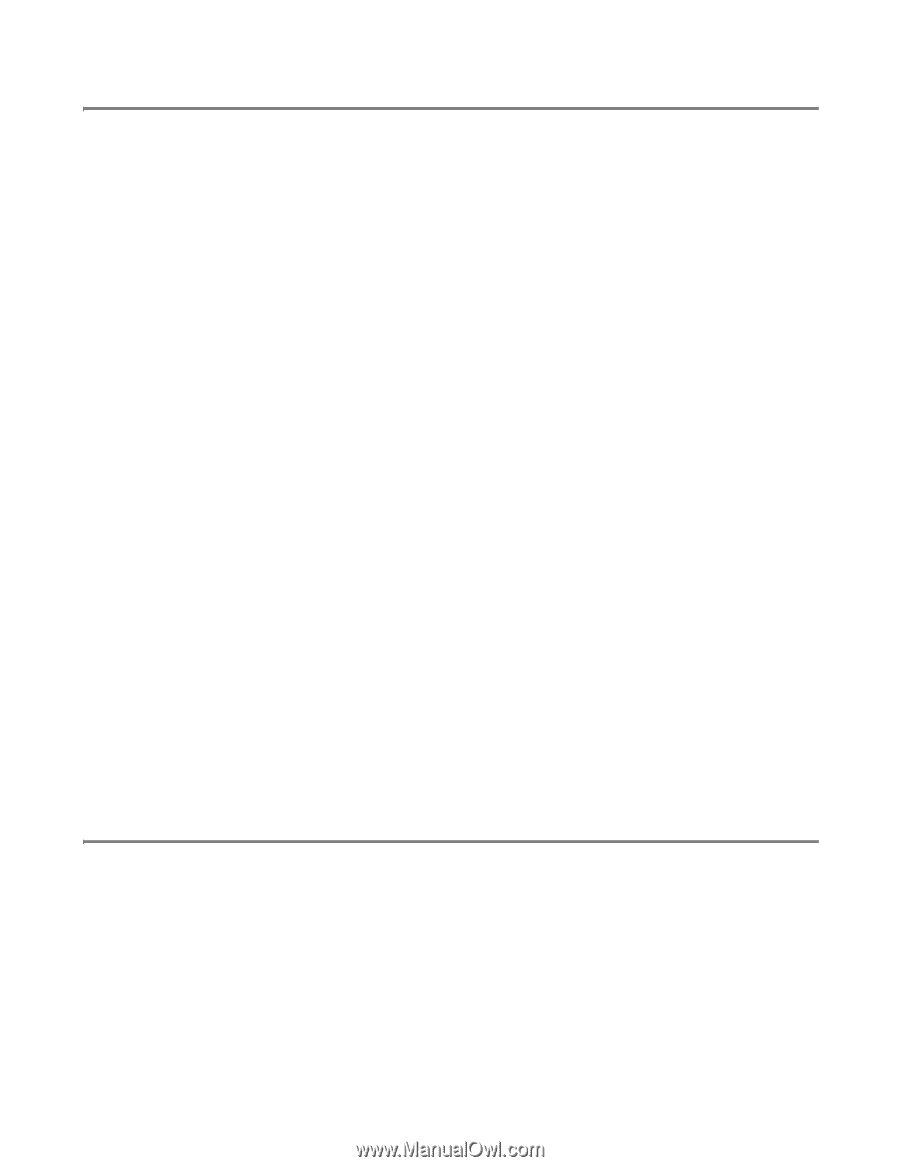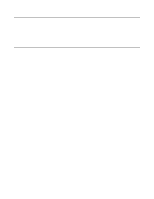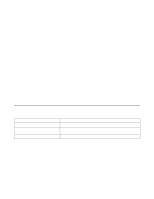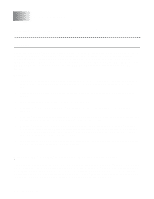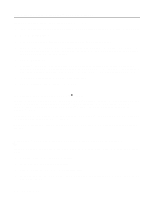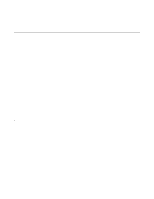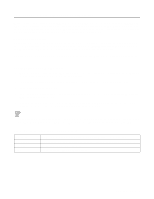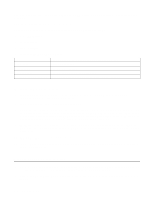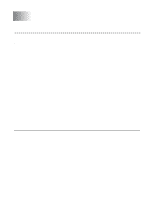Brother International HL-4200CN Network Users Manual - English - Page 23
IPP Printing from Windows® 2000/XP Clients
 |
View all Brother International HL-4200CN manuals
Add to My Manuals
Save this manual to your list of manuals |
Page 23 highlights
IPP Printing from Windows® 2000/XP Clients If you wish to print using the IPP protocol, follow these steps: 1 From the Printers folder select Add Printer. The Add Printer Wizard will now start. Click on Next. 2 Select Network Printer. 3 Click the Connect to a printer on the Internet or on your intranet option. 4 You must now enter a URL name. A typical example of a URL name for a printer that supports the IPP protocol is: http://ip_address:631/ipp (where ip_address is the IP address, NetBIOS name or DNS name of the print server). 5 Click the Next button. 6 Windows® 2000/XP will now connect to the device that you specified and determine the model number of the printer. If the appropriate driver is installed on the PC, it will be used. If the appropriate driver is not available you will be asked to insert the driver diskette that was supplied with the printer. 7 Follow the Wizard through to the end of the installation. 8 Click the Finish button to complete the Wizard. IPP printing from Windows 95/98/Me® Clients It is also possible to send IPP print jobs from a Windows® 95/98/Me client PC, provided that the PC has the ability to connect to and access Windows® 2000/XP resources. Visit the Microsoft web site (www.microsoft.com) and download the Windows® Internet Print Services support software for Windows® systems. Once installed, this software will allow you to connect to a Windows® 2000/XP system that is also running IIS and send print jobs using the IPP protocol. By using Microsoft's IPP software you can also send jobs to other printers that do not support the IPP protocol. Windows® 2000/XP Printing (Printer Driver already installed) If you have already installed the printer driver and wish to configure it for network printing, follow these steps: 1 Select the printer driver you wish to configure. 2 Select File and then choose Properties. 3 Click the Ports tab of the driver and click Add Port. 4 Select the port that you wish to use. Typically this would be Standard TCP/IP Port. Then click the New Port... button. 2 - 3 TCP/IP PRINTING