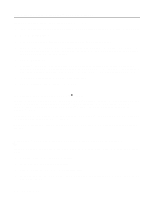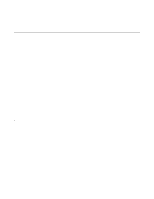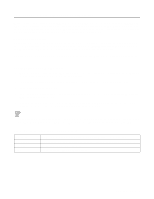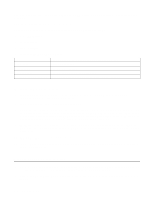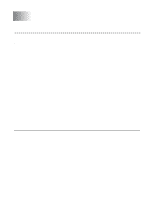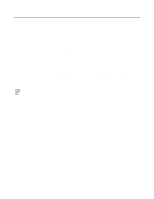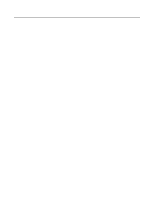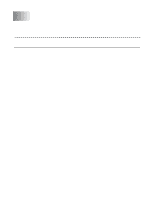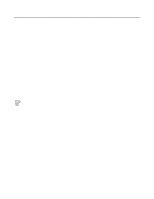Brother International HL-4200CN Network Users Manual - English - Page 27
COPY C:\CONFIG.SYS \\servername\alias, servername, alias, CONFIG.SYS, NET USE LPT1: \\servername\alias
 |
View all Brother International HL-4200CN manuals
Add to My Manuals
Save this manual to your list of manuals |
Page 27 highlights
You may leave the other entries blank. Click on the OK button. The pipe should be highlighted; if not, click on it. Click on the Create button to create the printer. Open the LAN Services folder and execute the LAN Requester program: 1 Select Definitions. 2 Select Aliases. 3 Select Printers. 4 Select Create. Enter the following: Alias Description Server name Spooler queue Maximum number of users Should be same as the printer name previously defined Anything you want Name of OS/2 server Name of printer as defined previously Leave blank unless you want to limit the number of users 5 Exit the LAN Requester program. 6 You should now be able to print. To test the queue, type the following from either the OS/2 command prompt or from a DOS workstation: 7 COPY C:\CONFIG.SYS \\servername\alias 8 Where servername is the name of the file server and alias is the alias name that you specified during this configuration process. This should print the CONFIG.SYS file on the printer. Note that if you selected a binary service as the LPD printer name, the lines will be staggered; don't worry about this because normal DOS, Windows®, and OS/2 applications will print OK. 9 The Brother print server will appear as a standard OS/2 printer to application programs. To make the print server operate transparently with DOS programs, execute the following command on each workstation: 10 NET USE LPT1: \\servername\alias 11 This will make the printer appear to the software as a printer that is directly connected to the parallel port of the workstation. Other Sources of Information 1 Visit http://solutions.brother.com/ for more information on network printing and for documents on the IPP protocol and how to configure a Windows® 2000/XP/95/98/Me System. 2 Refer to the Quick Setup Guide of this the printer to learn how to configure the IP address on your printer. 2 - 7 TCP/IP PRINTING