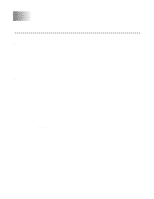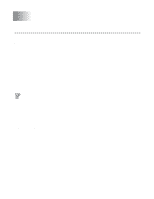Brother International HL-4200CN Network Users Manual - English - Page 42
Creating Print Queue Object, Configuring in Bindery Service, Click the NetWare Control tab.
 |
View all Brother International HL-4200CN manuals
Add to My Manuals
Save this manual to your list of manuals |
Page 42 highlights
Creating Print Queue Object 3 Click the Create button. The Input Name dialog box is displayed. 4 If Context is correctly set, enter the printer name in the Queue Name field, and click the OK button. Example: BRN_4000F4-Q 5 Click the Select button on the right of Queue Volume box. 6 In the Select Object dialog box, select the volume of the created object, and then click the OK button. 7 Check that the selected object name is displayed in Queue Volume of the Input Name dialog box, and then click OK. The Print Queue name will be entered in Queue of the NetWare Print Environment Settings dialog box. 8 When the print server, printer and queue are all set, click the OK button. You can specify users that can be connected to the queue by clicking the User button. 9 Check that the settings specified in the NetWare Print Environment Settings dialog box are entered in the NetWare tab of the Configure dialog box as follows: Example: Item Print Server Name Remote Printer Name NDS Tree Name Context Name Queue Server Mode BRN_4000F4 --BRTREE 0U=SALES. 0=BROTHER Remote Printer Mode CLEVER-PS (selected from already existing print server) BRN_4000F4-P BRTREE 0U=SALES. 0=BROTHER 10 Click the NetWare Control tab. 11 Enter the required item and click the OK button. 12 When you use Remote Printer mode, reboot the NetWare print server on the NetWare file server. Configuring in Bindery Service We have to create the print server, printer, and each object of the queue for this printer on the NetWare file server. 1 Click Print Environment Settings. NOVELL NETWARE PRINTING 6 - 4