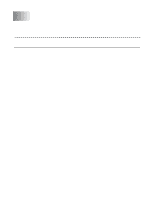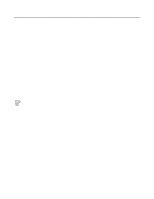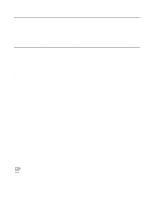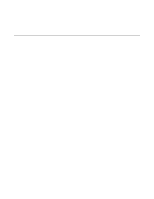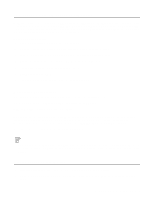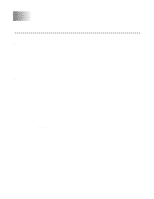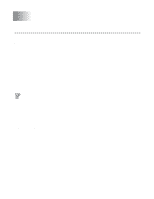Brother International HL-4200CN Network Users Manual - English - Page 36
LAN Server/OS/2 Warp Server Configuration, Server Configuration:, Workstation Configuration:
 |
View all Brother International HL-4200CN manuals
Add to My Manuals
Save this manual to your list of manuals |
Page 36 highlights
LAN Server/OS/2 Warp Server Configuration As Brother print servers support the SMB protocol over TCP/IP via a NetBIOS interface, you can easily configure your printer to work with an IBM LAN Server and OS/2 Warp Server networks that have IBM TCP/IP V2.0 or later installed on the file server. Use the following procedure to configure the LAN Server, OS/2 Warp Server or OS/2 Warp connect workstation. Server Configuration: 1 Open the Templates folder on the OS/2 desktop. 2 Using the right mouse button, drag the Printer template onto the desktop. 3 Type in any desired name for the printer from the Create a Printer window. 4 Choose an unused port (for example, LPT3) to connect to the printer. 5 Choose the appropriate printer driver from the list. 6 Click Create and then OK. 7 If desired, indicate whether you want to share the printer. Workstation Configuration: On each workstation that you wish to print from, execute the following step: Go to the DOS or OS/2 command prompt and enter the command: NET USE LPTx: \\NodeName\ServiceName Where x is the LPT port number (1 through 9), NodeName is the NetBIOS Name of the print server (usually BRN_xxxxxx by default, where xxxxxx is the last six digits of Ethernet address) and ServiceName is the service name of the print server (BINARY_P1 by default). For example: NET USE LPT2: \\BRN_310107\BINARY_xxxxxx-P You can find the NetBIOS name and MAC address by printing out the printer settings page. Refer to the printer Quick Setup Guide for information on how to print the printer settings page on your print server. Other Sources of Information 1 Visit http://solutions.brother.com/ for more information on network printing. 2 Refer to the Quick Setup Guide of this printer to learn how to configure the IP address on your printer. NETBIOS PEER TO PEER PRINTING 4 - 6