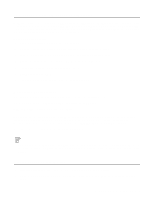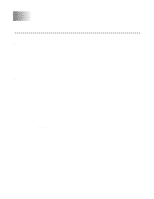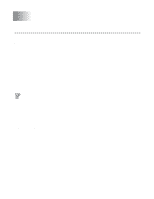Brother International HL-4200CN Network Users Manual - English - Page 40
Interface, Configuring NetWare System, When you select Bindery Queue Server or Bindery Remote Printer
 |
View all Brother International HL-4200CN manuals
Add to My Manuals
Save this manual to your list of manuals |
Page 40 highlights
Queue Server Mode (Recommended) In the Queue Server mode, the printer functions as the print server by retrieving and printing print jobs from the print queues on the file server. As it fully utilizes the printer functions, the system capacity of this mode is better than that of the remote printer mode. However, the printer uses one user license on the file server. Remote Printer Mode In the remote printer mode, the print server running on the file server sends jobs to the printer. The printer prints out the jobs retrieved from the print server. In this mode, the printer does not use up any user license of the file server. To install your printer in a NetWare environment, you must ensure that you log on as SUPERVISOR (for NetWare 3.x) or ADMIN (for NetWare 4.x 5.x) Interface The following frame types are supported: Ethernet II specifications IEEE802.3 specifications IEEE802.2 specifications SNAP specifications The frame types are automatically detected. However, if you wish to select a specific frame type, use the control panel, a web browser or the BRAdmin Professional utility. Configuring NetWare System 1 Start the BRAdmin Professional utility and select the printer icon you wish to configure. Click the Configure Device icon. 2 Enter the password and click OK. (The default password is 'access'.) 3 Select the Netware tab. 4 Select the Operating Mode you want to use. For directory service: When you select NDS Queue Server or NDS Remote Printer, see Configuring in Directory Service (NDS) -3. For bindery service: When you select Bindery Queue Server or Bindery Remote Printer, see Configuring in Bindery Service in this chapter NOVELL NETWARE PRINTING 6 - 2