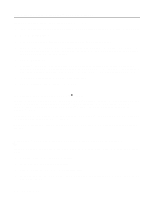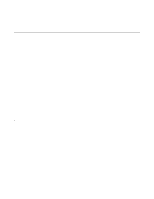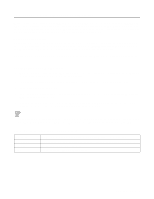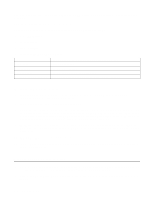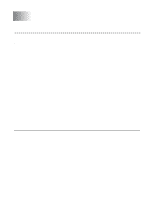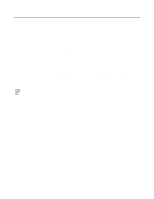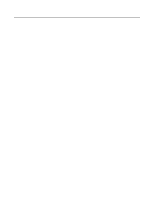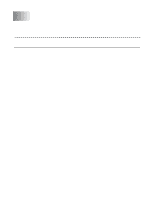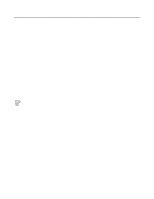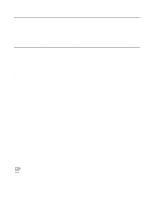Brother International HL-4200CN Network Users Manual - English - Page 28
Peer to Peer Printing, How to Print in a Windows® 95/98/Me Peer to Peer network, Overview
 |
View all Brother International HL-4200CN manuals
Add to My Manuals
Save this manual to your list of manuals |
Page 28 highlights
3 Peer to Peer Printing How to Print in a Windows® 95/98/Me Peer to Peer network Overview Microsoft's Windows® 95/98/Me operating systems feature built-in networking capabilities. These capabilities allow a Windows® PC to be configured as a client workstation in a file server based network environment. For smaller networks, Windows® 95/98/Me also allows the PC to operate in a peer-to-peer mode. In this mode, the PC can share resources with other PCs on the network without the need for a central file server. Quick Tips: 1 The default IP address of Brother print servers is 0.0.0.0. To change it, use the printer control panel (if applicable), the BRAdmin Professional utility, or let your DHCP server allocate an IP address to the printer. 2 Refer to the Quick Setup Guide of this the printer to learn how to configure the IP address on your printer. 3 The default password for Brother print servers is access. 4 Windows® 95/98/Me users can send print jobs using the IPP protocol via a Windows® 2000 computer providing that the Microsoft Internet Print Services software is installed on the client PC, IIS is installed and running on the Windows® 2000 and that the client PC is using version 4 or later of Microsoft Internet Explorer. TCP/IP Printing Our Peer to Peer printing software requires the TCP/IP protocol to be installed on your Windows® peerto-peer computers and an IP Address has to be defined for the print server. Refer to your Windows® documentation for more information on how to configure the TCP/IP protocol on your Windows® PC. If you haven't already done so, configure the IP address of the printer, for more information on IP address configuration, refer to the Quick Setup Guide of this the printer. PEER TO PEER PRINTING 3 - 1