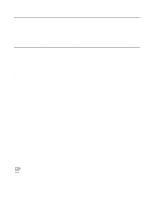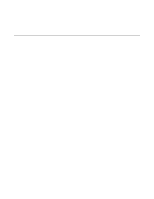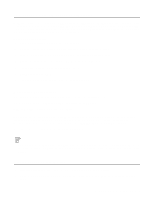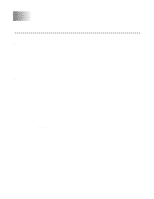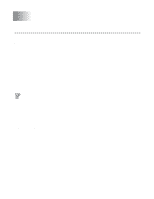Brother International HL-4200CN Network Users Manual - English - Page 38
Add Printer Wizard, Have Disk, Browse, Finish, 95/98/Me System.
 |
View all Brother International HL-4200CN manuals
Add to My Manuals
Save this manual to your list of manuals |
Page 38 highlights
6 Click OK. You will then see the printer selection screen in the Add Printer Wizard. 7 If your printer is not in the list of supported printers, click the Have Disk button. You will then be asked to insert the driver disk. 8 Click the Browse button and select the CD-ROM or network share that contains the appropriate Brother printer driver. 9 Now specify the model name of the printer. 10 If the printer driver that you are installing does not have a Digital Certificate you will see a warning message. Click Yes to continue with the installation. The Add Printer Wizard will then complete. 11 Click the Finish button and the printer is now configured and ready to print. To test the printer connection, print a test page. Other Sources of Information 1 Visit http://solutions.brother.com/ for more information on network printing and for documents on the IPP protocol and how to configure a Windows® 2000/95/98/Me System. 2 Refer to the Quick Setup Guide of this the printer to learn how to configure the IP address on your printer. CONFIGURING INTERNET PRINTING FOR WINDOWS® 5 - 2