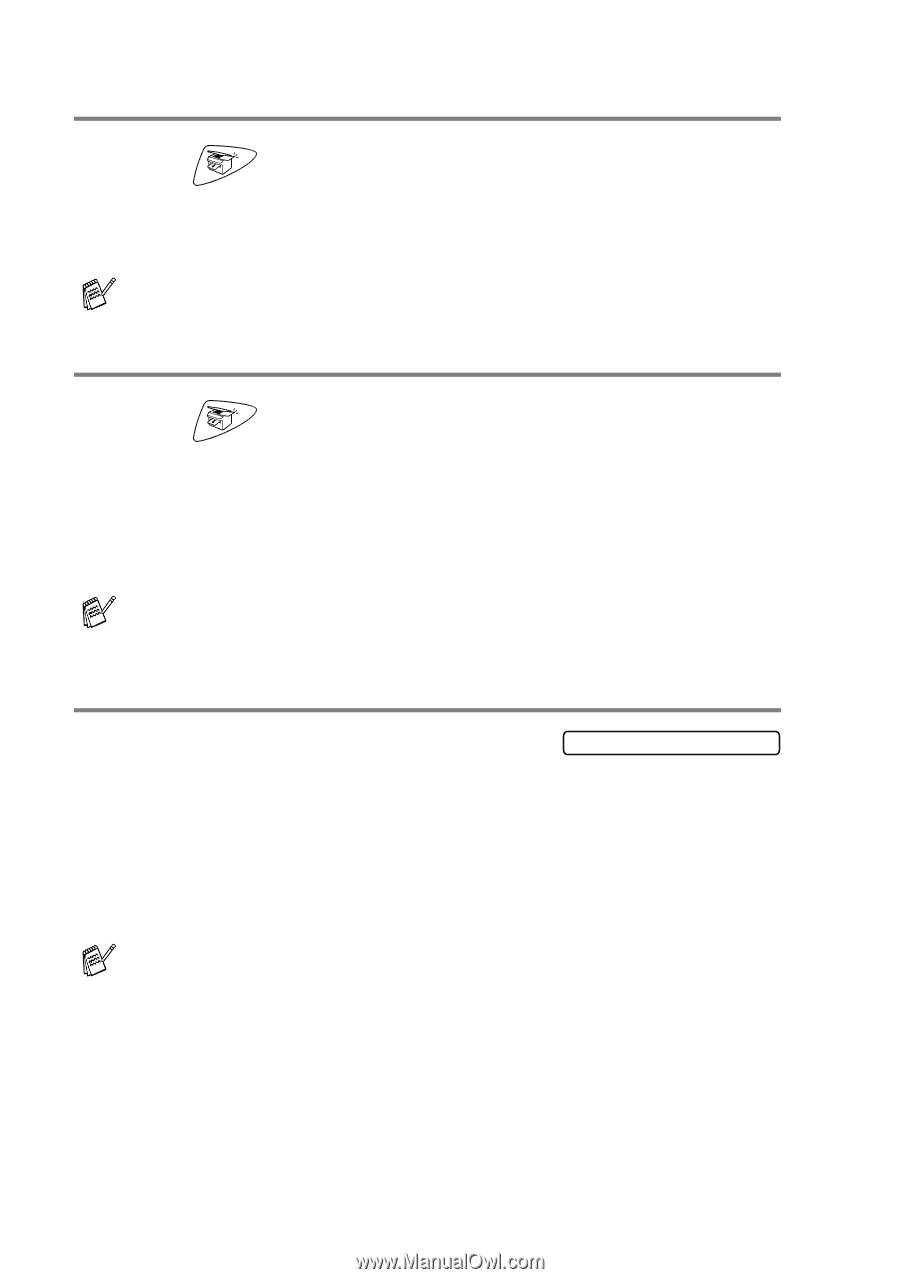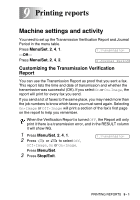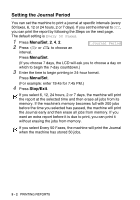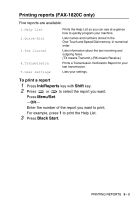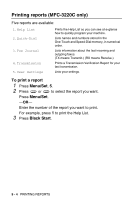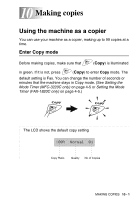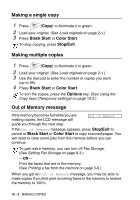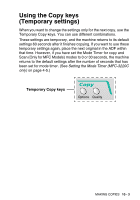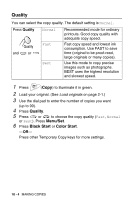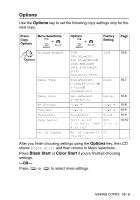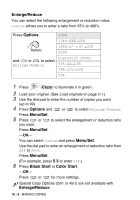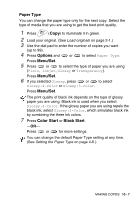Brother International MFC 3220C Users Manual - English - Page 118
Making a single copy, Making multiple copies, Out of Memory message
 |
UPC - 012502607106
View all Brother International MFC 3220C manuals
Add to My Manuals
Save this manual to your list of manuals |
Page 118 highlights
Making a single copy 1 Press (Copy) to illuminate it in green. 2 Load your original. (See Load originals on page 2-1.) 3 Press Black Start or Color Start. To stop copying, press Stop/Exit. Making multiple copies 1 Press (Copy) to illuminate it in green. 2 Load your original. (See Load originals on page 2-1.) 3 Use the dial pad to enter the number of copies you want (up to 99). 4 Press Black Start or Color Start. To sort the copies, press the Options key. (See Using the Copy keys (Temporary settings) on page 10-3.) Out of Memory message If the memory becomes full while you are making copies, the LCD message will guide you through the next step. Out of Memory If the Out of Memory message appears, press Stop/Exit to cancel or Black Start or Color Start to copy scanned pages. You will need to clear some jobs from the memory before you can continue. To gain extra memory, you can turn off Fax Storage. (See Setting Fax Storage on page 8-3.) -OR- Print the faxes that are in the memory. (See Printing a fax from the memory on page 5-6.) When you get an Out of Memory message, you may be able to make copies if you first print incoming faxes in the memory to restore the memory to 100%. 10 - 2 MAKING COPIES