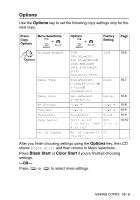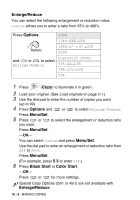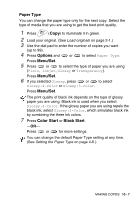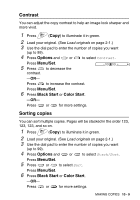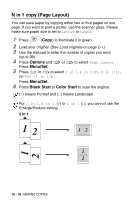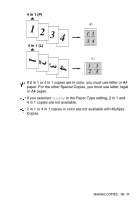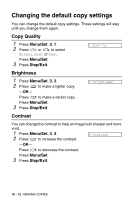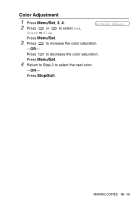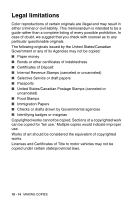Brother International MFC 3220C Users Manual - English - Page 126
N in 1 copy Layout
 |
UPC - 012502607106
View all Brother International MFC 3220C manuals
Add to My Manuals
Save this manual to your list of manuals |
Page 126 highlights
N in 1 copy (Page Layout) You can save paper by copying either two or four pages on one page. If you want to print a poster, use the scanner glass. Please make sure paper size is set to Letter or Legal. 1 Press (Copy) to illuminate it in green. 2 Load your original. (See Load originals on page 2-1.) 3 Use the dial pad to enter the number of copies you want (up to 99). 4 Press Options and or to select Page Layout. Press Menu/Set. 5 Press or to select 2 in 1, 4 in 1(P), 4 in 1(L), (or Off (1 in 1)). Press Menu/Set. 6 Press Black Start or Color Start to scan the original. (P) means Portrait and (L) means Landscape. For 2 in 1, 4 in 1 (P) or 4 in 1 (L), you cannot use the Enlarge/Reduce setting. 2 in 1 10 - 10 MAKING COPIES

10 - 10
MAKING COPIES
N in 1 copy (Page Layout)
You can save paper by copying either two or four pages on one
page. If you want to print a poster, use the scanner glass. Please
make sure paper size is set to
Letter
or
Legal
.
1
Press
(
Copy
)
to illuminate it in green.
2
Load your original. (See
Load originals
on page 2-1.)
3
Use the dial pad to enter the number of copies you want
(up to 99).
4
Press
Options
and
or
to select
Page Layout
.
Press
Menu/Set
.
5
Press
or
to select
2 in 1
,
4 in 1(P)
,
4 in 1(L)
,
(or
Off (1 in 1)
).
Press
Menu/Set
.
6
Press
Black Start
or
Color Start
to scan the original.
2 in 1
(
P
) means Portrait and (
L
) means Landscape.
For
2 in 1
,
4 in 1
(
P
) or
4 in 1
(
L
), you cannot use the
Enlarge/Reduce setting.