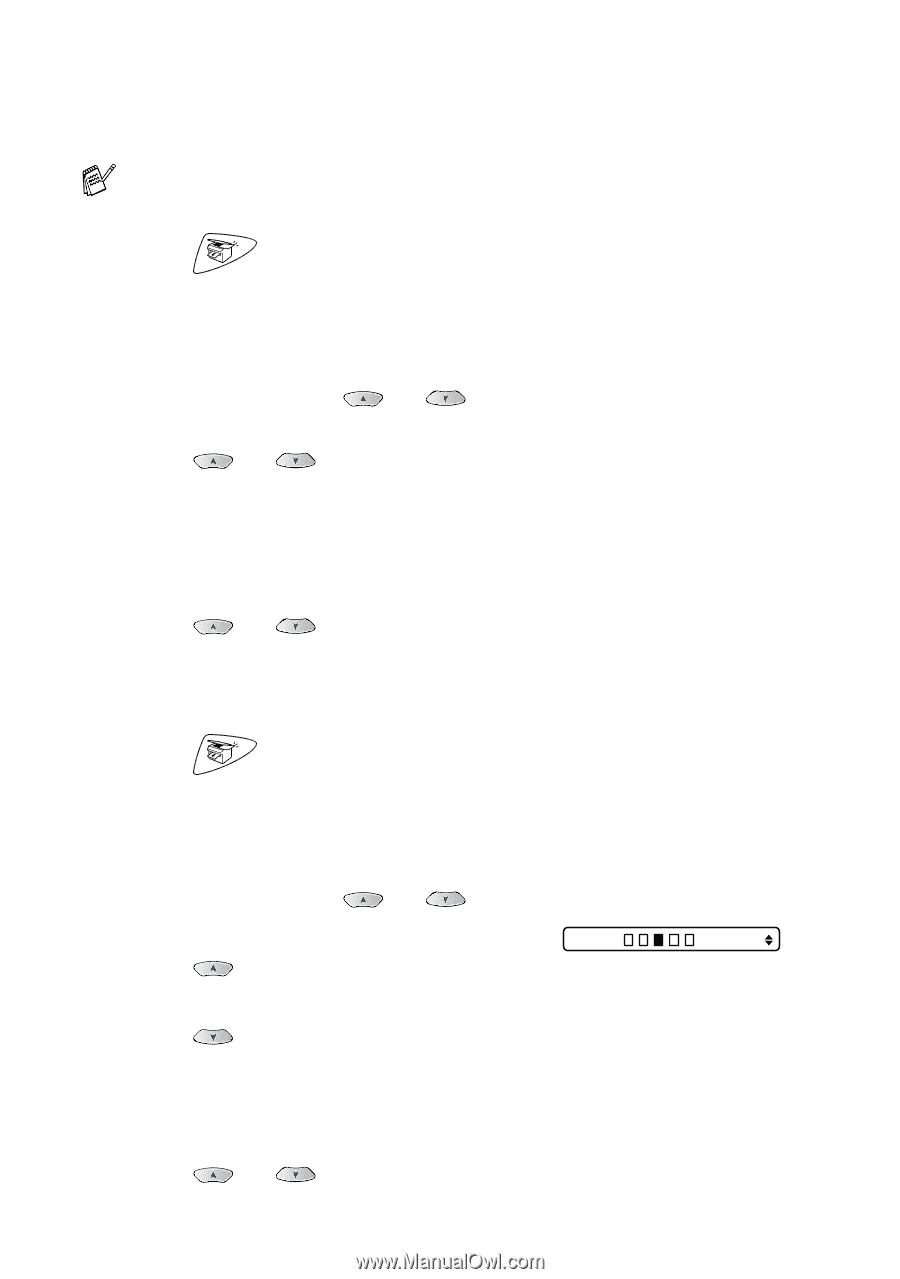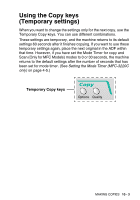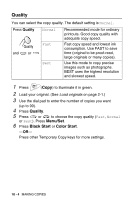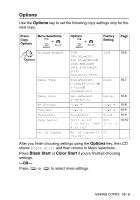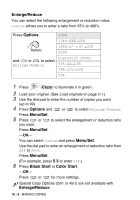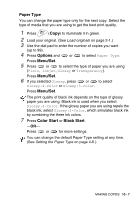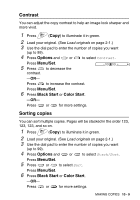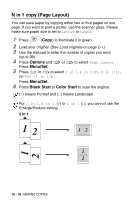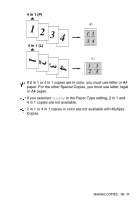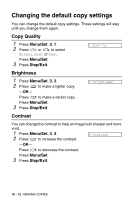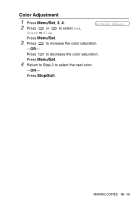Brother International MFC 3220C Users Manual - English - Page 124
Paper Size, Options, Menu/Set, Black Start, Color Start, Brightness
 |
UPC - 012502607106
View all Brother International MFC 3220C manuals
Add to My Manuals
Save this manual to your list of manuals |
Page 124 highlights
Paper Size You can change the paper size setting only for the next copy. You can copy only on Letter, Legal, and Photo Card (4"(W)X6"(H)) paper. 1 Press (Copy) to illuminate it in green. 2 Load your original. (See Load originals on page 2-1.) 3 Use the dial pad to enter the number of copies you want (up to 99). 4 Press Options and or to select Paper Size. Press Menu/Set. 5 Press or to select the size of paper you are using (Letter, Legal or 4"(W)×6"(H) ). Press Menu/Set. 6 Press Black Start or Color Start. -OR- Press or for more settings. Brightness You can adjust the copy brightness to make copies darker or lighter. 1 Press (Copy) to illuminate it in green. 2 Load your original. (See Load originals on page 2-1.) 3 Use the dial pad to enter the number of copies you want (up to 99). 4 Press Options and or to select Brightness. Press Menu/Set. 5 Press to make a lighter copy. - + -OR- Press to make a darker copy. Press Menu/Set. 6 Press Black Start or Color Start. -OR- Press or for more settings. 10 - 8 MAKING COPIES