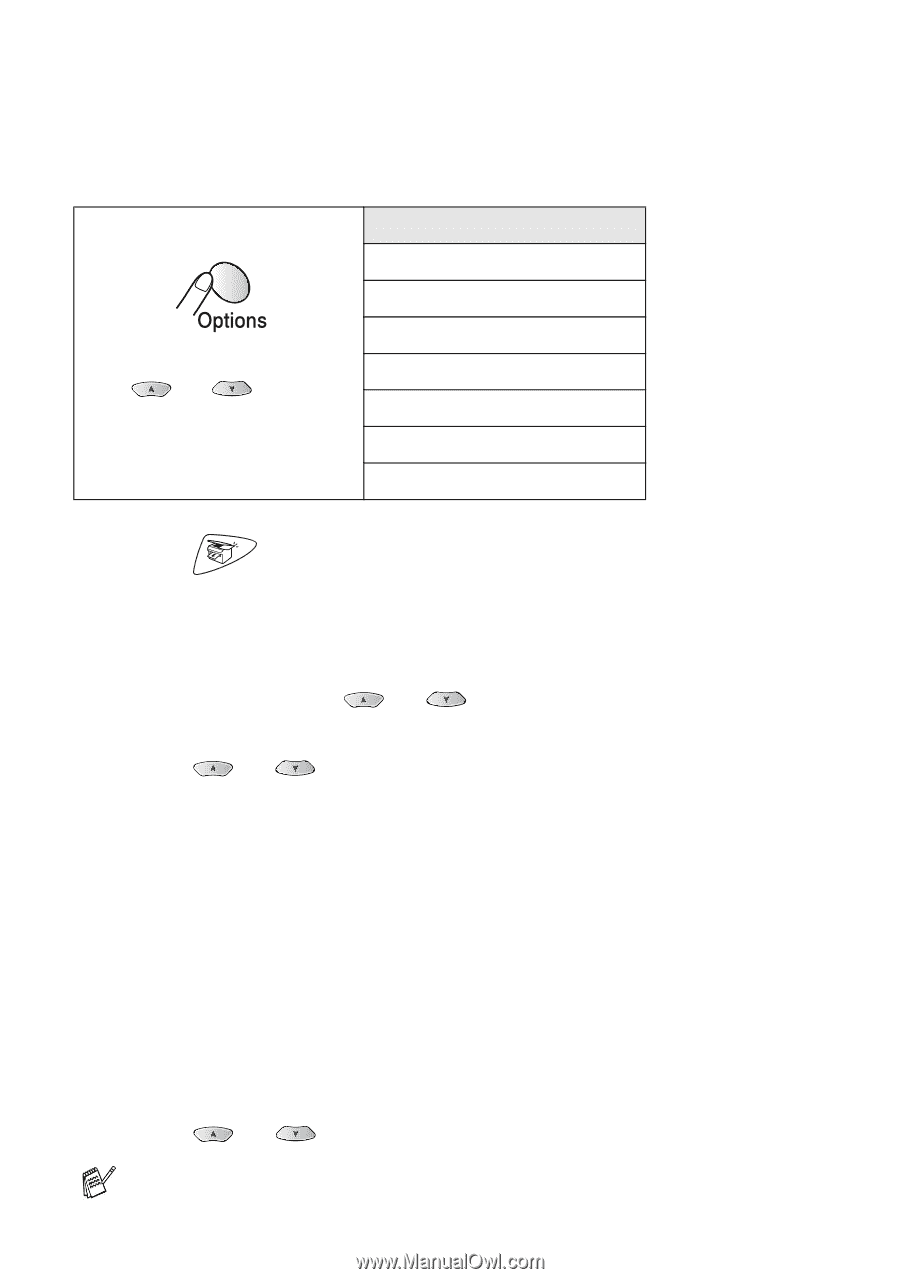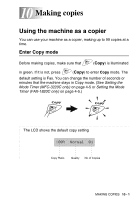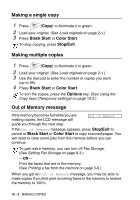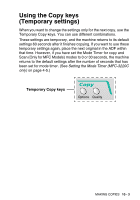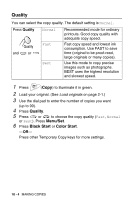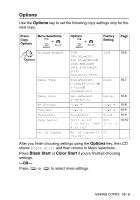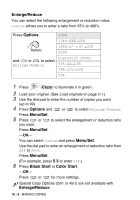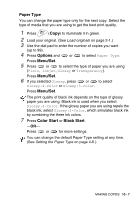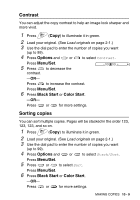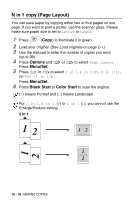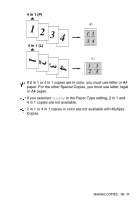Brother International MFC 3220C Users Manual - English - Page 122
Enlarge/Reduce, Options, Menu/Set, Black Start, Color Start
 |
UPC - 012502607106
View all Brother International MFC 3220C manuals
Add to My Manuals
Save this manual to your list of manuals |
Page 122 highlights
Enlarge/Reduce You can select the following enlargement or reduction ratios. Custom allows you to enter a ratio from 25% to 400%. Press Options 100% 104%:EXE→LTR 186%:4" × 6"→LTR 200% Custom(25-400%) and or to select Enlarge/Reduce 93%:A4→LTR 78%:LGL→LTR 50% 1 Press (Copy) to illuminate it in green. 2 Load your original. (See Load originals on page 2-1.) 3 Use the dial pad to enter the number of copies you want (up to 99). 4 Press Options and or to select Enlarge/Reduce. Press Menu/Set. 5 Press or to select the enlargement or reduction ratio you want. Press Menu/Set. -OR- You can select Custom and press Menu/Set. Use the dial pad to enter an enlargement or reduction ratio from 25% to 400%. Press Menu/Set. (For example, press 5 3 to enter 53%.) 6 Press Black Start or Color Start. -OR- Press or for more settings. Special Copy Options (2in1 or 4in1) are not available with Enlarge/Reduce. 10 - 6 MAKING COPIES