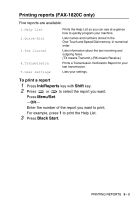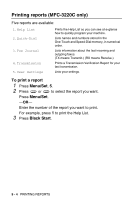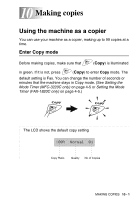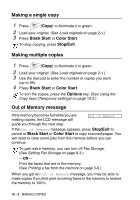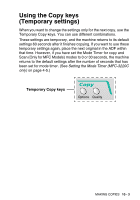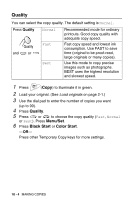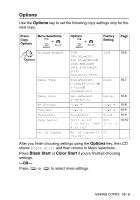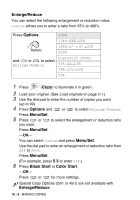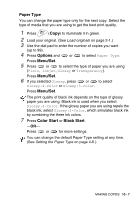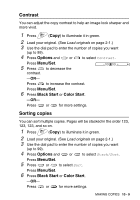Brother International MFC 3220C Users Manual - English - Page 120
Quality, Menu/Set, Black Start, Color, Start
 |
UPC - 012502607106
View all Brother International MFC 3220C manuals
Add to My Manuals
Save this manual to your list of manuals |
Page 120 highlights
Quality You can select the copy quality. The default setting is Normal. Press Quality and or Normal Fast Best Recommended mode for ordinary printouts. Good copy quality with adequate copy speed. Fast copy speed and lowest ink consumption. Use FAST to save time (original to be proof-read, large originals or many copies). Use this mode to copy precise images such as photographs. BEST uses the highest resolution and slowest speed. 1 Press (Copy) to illuminate it in green. 2 Load your original. (See Load originals on page 2-1.) 3 Use the dial pad to enter the number of copies you want (up to 99). 4 Press Quality. 5 Press or to choose the copy quality (Fast, Normal or Best). Press Menu/Set. 6 Press Black Start or Color Start. -OR- Press other Temporary Copy keys for more settings. 10 - 4 MAKING COPIES