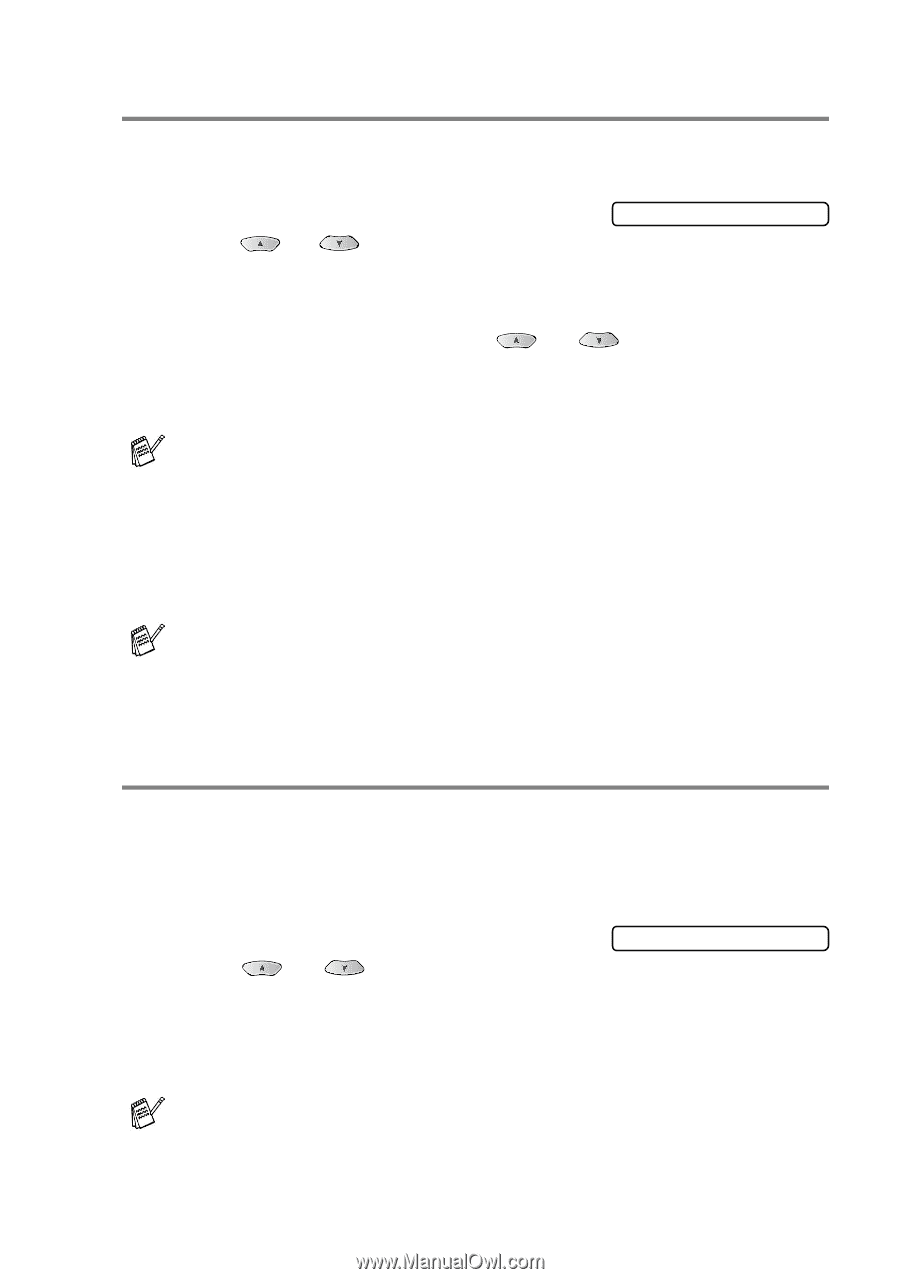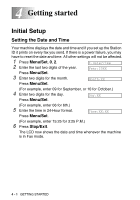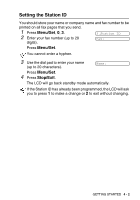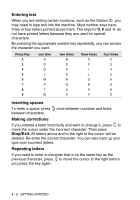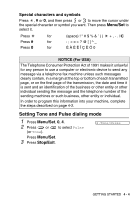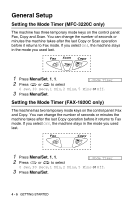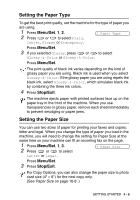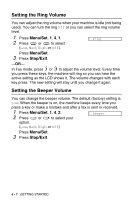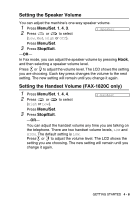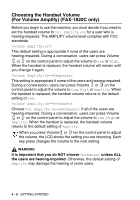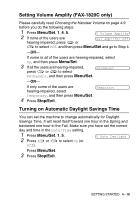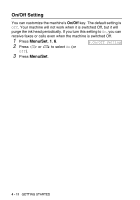Brother International MFC 3220C Users Manual - English - Page 59
Setting the Paper Type, Setting the Paper Size
 |
UPC - 012502607106
View all Brother International MFC 3220C manuals
Add to My Manuals
Save this manual to your list of manuals |
Page 59 highlights
Setting the Paper Type To get the best print quality, set the machine for the type of paper you are using. 1 Press Menu/Set, 1, 2. 2 Press or to select Plain, Inkjet, Glossy or Transprncy. 2.Paper Type Press Menu/Set. 3 If you selected Glossy, press or to select Glossy:4-Color or Glossy:3-Color. Press Menu/Set. The print quality of black ink varies depending on the kind of glossy paper you are using. Black ink is used when you select Glossy:4-Color. If the glossy paper you are using repels the black ink, select Glossy:3-Color, which simulates black ink by combining the three ink colors. 4 Press Stop/Exit. The machine ejects paper with printed surfaces face up on the paper tray in the front of the machine. When you use transparencies or glossy paper, remove each sheet immediately to prevent smudging or paper jams. Setting the Paper Size You can use two sizes of paper for printing your faxes and copies: letter and legal. When you change the type of paper you load in the machine, you will need to change the setting for Paper Size at the same time so your machine can fit an incoming fax on the page. 1 Press Menu/Set, 1, 3. 2 Press or to select 3.Paper Size Letter or Legal. Press Menu/Set. 3 Press Stop/Exit. For Copy Options, you can also change the paper size to photo card size (4" × 6") for the next copy only. (See Paper Size on page 10-8 .) GETTING STARTED 4 - 6