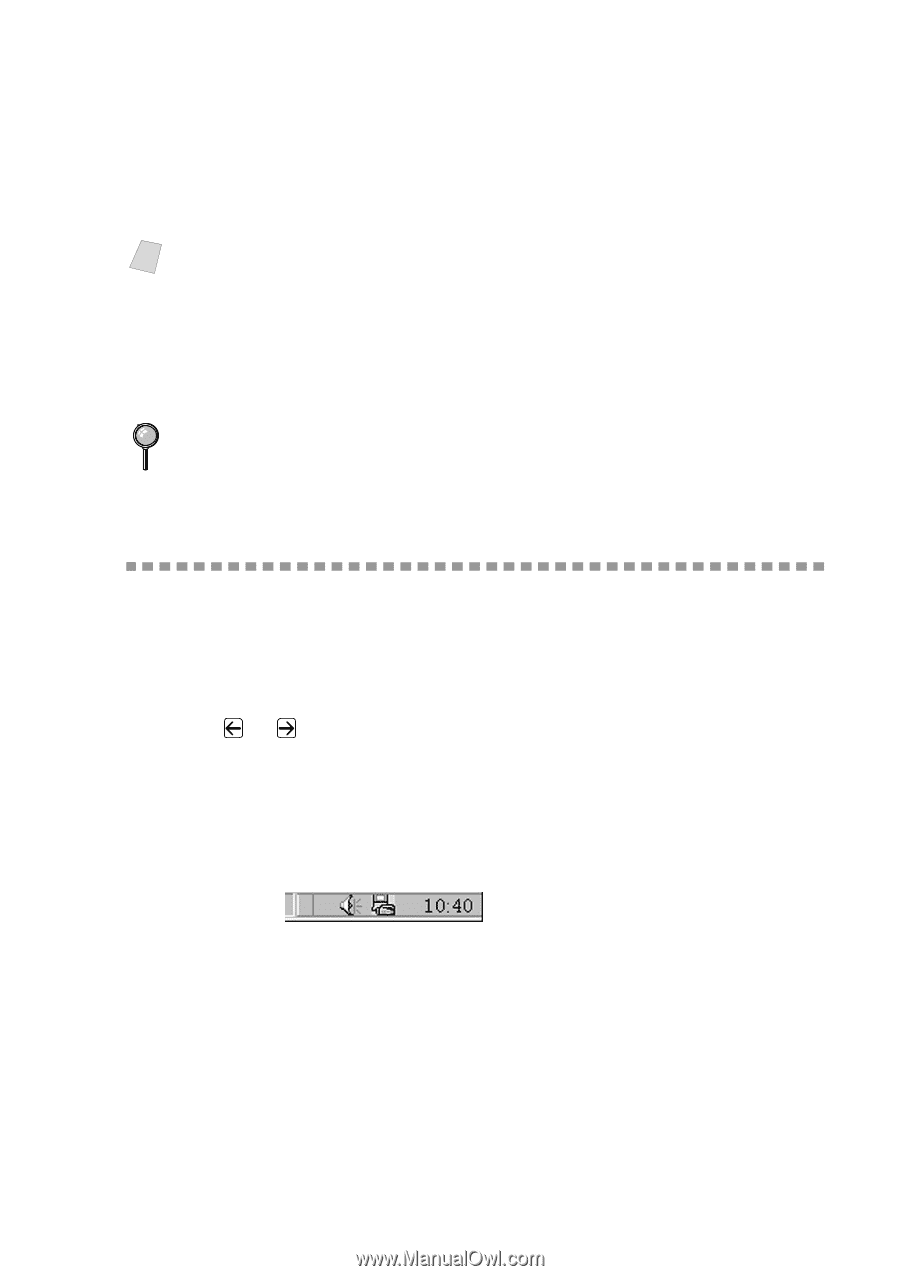Brother International MFC 8500 Users Manual - English - Page 173
Setting Up PC FAX Receiving, Setting Up Your MFC - windows 10
 |
UPC - 012502603832
View all Brother International MFC 8500 manuals
Add to My Manuals
Save this manual to your list of manuals |
Page 173 highlights
4 Enter the fax number by using any of the following methods: a. Enter the number using the dial pad. b. Click any of the 10 Speed Dial buttons. c. Click the Search button, and then select a Member or Group from the Address Book. Note If you make a mistake you can use the click the Clear button to clear all the entries. 5 To include a cover page, check the Cover Page option. You can also click the Cover Page button to create or edit an existing cover page. 6 Click Start to send the fax. 7 If you wish to cancel the fax, click Stop. Redial If you want to redial a number, click Redial button to scroll through the last five fax numbers, and then click Start. Setting Up PC FAX Receiving You can set up your PC to receive incoming faxes into your PC. Setting Up Your MFC 1 Press Menu, 2, 1, 8. 2 Press or to select ON (or OFF), and then press Set. 3 Press Stop/Exit. Running PC FAX Receiving Form the Start menu, select Program File, Brother, Brother MFL Pro Suite and then select "PC-FAX Receiving". The PC FAX this Windows® session. icon will appear on your PC Task tray for SETTING UP AND USING PC FAX (FOR WINDOWS® ONLY) 17 - 16