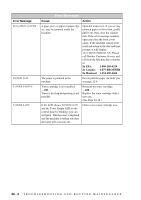Brother International MFC 8500 Users Manual - English - Page 200
Difficulty, Suggestions, Sending, Faxes, Handling, Incoming, Calls, Fax Start - scanner problems not clear
 |
UPC - 012502603832
View all Brother International MFC 8500 manuals
Add to My Manuals
Save this manual to your list of manuals |
Page 200 highlights
Sending Faxes Handling Incoming Calls Difficulty Suggestions Machine does not answer when called Make sure the machine is in the correct receiving mode for your setup (either FAX, FAX/TEL, TAD). Check for dial tone. If possible, call your machine to hear it answer. If there is still no answer, check the telephone line cord connection. Connect a standard telephone handset to the machine's telephone jack. If there is no ringing when you call your machine, call your Telephone Company to check the line. No dial tone on the handset Press Hook -OR-Lift the handset. If you hear no dial tone, check telephone line cord connections at the machine and wall jack. Check that the handset curled cord is connected to the machine's handset jack. Test the wall jack with another single line telephone. If no dial tone on the wall outlet, call your Telephone Company. Poor transmitting quality Try changing your resolution to FINE or SUPERFINE. (See Resolution, Page 6-5.) Make a copy to verify the machine's scanner operation. Transmission report prints "Results:NG" There is probably temporary noise or static on the phone line. Try sending the fax again. If the problem continues, call the Telephone Company to check your phone line. When the receiving party says the picture is not clear Sometimes the resolution mode you chose when you sent your fax may not have been appropriate. Send the fax again, but try using the FINE or SUPERFINE mode. Also, your machine's scanner may be dirty, so try cleaning it. (See Page 22-16.) When the receiving says Your machine's scanner may be dirty or the party vertical streaks appear receiving party's print head may be dirty. on the faxes they receive Clean your scanner, (see Page 22-16) and make a copy to check if the receive problem was caused by your machine. Double-ring in FAX/ TEL Mode The machine knows the incoming call is not a fax so it is signaling you to answer the telephone call. Pick up the machine's handset or answer from an extension or external phone and then press your machine's Telephone Answer Code (default setting is #51). Transferring a fax call to the machine If you answered at the machine, press Fax Start and hang up immediately. If you answered at an extension or external phone, press your machine's Remote Activation Code (default setting is 51). When your machine answers, hang up. The Caller ID does not display after the Call Waiting Signal The Caller ID signal is sent ten seconds after the Call Waiting Signal and speaking may interfere with it. When you hear the Call Waiting signal, ask the other party to hold while you catch the other call. Then stop speaking until you see the Caller ID on the LCD. 22 - 7 T R O U B L E S H O O T I N G A N D R O U T I N E M A I N T E N A N C E