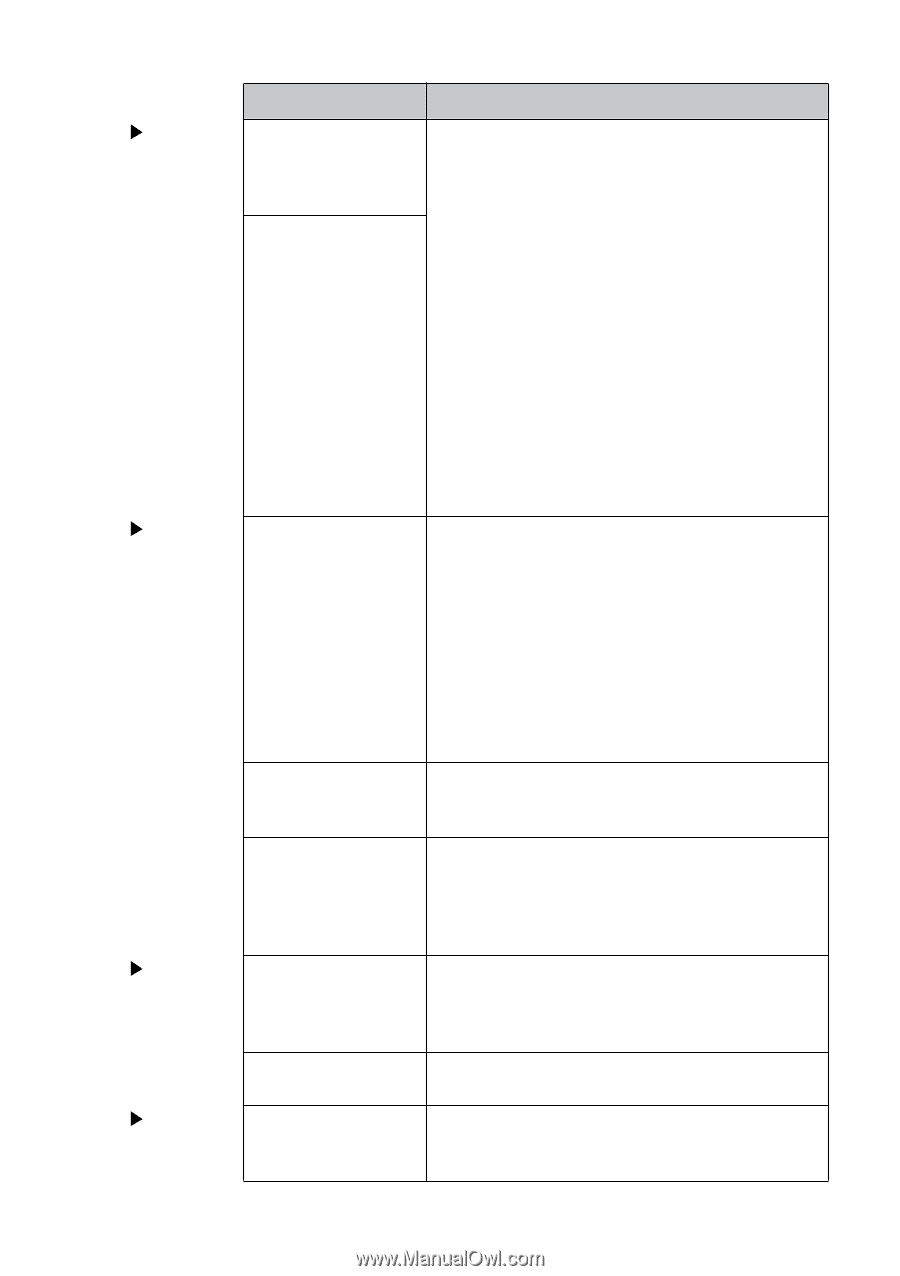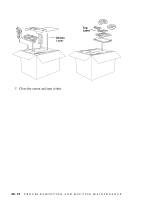Brother International MFC 8500 Users Manual - English - Page 203
Software, Difficulties, Paper, Handling, Cont., Print, Quality, CHECK DOCUMENT, PAPER JAM
 |
UPC - 012502603832
View all Brother International MFC 8500 manuals
Add to My Manuals
Save this manual to your list of manuals |
Page 203 highlights
Difficulty Suggestions Software Difficulties "Unable to write to LPT1" or "LPT1 already in use" error message appears. "MFC is Busy" or "MFC Connect Failure" error message appears. 1. Make sure the MFC is on (plugged into the AC outlet) and that is connected directly to the computer using the bundled IEEE-1284 bi-directional parallel cable. The cable must not go through another peripheral device (such as a Zip Drive, External CD-ROM Drive, or Switch box). 2. Make sure the MFC's LCD screen is not displaying an error message. 3. Make sure no other device drivers, which also communicate through the parallel port, are running automatically when you boot up the computer (such as, drivers for Zip Drives, External CD-ROM Drive, etc...) Suggested areas to check: (Load=, Run= command lines in the win.ini file or the Startup Group) 4. Check with you computer manufacturer to confirm that the computer's parallel port settings in the BIOS are set to support a bi-directional machine, i.e. (Parallel Port Mode-ECP). Paper Handling Difficulties The machine does not load paper. The LCD shows CHECK DOCUMENT or PAPER JAM. Check to see if the CHECK DOCUMENT or PAPER JAM message appears on the LCD. If so, the multi-purpose paper cassette may be out of paper or not properly installed. If it is empty, load a new stack of paper into the feeder. If there is paper in the multi-purpose paper cassette, make sure it is straight. If the paper is curled, you should straighten it. Sometimes it is helpful to remove the paper, turn the stack over and put it back into the multipurpose paper cassette. Reduce the amount of paper in the multi-purpose paper cassette, then try again. Check the manual feed mode is not selected in the printer driver. The machine does not feed paper from the manual feed slot. Reinsert the paper firmly, load one sheet at a time. Make sure that manual feed mode is selected in the printer driver. How can I load envelopes? You can load envelopes from the manual feed slot. Your application software must be set up to print the envelope size you are using. This is usually done in the Page Setup or Document Setup menu of your software. Refer to your software application manual. Paper Handling Difficulties (Cont.) What paper can I use? You can use plain paper, envelopes, transparencies and labels that are made for laser machines. (For information on paper you can use, see Acceptable Paper, on Page 26.) How can I clear paper See Printer Jams, on Page 22-4. jams? Print Printouts are too dark or Adjust the print conditions by setting the Print Density Quality light. function. It has been factory set to the middle position. Difficulties (See Setting the Print Density, on Page 5-4.) T R O U B L E S H O O T I N G A N D R O U T I N E M A I N T E N A N C E 22 - 10