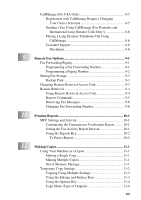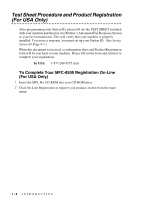xvii
Scanner Settings
................................................................
15-7
Destination Folder
.............................................................
15-8
Scan to E-mail
..........................................................................
15-8
Scanner Settings
................................................................
15-9
E-mail Application
............................................................
15-9
File Attachments
................................................................
15-9
Conversion Options
.........................................................
15-10
Format
.........................................................................
15-10
Show QuickSend Menu
..............................................
15-10
QuickSend List
............................................................
15-10
Scan to Word Processor
.........................................................
15-11
Scanner Settings
..............................................................
15-11
Word Processor
...............................................................
15-12
User-Defined Button
..............................................................
15-13
Scanner Settings
..............................................................
15-13
Target Application
...........................................................
15-13
Copy
.......................................................................................
15-14
Scanner Settings
..............................................................
15-14
Copy Settings
...................................................................
15-14
Send a Fax
..............................................................................
15-15
Scanner Settings
..............................................................
15-15
Fax Settings
.....................................................................
15-15
16
Using ScanSoft™ PaperPort
®
for Brother and ScanSoft™
TextBridge
®
...................................................................................
16-1
Using ScanSoft™ PaperPort
®
and TextBridge
®
.......................
16-1
Viewing Items in ScanSoft™ PaperPort
®
for Brother
......
16-2
Organizing Your Items in Folders
.....................................
16-2
Links to Many Other Applications
....................................
16-3
Using ScanSoft™ TextBridge
®
OCR
(Converting Image Text to Text You Can Edit)
...........
16-3
Importing Items from Other Applications
.........................
16-3
Exporting Items in Other Formats
.....................................
16-4
Exporting an Image File
................................................
16-4
Accessing the Scanner
.......................................................
16-4
Scanning a Document into Your PC
.................................
16-5
Settings in the Scanner Window
........................................
16-5
Image
.............................................................................
16-5
Contrast
.........................................................................
16-6
Custom
..........................................................................
16-6
PreScanning an Image
.......................................................
16-7