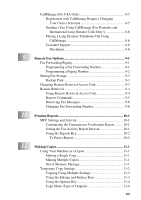xvi
Available Options
............................................................
14-13
Support
...................................................................................
14-14
Brother Solutions Center
.................................................
14-14
Web Update
.....................................................................
14-14
Check Setting
...................................................................
14-14
Features in the Printer Driver (For Windows
®
2000)
.............
14-15
General Tab
.....................................................................
14-15
Printing Preferences
....................................................
14-15
Layout Tab
.......................................................................
14-16
*1 Orientation
.............................................................
14-16
*2 Pages Per Sheet
......................................................
14-17
Paper/Quality Tab
............................................................
14-17
*1 Paper Source
..........................................................
14-17
*2 Media
.....................................................................
14-18
Advanced Options
.......................................................
14-18
*1 Paper /Output
.........................................................
14-18
*2 Graphic
...................................................................
14-19
*3 Document Options
.................................................
14-19
Device Settings Tab
.........................................................
14-20
Installable Options
......................................................
14-20
15
Using the Windows
®
-Based Brother MFL-Pro Control Center
.. 15-1
Brother Control Center
.............................................................
15-1
AutoLoad the Brother Control Center
...............................
15-1
How to Turn Off AutoLoad
...............................................
15-2
Using the Scan Keys
.................................................................
15-2
Using the Control Panel Keys
..................................................
15-2
Scan Image
........................................................................
15-3
Scan/OCR
..........................................................................
15-3
Scan to E-mail
...................................................................
15-3
Brother Control Center Features
..............................................
15-4
Auto Configuration
............................................................
15-4
Scanning Operations
..........................................................
15-4
Copy Operations
................................................................
15-5
PC Fax Operation
..............................................................
15-5
Scanner Settings for Scan, Copy and PC Fax Buttons
......
15-5
Global Settings
..................................................................
15-5
Setting Up the Scanner Configurations
.............................
15-6
To Access the Scanner Configuration Screen:
..................
15-6
Perform an Operation from the Control Center Screen
.....
15-6
Scan to File
...............................................................................
15-7