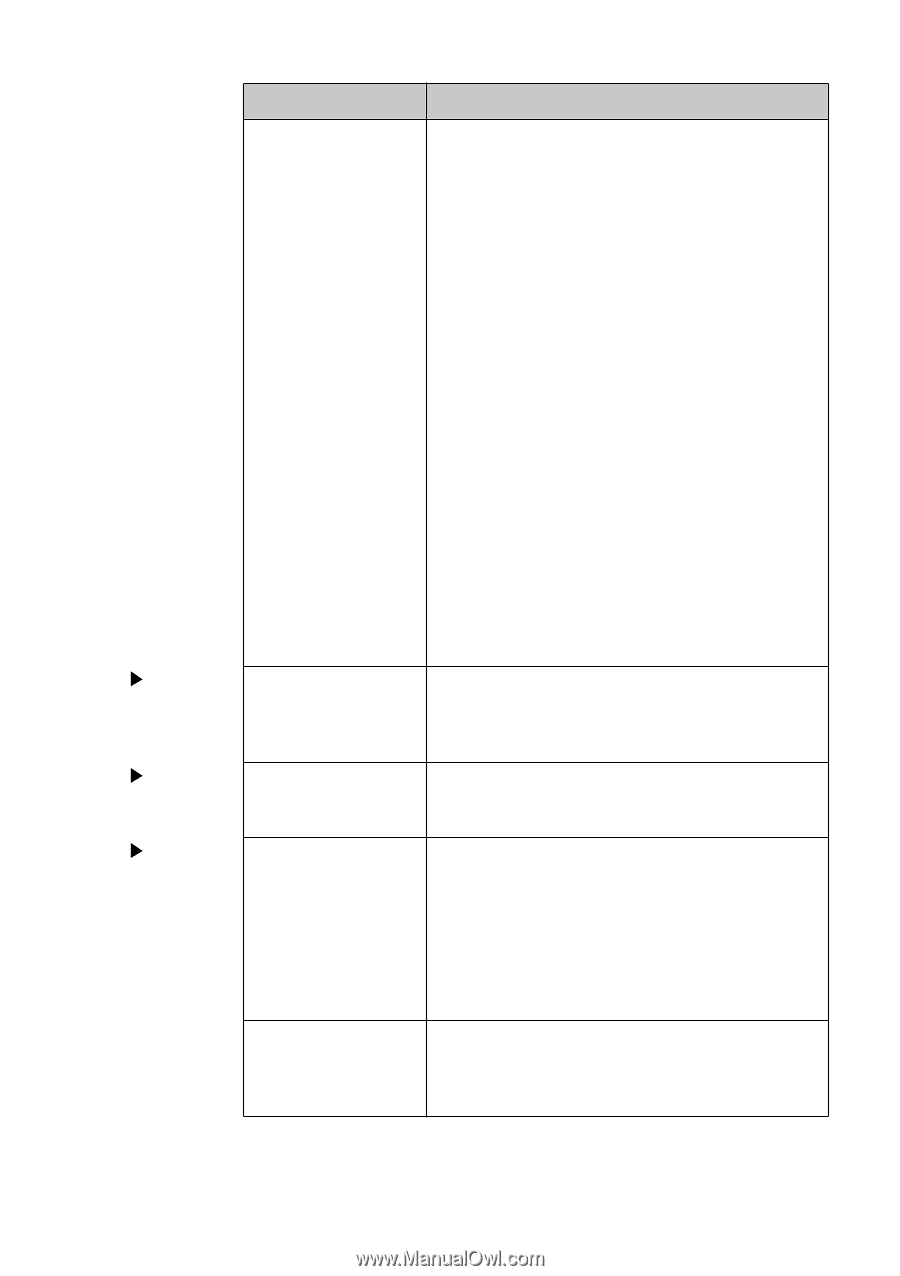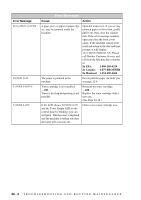Brother International MFC 8500 Users Manual - English - Page 201
For Example, Using Call Waiting/Caller ID, Quality, Difficulties, Scanning, General, Printing - toner and drum
 |
UPC - 012502603832
View all Brother International MFC 8500 manuals
Add to My Manuals
Save this manual to your list of manuals |
Page 201 highlights
Difficulty I have difficulty with custom features on a single line Suggestions If you have Call Waiting, RingMaster, Voice Mail, an answering machine, alarm system or other custom features on a single phone line with your fax machine, it may create a problem sending or receiving fax data. For Example: Your Brother machine handles the Caller ID and Call Waiting/Caller ID subscriber services. However, if you subscribe to only Call Waiting or some other custom service and its signal comes through the line while your machine is sending or receiving a fax, the signal can temporarily interrupt or disrupt the fax data. Brother's ECM feature should help overcome this problem. This condition is related to the telephone system industry and is common to all devices that send and receive information on a single, shared line with custom features. If avoiding a slight interruption is crucial to your business, a separate line with no custom features is recommended. Copy Vertical streaks appear Quality in copies. Difficulties Using Call Waiting/Caller ID: If you are having a telephone conversation and a fax communication signal comes through on Call Waiting Caller ID, you can verify that the second call is a fax by switching to it. You have the option to receive the fax call, by asking the first caller to hang up to clear the line. Sometimes you may see vertical streaks on your copies. Either the scanner or the primary corona wire for printing is dirty. Clean them both. (See Pages 22-16 and 22-17.) Scanning TWAIN Errors appear Difficulty while scanning. General The machine does not Printing print. Difficulties The machine prints unexpectedely or it prints garbage. Make sure the Brother TWAIN Driver is selected as the primary source. In PaperPort®, click File | Select Source, highlight the Brother TWAIN Driver and click Select. Check the following: • The machine is plugged in. (See Page 2-9.) • The toner cartridge and drum unit are installed properly. (See Page 2-3.) • The interface cable is securely connected between the machine and computer. (See Quick Setup Guide.) • Check to see if the LCD is showing an error message. (See Page 22-1.) Reset the machine or unplug the electrical cord and plug it back in. Check the primary settings in your application software to make sure it is set up to work with your machine. T R O U B L E S H O O T I N G A N D R O U T I N E M A I N T E N A N C E 22 - 8