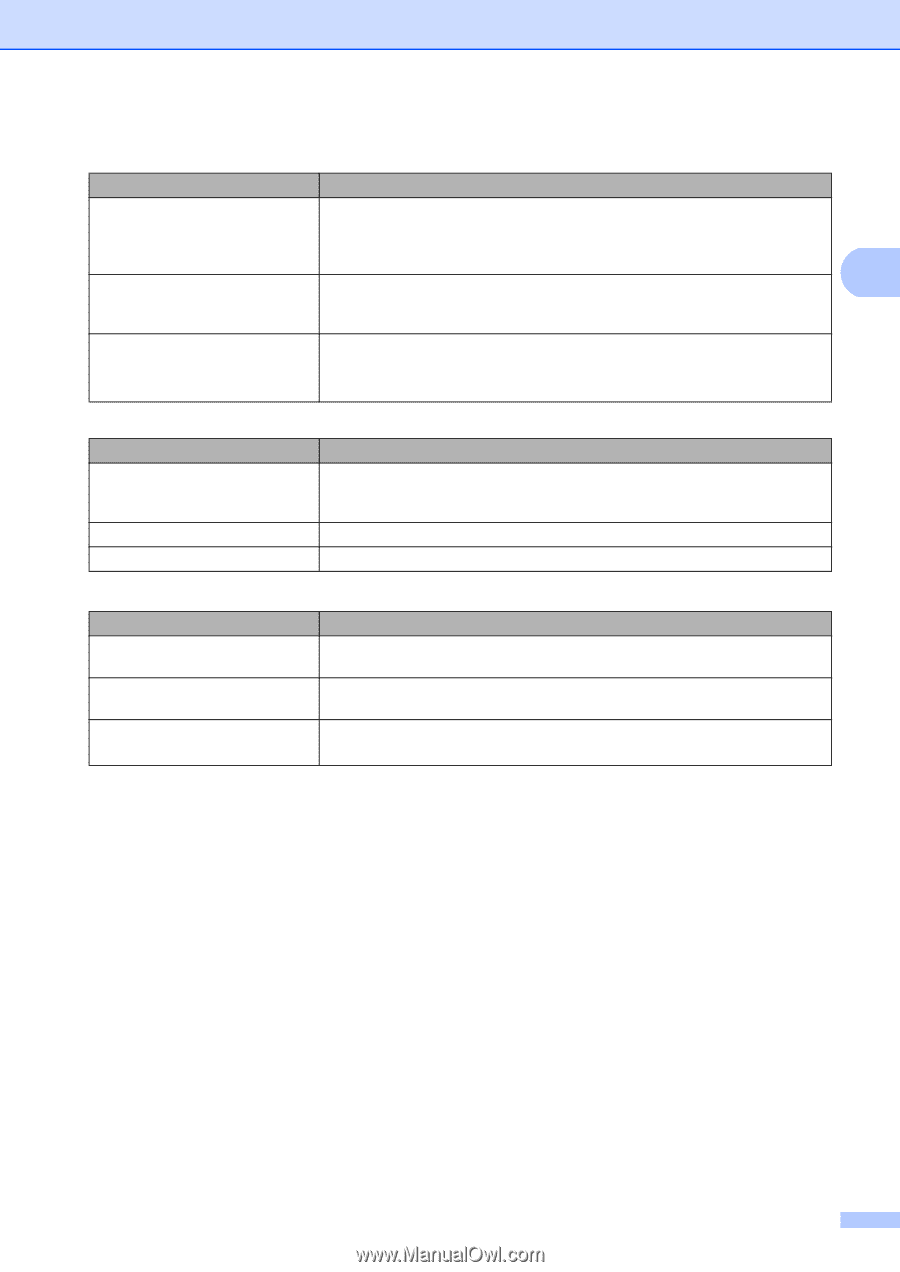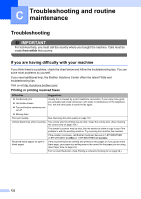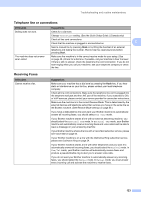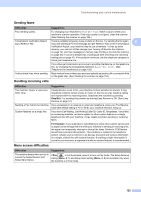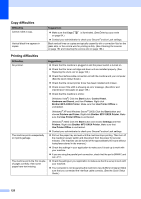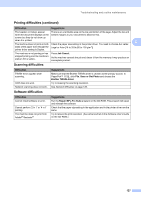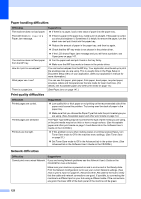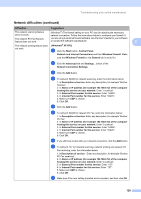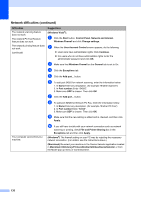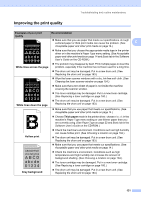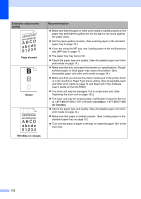Brother International MFC 8890DW Users Manual - English - Page 143
Scanning difficulties, Software difficulties, Printing difficulties continued, Job Cancel - printer troubleshooting
 |
UPC - 012502622673
View all Brother International MFC 8890DW manuals
Add to My Manuals
Save this manual to your list of manuals |
Page 143 highlights
Troubleshooting and routine maintenance Printing difficulties (continued) Difficulties Suggestions The headers or footers appear There is an unprintable area on the top and bottom of the page. Adjust the top and when the document displays on the bottom margins in your document to allow for this. screen but they do not show up when it is printed. C The machine does not print on both Check the paper size setting in the printer driver. You need to choose A4, Letter, sides of the paper even though the Legal or Folio [16 to 28 lb (60 to 105 g/m2)]. printer driver setting is Duplex. The machine is not printing or has stopped printing and the machine's status LED is yellow. Press Job Cancel. As the machine cancels the job and clears it from the memory it may produce an incomplete printout. Scanning difficulties C Difficulties TWAIN errors appear while scanning. OCR does not work. Network scanning does not work. Suggestions Make sure that the Brother TWAIN driver is chosen as the primary source. In PaperPort™ 11SE, click File, Scan or Get Photo and choose the Brother TWAIN driver. Try increasing the scanning resolution. See Network difficulties on page 128. Software difficulties C Difficulties Cannot install software or print. Cannot perform '2 in 1' or '4 in 1' printing. The machine does not print from Adobe® Illustrator®. Suggestions Run the Repair MFL-Pro Suite program on the CD-ROM. This program will repair and reinstall the software. Check that the paper size setting in the application and in the printer driver are the same. Try to reduce the print resolution. (See Advanced tab in the Software User's Guide on the CD-ROM.) 127