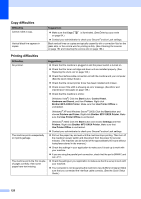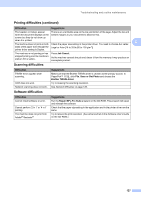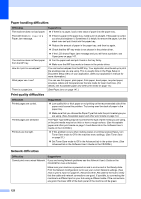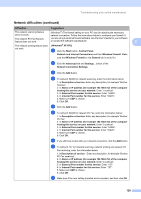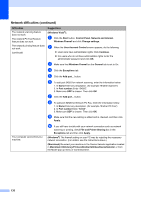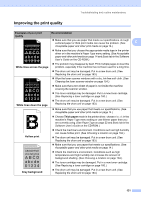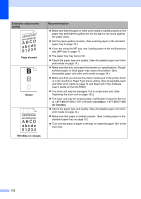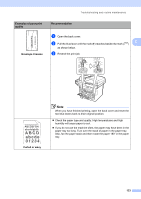Brother International MFC 8890DW Users Manual - English - Page 147
Improving the print quality - printer drum
 |
UPC - 012502622673
View all Brother International MFC 8890DW manuals
Add to My Manuals
Save this manual to your list of manuals |
Page 147 highlights
Troubleshooting and routine maintenance Improving the print quality C Examples of poor print quality Recommendation „ Make sure that you use paper that meets our specifications. A rough surfaced paper or thick print media can cause the problem. (See C ABCDEFGH Acceptable paper and other print media on page 14.) abcdefghijk ABCD „ Make sure that you choose the appropriate media type in the printer driver or in the machine's Paper Type menu setting. (See Acceptable abcde 01234 paper and other print media on page 14 and Basic tab in the Software User's Guide on the CD-ROM.) „ The problem may disappear by itself. Print multiple pages to clear this White lines across the page problem, especially if the machine has not been used for a long time. „ The drum unit may be damaged. Put in a new drum unit. (See Replacing the drum unit on page 163.) ABCDEFGH abcdefghijk ABCD abcde 01234 White lines down the page „ Wipe the laser scanner windows with a dry, lint-free soft cloth. (See Cleaning the laser scanner window on page 154.) „ Make sure that a torn sheet of paper is not inside the machine covering the scanner window. „ The toner cartridge may be damaged. Put in a new toner cartridge. (See Replacing a toner cartridge on page 160.) „ The drum unit may be damaged. Put in a new drum unit. (See Replacing the drum unit on page 163.) „ Make sure that you use paper that meets our specifications. (See Acceptable paper and other print media on page 14.) „ Choose Thick paper mode in the printer driver, choose Thick in the machine's Paper Type menu setting or use thinner paper than you are currently using. (See Paper Type on page 22 and Basic tab in the Software User's Guide on the CD-ROM.) Hollow print „ Check the machine's environment. Conditions such as high humidity can cause hollow print. (See Choosing a location on page 104.) „ The drum unit may be damaged. Put in a new drum unit. (See Replacing the drum unit on page 163.) ABCDEFGH abcdefghijk ABCD abcde 01234 Gray background „ Make sure that you use paper that meets our specifications. (See Acceptable paper and other print media on page 14.) „ Check the machine's environment. Conditions such as high temperatures and high humidity can increase the amount of background shading. (See Choosing a location on page 104.) „ The toner cartridge may be damaged. Put in a new toner cartridge. (See Replacing a toner cartridge on page 160.) „ The drum unit may be damaged. Put in a new drum unit. (See Replacing the drum unit on page 163.) 131