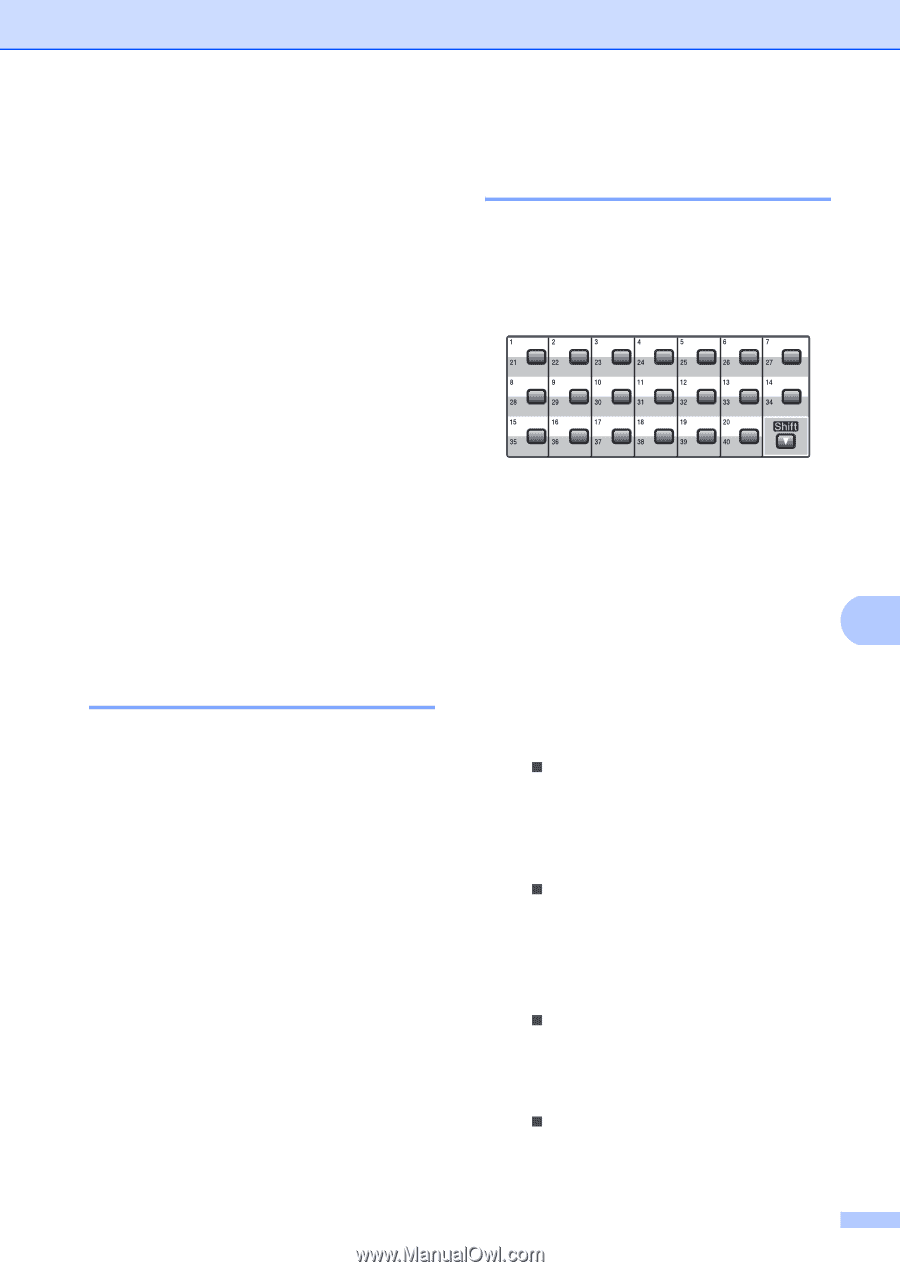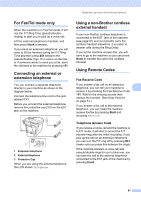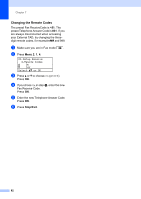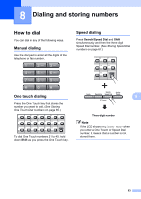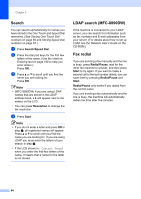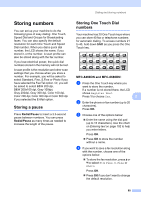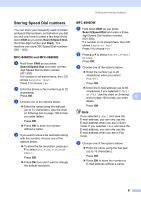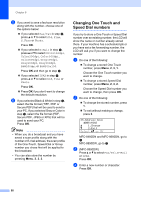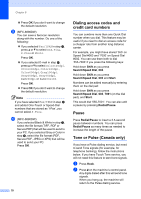Brother International MFC 8890DW Users Manual - English - Page 81
Storing numbers, Storing a pause, Storing One Touch Dial numbers, MFC-8480DN and MFC-8680DN:, numbers
 |
UPC - 012502622673
View all Brother International MFC 8890DW manuals
Add to My Manuals
Save this manual to your list of manuals |
Page 81 highlights
Dialing and storing numbers Storing numbers 8 You can set up your machine to do the following types of easy dialing: One Touch, Speed Dial and Groups for Broadcasting faxes. You can also specify the default resolution for each One Touch and Speed Dial number. When you dial a quick dial number, the LCD shows the name, if you stored it, or the number. A scan profile can also be stored along with the fax number. If you lose electrical power, the quick dial numbers stored in the memory will not be lost. A scan profile is the resolution and other scan settings that you choose when you store a number. For example, you will be asked to select Standard, Fine, S.Fine or Photo if you have selected the Fax/Tel option. Or, you will be asked to select B&W 200 dpi, B&W 200x100 dpi, Gray 100dpi, Gray 200dpi, Gray 300 dpi, Color 100 dpi, Color 200 dpi, Color 300 dpi or Color 600 dpi if you selected the E-Mail option. Storing a pause 8 Press Redial/Pause to insert a 3.5-second pause between numbers. You can press Redial/Pause as many times as needed to increase the length of the pause. Storing One Touch Dial numbers 8 Your machine has 20 One Touch keys where you can store 40 fax or telephone numbers for automatic dialing. To access numbers 21 to 40, hold down Shift as you press the One Touch key. MFC-8480DN and MFC-8680DN: 8 a Press the One Touch key where you want to store the number. If a number is not stored there, the LCD shows Register Now?. Press 1 to choose Yes. 8 b Enter the phone or fax number (up to 20 characters). Press OK. c Choose one of the options below: „ Enter the name using the dial pad (up to 15 characters). Use the chart on Entering text on page 192 to help you enter letters. Press OK. „ Press OK to store the number without a name. d If you want to save a fax resolution along with the number, choose one of the options below: „ To store the fax resolution, press a or b to select Std, Fine, S.Fine or Photo. Press OK. „ Press OK if you don't want to change the default resolution. 65