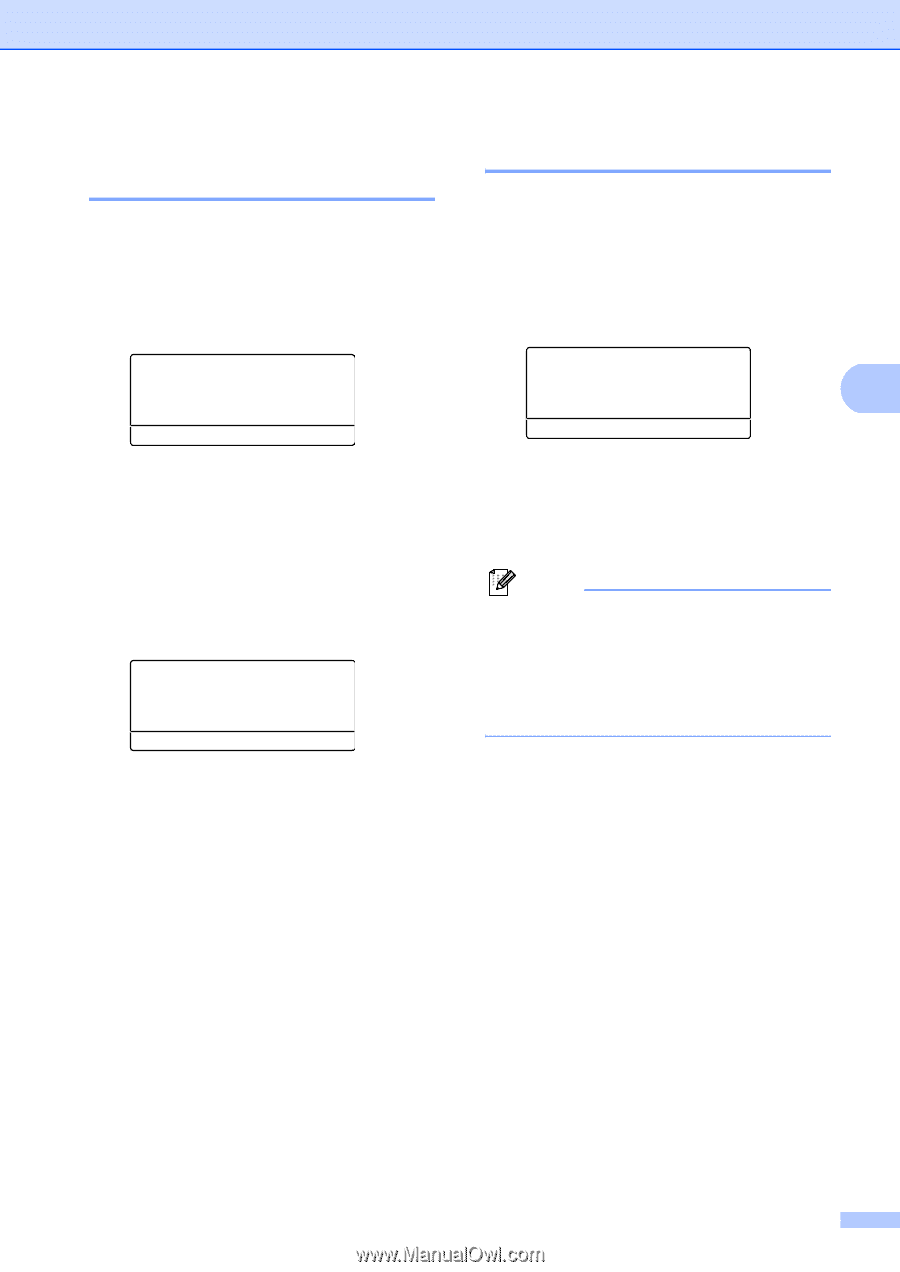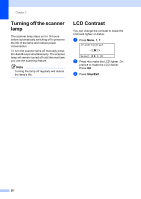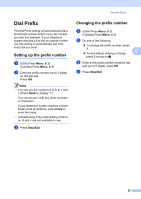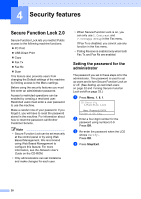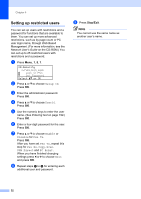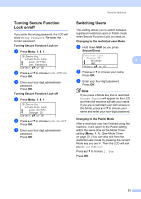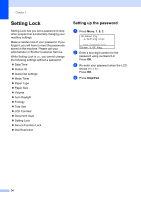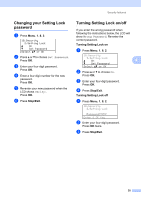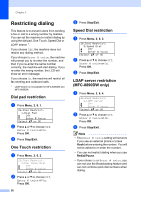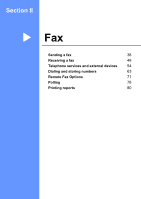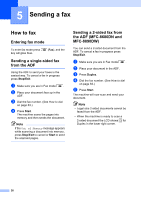Brother International MFC 8890DW Users Manual - English - Page 49
Turning Secure Function Lock on/off, Switching Users, Changing to the restricted user Mode, Shift
 |
UPC - 012502622673
View all Brother International MFC 8890DW manuals
Add to My Manuals
Save this manual to your list of manuals |
Page 49 highlights
Security features Turning Secure Function Lock on/off 4 If you enter the wrong password, the LCD will show Wrong Password. Re-enter the correct password. Turning Secure Function Lock on a Press Menu, 1, 8, 1. 18.Security 1.Function Lock a Lock OffiOn b Set Password Select ab or OK b Press a or b to choose Lock OffiOn. Press OK. c Enter your four-digit administrator password. Press OK. Turning Secure Function Lock off a Press Menu, 1, 8, 1. 18.Security 1.Function Lock a Lock OniOff b Change ID Select ab or OK b Press a or b to choose Lock OniOff. Press OK. c Enter your four-digit administrator password. Press OK. Switching Users 4 This setting allows you to switch between registered restricted users or Public mode when Secure Function Lock is turned on. Changing to the restricted user Mode a Hold down Shift as you press Secure/Direct. Function Lock Change ID a Brother 4 b ABC Select ab or OK b Press a or b to choose your name. Press OK. c Enter your four-digit password. Press OK. Note If you press a Mode key that is restricted, Access Denied will appear on the LCD and then the machine will ask your name. If you are a restricted user with access to this Mode, press a or b to choose your name and enter your four-digit password. Changing to the Public Mode After a restricted user has finished using the machine, it will return to the Public setting within the same time as the Mode Timer setting (Menu, 1, 1). (See Mode Timer on page 22.) You can also exit from the restricted user mode by pressing the current Mode key you are in. Then the LCD will ask you Go to Public? Press aor b to choose 1. Yes. Press OK. 33