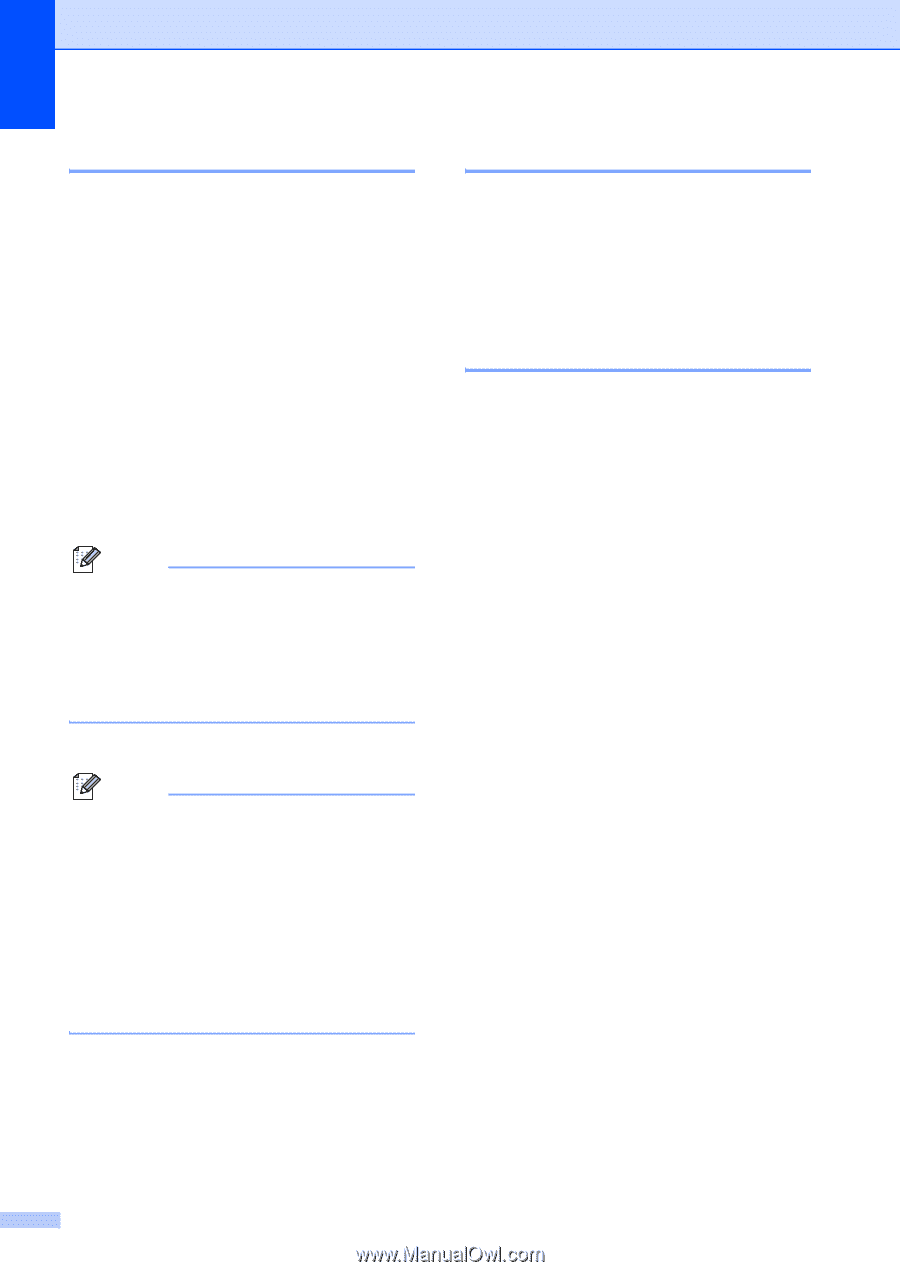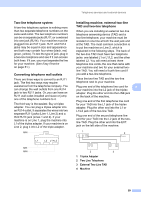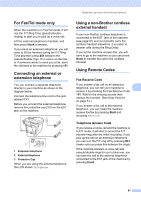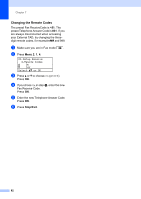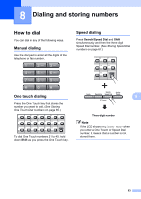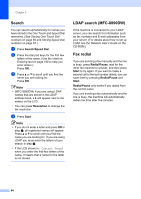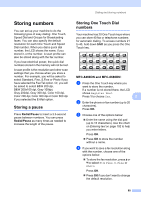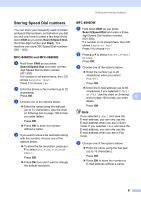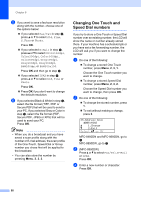Brother International MFC 8890DW Users Manual - English - Page 80
Search, LDAP search (MFC-8890DW), Fax redial, Search/Speed Dial, Resolution, Start, Redial/Pause
 |
UPC - 012502622673
View all Brother International MFC 8890DW manuals
Add to My Manuals
Save this manual to your list of manuals |
Page 80 highlights
Chapter 8 Search 8 You can search alphabetically for names you have stored in the One Touch and Speed Dial memories. (See Storing One Touch Dial numbers on page 65 and Storing Speed Dial numbers on page 67.) a Press Search/Speed Dial. b Press the dial pad keys for the first few letters of the name. (Use the chart on Entering text on page 192 to help you enter letters.) Press OK. c Press a or b to scroll until you find the name you are looking for. Press OK. Note • (MFC-8890DW) If you are using LDAP names that are stored in the LDAP address book, a c will appear next to the names on the LCD. • You can press Resolution to change the fax resolution. d Press Start. Note • If you do not enter a letter and press OK in step b, all registered names will appear. Press a or b to scroll until you find the name you are looking for. If you are using LDAP you must enter the letters of your search in step b. • If the LCD shows No Contact Found when you enter the first few letters of the name, it means that a name for the letter is not stored. LDAP search (MFC-8890DW) 8 If the machine is connected to your LDAP server, you can search for information such as fax numbers and E-mail addresses from your server. (For details about how to set up LDAP see the Network User's Guide on the CD-ROM.) Fax redial 8 If you are sending a fax manually and the line is busy, press Redial/Pause, wait for the other fax machine to answer, and then press Start to try again. If you want to make a second call to the last number dialed, you can save time by pressing Redial/Pause and Start. Redial/Pause only works if you dialed from the control panel. If you are sending a fax automatically and the line is busy, the machine will automatically redial one time after five minutes. 64