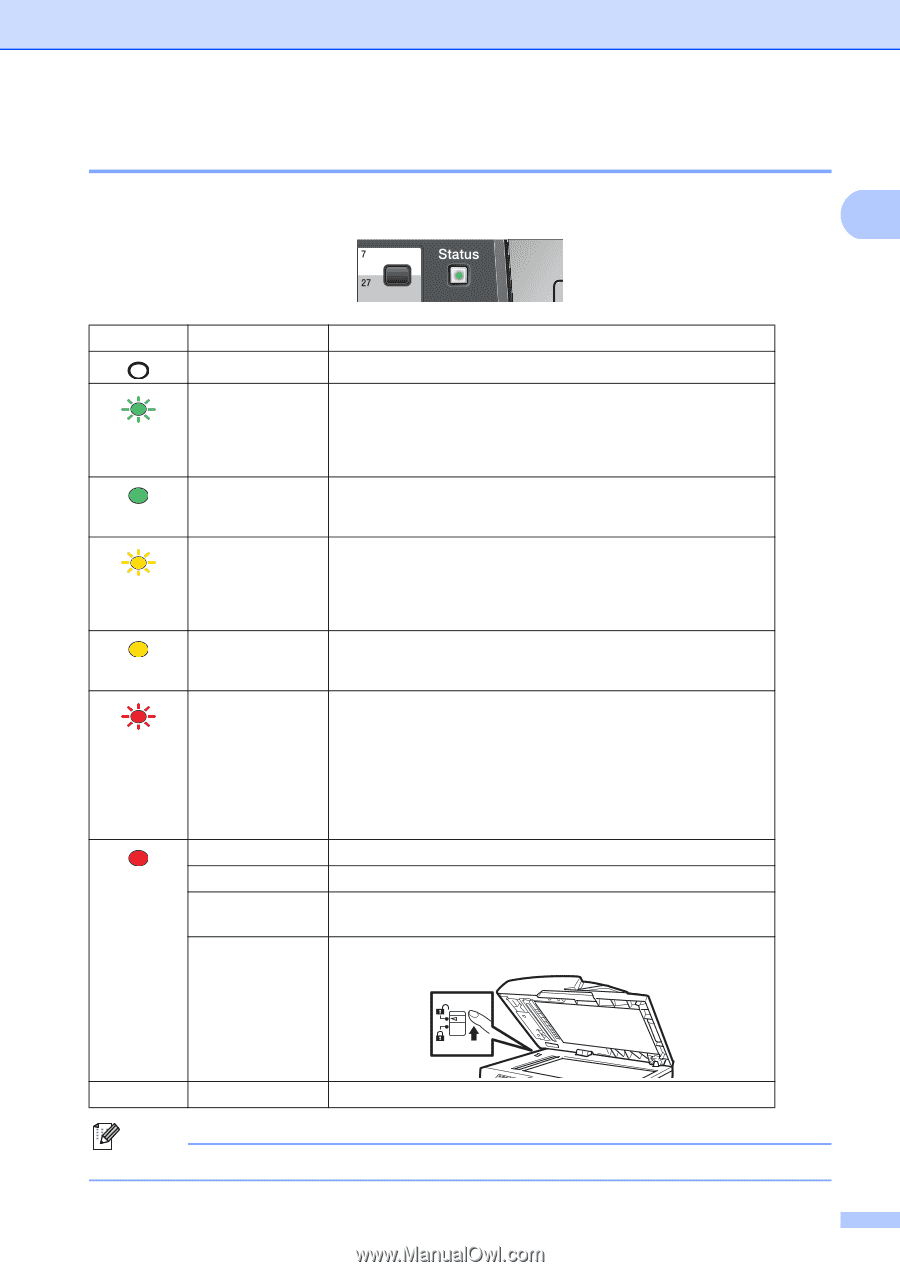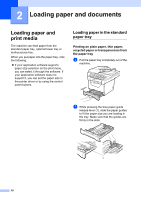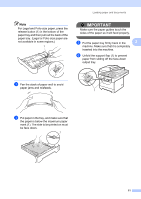Brother International MFC 8890DW Users Manual - English - Page 25
Status LED indications, Status - fuser replacement
 |
UPC - 012502622673
View all Brother International MFC 8890DW manuals
Add to My Manuals
Save this manual to your list of manuals |
Page 25 highlights
General information Status LED indications 1 The Status LED (light emitting diode) will flash and change color depending on the machine's status. 1 LED Machine Status Sleep Mode Warming Up Description The power switch is off or the machine is in Sleep mode. The machine is warming up for printing. Green (blinking) Green Yellow (blinking) Yellow Red (blinking) Red Ready Receiving Data Data Remaining in Memory Service error Cover open Toner Life End Paper error Scan lock The machine is ready to print. The machine is either receiving data from the computer, processing data in memory, or printing data. Print data remains in the machine memory. Follow the steps below. 1. Turn off the power switch. 2. Wait a few seconds, and then turn it back on and try to print again. If you cannot clear the error and you see the same service call indication after turning the machine back on, please call Brother Customer Service. (See Brother numbers on page i.) The front cover or fuser cover is open. Close the cover. Replace the toner cartridge with a new one. Put paper in the tray or clear the paper jam. Check the LCD message. Check that the scanner lock lever is released. Others Check the LCD message. Note When the power switch is off or the machine is in Sleep mode, the LED is off. 9