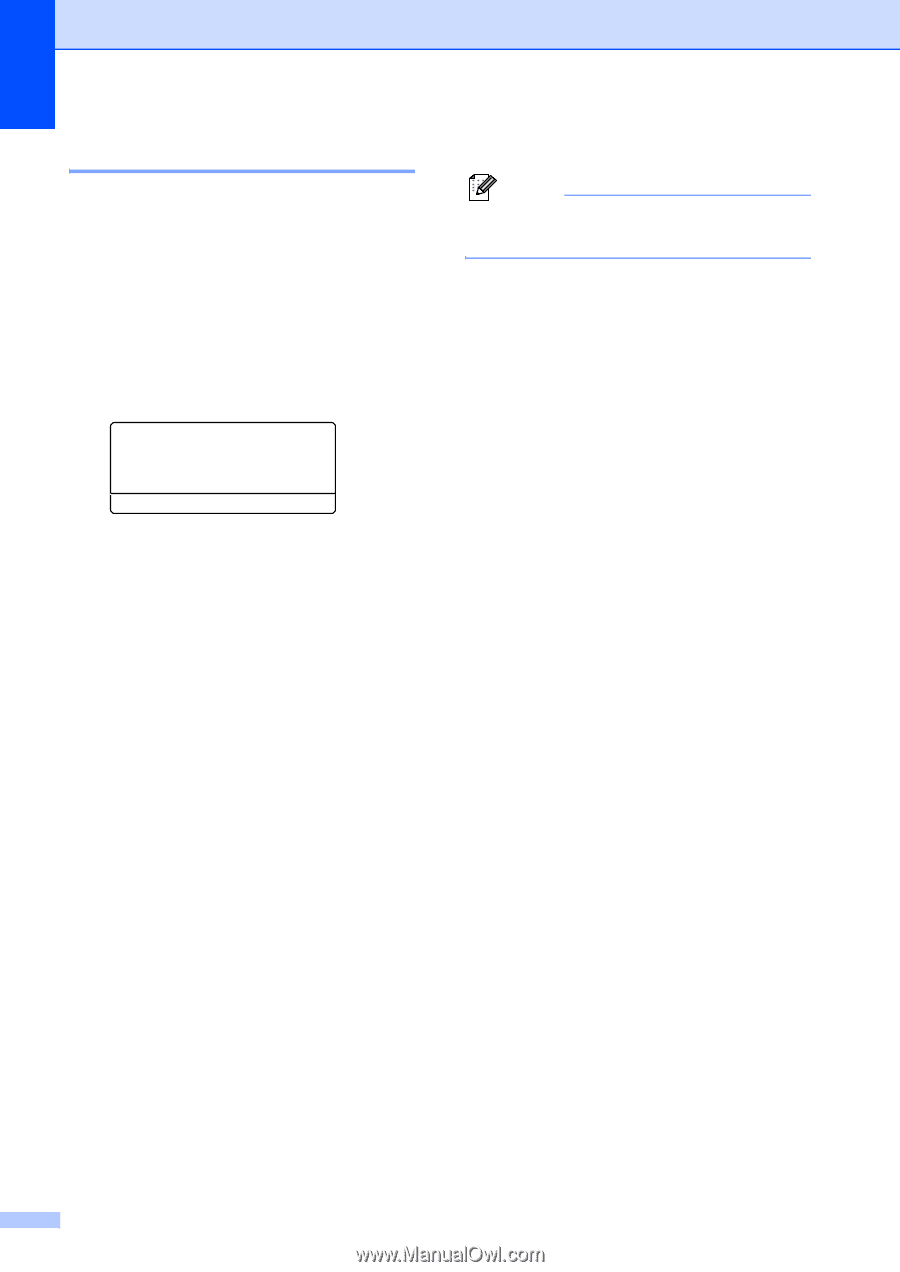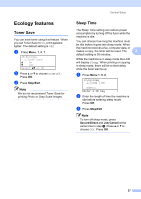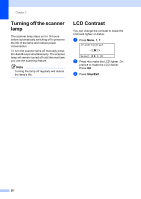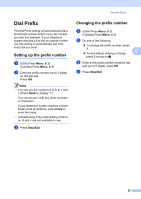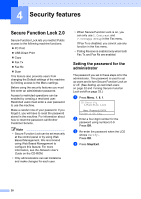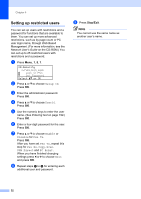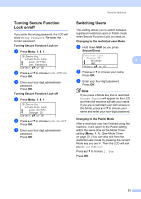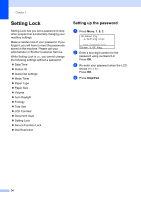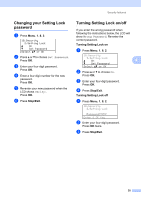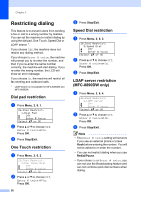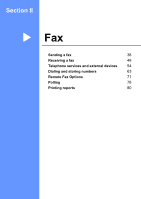Brother International MFC 8890DW Users Manual - English - Page 48
Setting up restricted users
 |
UPC - 012502622673
View all Brother International MFC 8890DW manuals
Add to My Manuals
Save this manual to your list of manuals |
Page 48 highlights
Chapter 4 Setting up restricted users 4 You can set up users with restrictions and a password for functions that are available to them. You can set up more advanced restrictions, such as by page count or PC user login name, through Web Based Management. (For more information, see the Network User's Guide on the CD-ROM.) You can set up to 25 restricted users with restrictions and a password. a Press Menu, 1, 8, 1. 18.Security 1.Function Lock a Lock OffiOn b Set Password Select ab or OK b Press a or b to choose Setup ID. Press OK. c Enter the administrator password. Press OK. d Press a or b to choose User01. Press OK. e Use the numeric keys to enter the user name. (See Entering text on page 192.) Press OK. f Enter a four-digit password for the user. Press OK. g Press a or b to choose Enable or Disable for Fax Tx. Press OK. After you have set Fax Tx, repeat this step for Fax Rx, Copy, Scan, USB Direct and PC Print. When you have finished changing settings press d or c to choose Exit and press OK. h Repeat steps d to g for entering each additional user and password. i Press Stop/Exit. Note You cannot use the same name as another user's name. 32