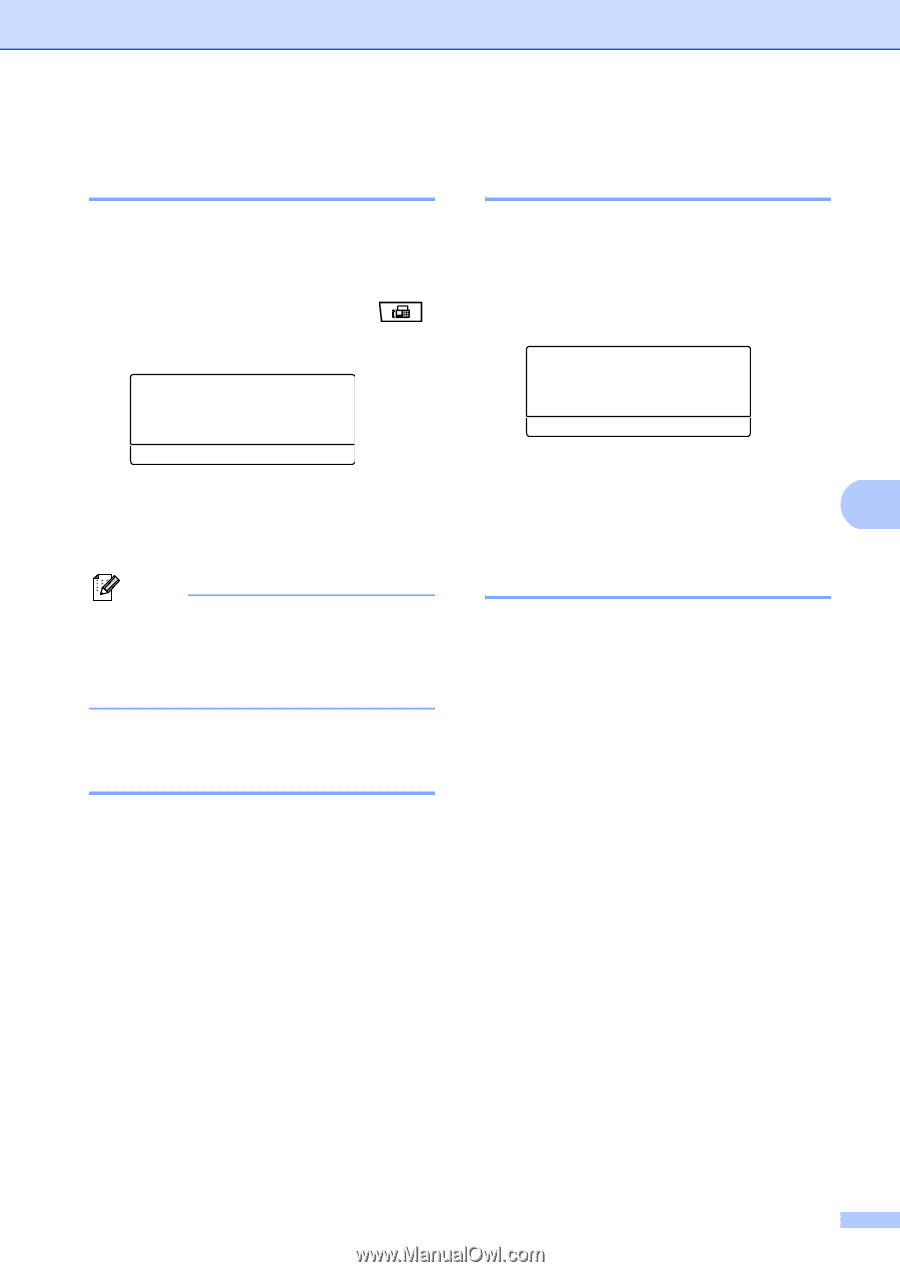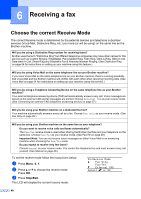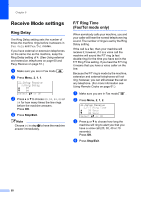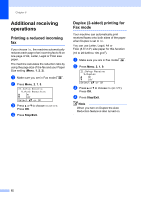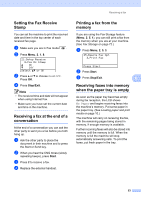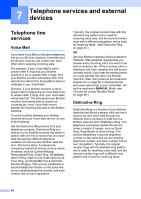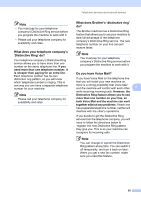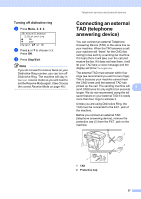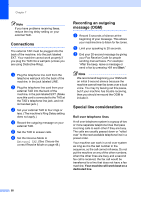Brother International MFC 8890DW Users Manual - English - Page 69
Setting the Fax Receive Stamp, Receiving a fax at the end of a conversation
 |
UPC - 012502622673
View all Brother International MFC 8890DW manuals
Add to My Manuals
Save this manual to your list of manuals |
Page 69 highlights
Receiving a fax Setting the Fax Receive Stamp 6 You can set the machine to print the received date and time in the top center of each received fax page. a Make sure you are in Fax mode . b Press Menu, 2, 1, 8. 21.Setup Receive 8.Fax Rx Stamp a On b Off Select ab or OK c Press a or b to choose On or Off. Press OK. d Press Stop/Exit. Note • The received time and date will not appear when using Internet Fax. • Make sure you have set the current date and time in the machine. Receiving a fax at the end of a conversation 6 At the end of a conversation you can ask the other party to send you a fax before you both hang up. a Ask the other party to place the document in their machine and to press the Start or Send key. b When you hear the CNG tones (slowly repeating beeps), press Start. c Press 2 to receive a fax. d Replace the external handset. Printing a fax from the memory 6 If you are using the Fax Storage feature (Menu, 2, 5, 1), you can still print a fax from the memory when you are at your machine. (See Fax Storage on page 72.) a Press Menu, 2, 5, 3. 25.Remote Fax Opt 3.Print Fax Press Start b Press Start. c Press Stop/Exit. 6 Receiving faxes into memory when the paper tray is empty 6 As soon as the paper tray becomes empty during fax reception, the LCD shows No Paper and begins receiving faxes into the machine's memory. Put some paper in the paper tray. (See Loading paper and print media on page 10.) The machine will carry on receiving the fax, with the remaining pages being stored in memory, if enough memory is available. Further incoming faxes will also be stored into memory until the memory is full. When the memory is full the machine will stop automatically answering calls. To print the faxes, put fresh paper in the tray. 53