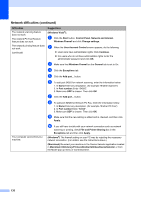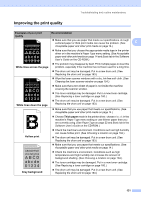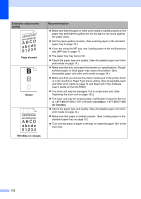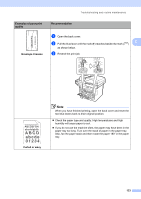Brother International MFC 8890DW Users Manual - English - Page 151
Examples of poor print, and graphics - drum cartridge
 |
UPC - 012502622673
View all Brother International MFC 8890DW manuals
Add to My Manuals
Save this manual to your list of manuals |
Page 151 highlights
Troubleshooting and routine maintenance Examples of poor print quality Recommendation „ Make ten copies of a blank, white sheet of paper. (See Making multiple copies on page 84.) If the problem is not solved, the drum unit may have glue from a label stuck on the OPC drum surface. Clean the drum unit. (See Cleaning the drum unit on page 157.) C „ The drum unit may be damaged. Put in a new drum. (See Replacing the drum unit on page 163.) White Spots on black text and graphics at 3.7 in. (94 mm) intervals Black Spots at 3.7 in. (94 mm) intervals ABCDEFGH abcdefghijk ABCD abcde 01234 Faint ABCDEFGH abcdefghijk ABCD abcde 01234 Toner specks „ Check the machine's environment. Conditions such as humidity, high temperatures, and so on, may cause this print fault. (See Choosing a location on page 104.) „ If the whole page is too light, Toner Save mode may be on. Turn off Toner Save mode in the machine menu settings or Toner Save mode in the printer Properties of the driver. (See Toner Save on page 27 or Advanced tab in the Software User's Guide on the CD-ROM.) „ Clean the scanner window and the corona wire of the drum unit. (See Cleaning the laser scanner window on page 154 and Cleaning the corona wire on page 156.) „ The toner cartridge may be damaged. Put in a new toner cartridge. (See Replacing a toner cartridge on page 160.) „ The drum unit may be damaged. Put in a new drum unit. (See Replacing the drum unit on page 163.) „ Make sure that you use paper that meets our specifications. Roughsurfaced paper may cause the problem. (See Acceptable paper and other print media on page 14.) „ Clean the corona wire and the drum unit. (See Cleaning the corona wire on page 156 and Cleaning the drum unit on page 157.) „ The drum unit may be damaged. Put in a new drum unit. (See Replacing the drum unit on page 163.) „ The fuser unit may be contaminated. Call Brother Customer Service at 1-877-BROTHER (1-877-276-8437) (in USA) or 1-877-BROTHER (in Canada). 135