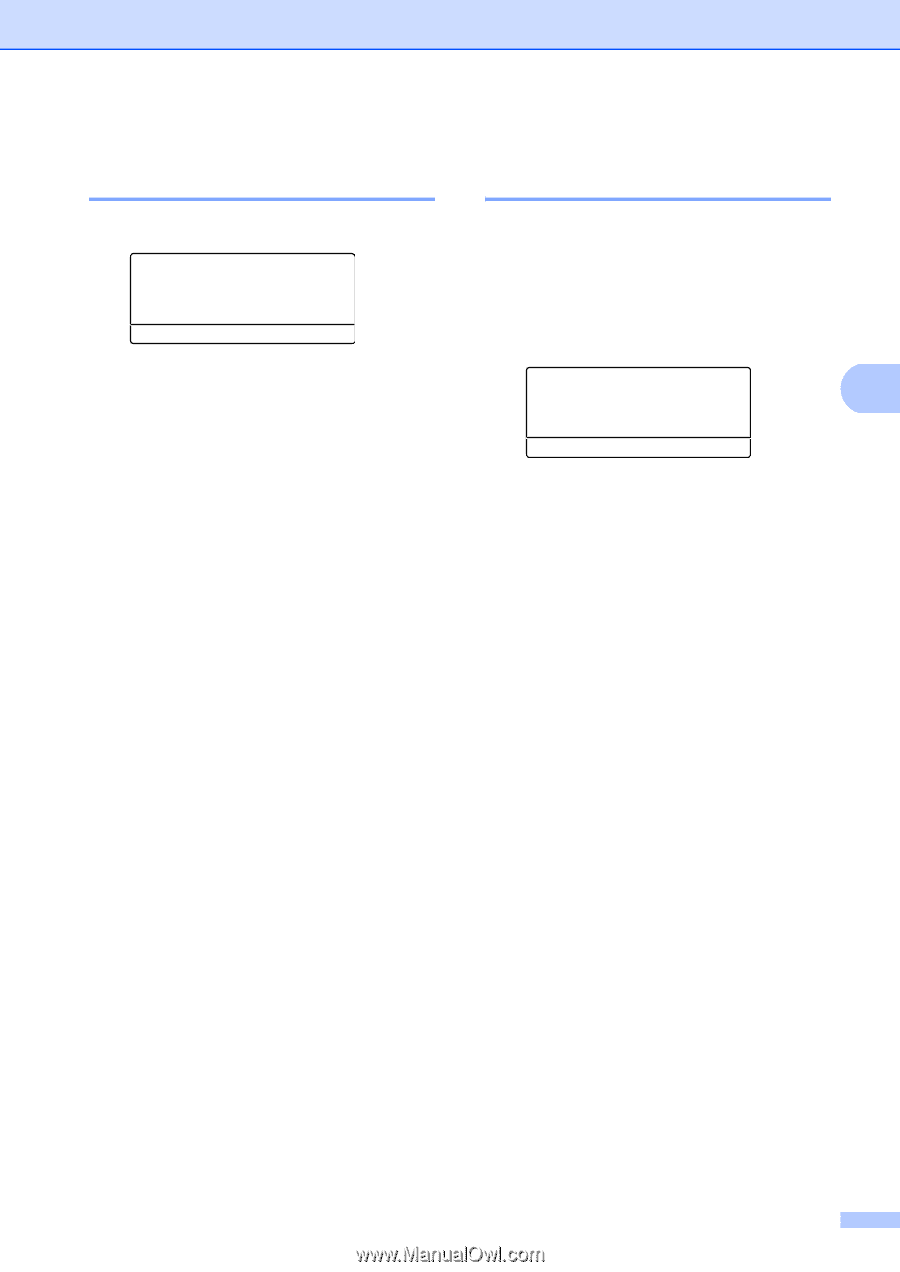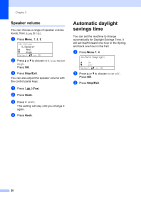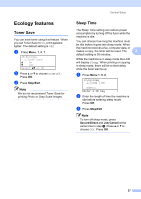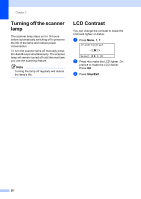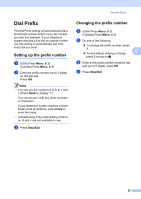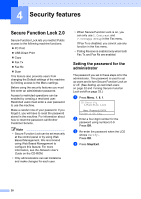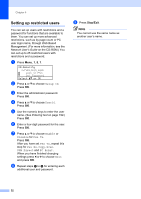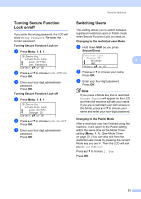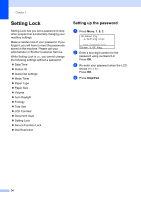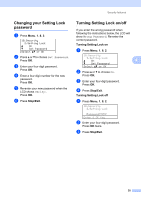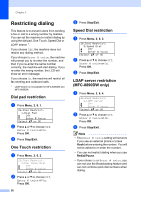Brother International MFC 8890DW Users Manual - English - Page 47
Changing the password for the administrator, Setting up the public user mode, e
 |
UPC - 012502622673
View all Brother International MFC 8890DW manuals
Add to My Manuals
Save this manual to your list of manuals |
Page 47 highlights
Security features Changing the password for the administrator 4 a Press Menu, 1, 8, 1. 18.Security 1.Function Lock a Lock OffiOn b Set Password Select ab or OK b Press a or b to choose Set Password. Press OK. c Enter the registered four-digit password. Press OK. d Enter a four-digit number for the new password. Press OK. e If the LCD shows Verify: re-enter the new password. Press OK. f Press Stop/Exit. Setting up the public user mode 4 Public user mode restricts the functions that are available for Public users. Public users do not need to enter a password to access the features made available through this setting. You can set up one Public user. a Press Menu, 1, 8, 1. 18.Security 1.Function Lock 4 a Lock OffiOn b Set Password Select ab or OK b Press a or b to choose Setup ID. Press OK. c Enter the administrator password. Press OK. d Press a or b to choose Public. Press OK. e Press a or b to choose Enable or Disable for Fax Tx. Press OK. After you have set Fax Tx, repeat this step for Fax Rx, Copy, Scan, USB Direct and PC Print. When you have finished changing settings press d or c to choose Exit and press OK. f Press Stop/Exit. 31