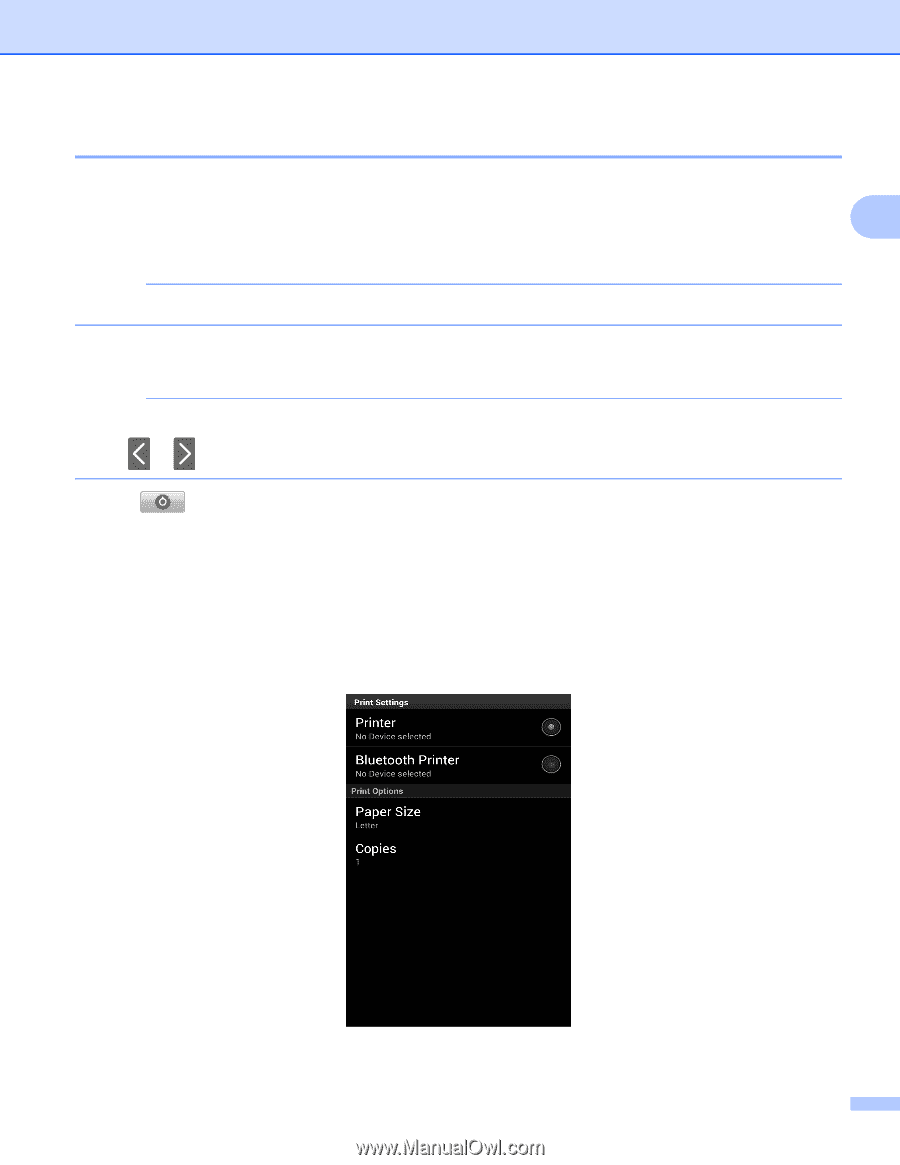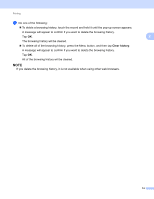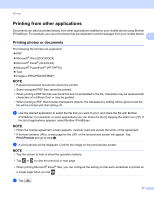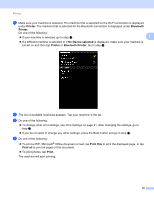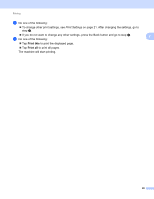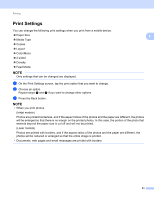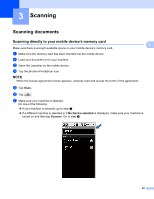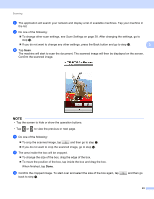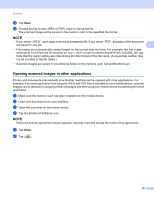Brother International MFC-J4710DW Mobile Print and Scan (iPrint&Scan) Guid - Page 23
Printing web s, Share Print Preview, Printer, Bluetooth, No Device selected
 |
View all Brother International MFC-J4710DW manuals
Add to My Manuals
Save this manual to your list of manuals |
Page 23 highlights
Printing Printing web pages 2 You can print web pages from other web browsers. a Use the desired web browser to select the web page that you want to print, and share the page with 2 Brother iPrint&Scan. For example, in some applications you can share the page by pressing the Menu button, and then tap More, Share page. If the list of applications appears, select Brother iPrint&Scan. NOTE When the license agreement screen appears, carefully read and accept the terms of the agreement. b The web page is displayed. Tap Print Preview. c A print preview will be displayed. Confirm the image on the print preview screen. NOTE • Tap the screen to hide or show the operation buttons. • Tap or to view the previous or next page. d Tap . e Make sure your machine is selected. The machine that is selected for the Wi-Fi connection is displayed under Printer. The machine that is selected for the Bluetooth connection is displayed under Bluetooth Printer. Do one of the following: If your machine is selected, go to step g. If a different machine is selected or if No Device selected is displayed, make sure your machine is turned on and then tap Printer or Bluetooth Printer. Go to step f. f The list of available machines appears. Tap your machine in the list. 19