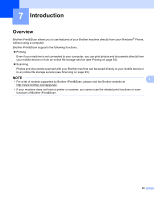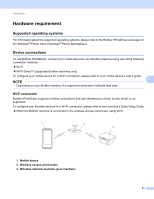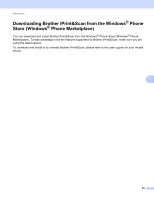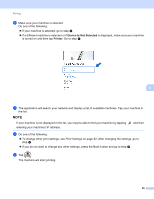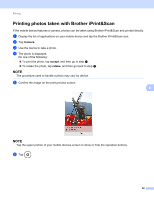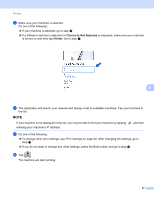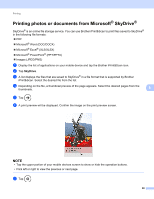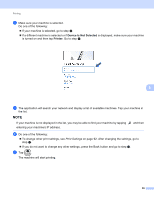Brother International MFC-J4710DW Mobile Print and Scan (iPrint&Scan) Guid - Page 88
Printing, Printing images stored in your mobile device
 |
View all Brother International MFC-J4710DW manuals
Add to My Manuals
Save this manual to your list of manuals |
Page 88 highlights
8 Printing 8 Printing images stored in your mobile device 8 You can print photos that are stored in your mobile device. a Display the list of applications on your mobile device and tap the Brother iPrint&Scan icon. NOTE When the license agreement screen appears, carefully read and accept the terms of the agreement. b Tap Pictures. c Choose the desired photo from the thumbnails. d Confirm the image on the print preview screen. 8 NOTE Tap the upper portion of your mobile devices screen to show or hide the operation buttons. e Tap . 84

84
8
8
Printing images stored in your mobile device
8
You can print photos that are stored in your mobile device.
a
Display the list of applications on your mobile device and tap the Brother iPrint&Scan icon.
NOTE
When the license agreement screen appears, carefully read and accept the terms of the agreement.
b
Tap
Pictures
.
c
Choose the desired photo from the thumbnails.
d
Confirm the image on the print preview screen.
NOTE
Tap the upper portion of your mobile devices screen to show or hide the operation buttons.
e
Tap
.
Printing
8