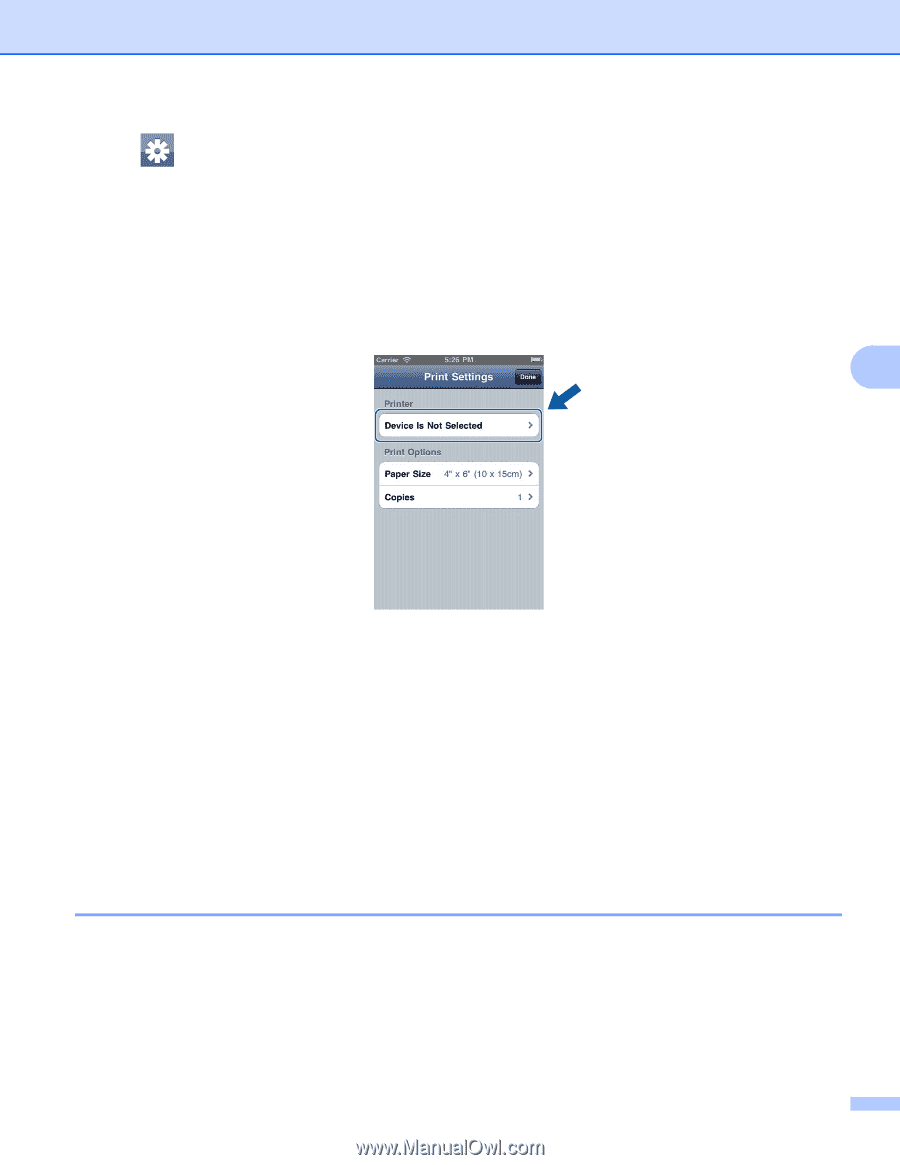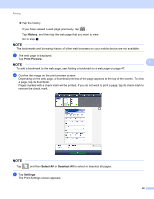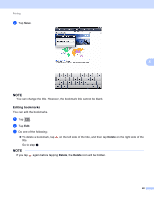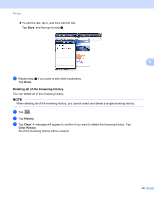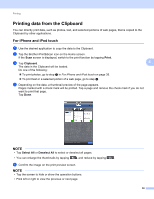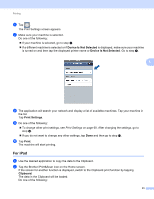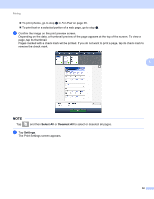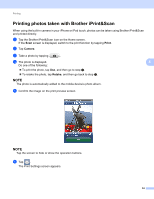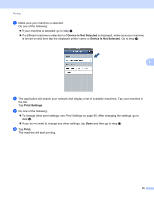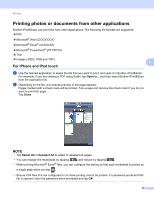Brother International MFC-J4710DW Mobile Print and Scan (iPrint&Scan) Guid - Page 55
For iPad
 |
View all Brother International MFC-J4710DW manuals
Add to My Manuals
Save this manual to your list of manuals |
Page 55 highlights
Printing f Tap . The Print Settings screen appears. g Make sure your machine is selected. Do one of the following: If your machine is selected, go to step i. If a different machine is selected or if Device Is Not Selected is displayed, make sure your machine is turned on and then tap the displayed printer name or Device Is Not Selected. Go to step h. 5 h The application will search your network and display a list of available machines. Tap your machine in the list. Tap Print Settings. i Do one of the following: To change other print settings, see Print Settings on page 60. After changing the settings, go to step j. If you do not want to change any other settings, tap Done and then go to step j. j Tap Print. The machine will start printing. For iPad 5 a Use the desired application to copy the data to the Clipboard. b Tap the Brother iPrint&Scan icon on the Home screen. If the screen for another function is displayed, switch to the Clipboard print function by tapping Clipboard. The data in the Clipboard will be loaded. Do one of the following: 51