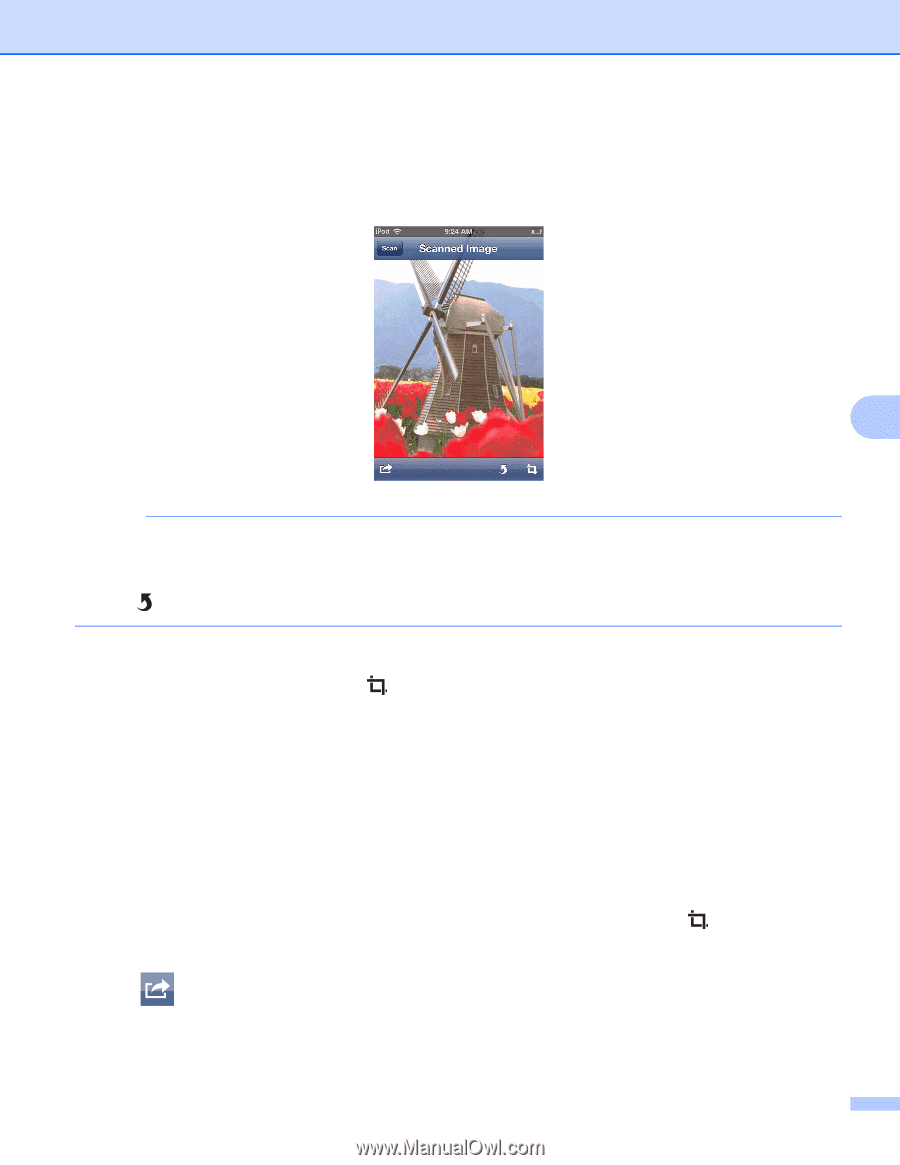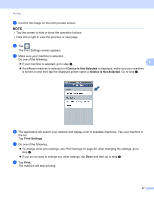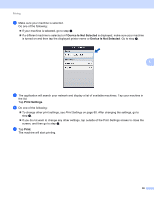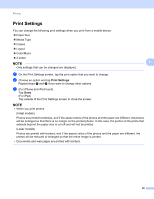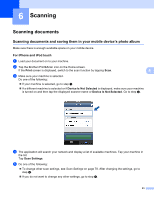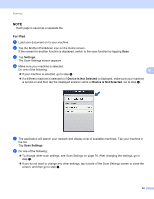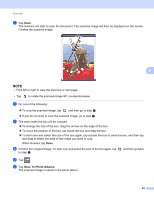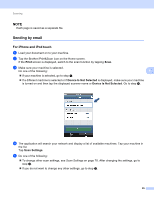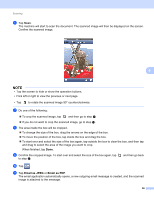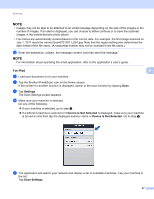Brother International MFC-J4710DW Mobile Print and Scan (iPrint&Scan) Guid - Page 66
Save To Photo Albums, To change the size of the box, drag the arrows on the edge of the box.
 |
View all Brother International MFC-J4710DW manuals
Add to My Manuals
Save this manual to your list of manuals |
Page 66 highlights
Scanning f Tap Scan. The machine will start to scan the document. The scanned image will then be displayed on the screen. Confirm the scanned image. 6 NOTE • Tap the screen to hide or show the operation buttons. • Flick left or right to view the previous or next page. • Tap to rotate the scanned image 90° counterclockwise. g Do one of the following: To crop the scanned image, tap and then go to step h. If you do not want to crop the scanned image, go to step j. h The area inside the box will be cropped. To change the size of the box, drag the arrows on the edge of the box. To move the position of the box, tap inside the box and drag the box. To start over and select the size of the box again, tap outside the box to clear the box, and then tap and drag to select the area of the image you want to crop. When finished, tap Done. i Confirm the cropped image. To start over and select the size of the box again, tap to step h. and then go back j Tap . k Tap Save To Photo Albums. The scanned image is saved in the photo album. 62