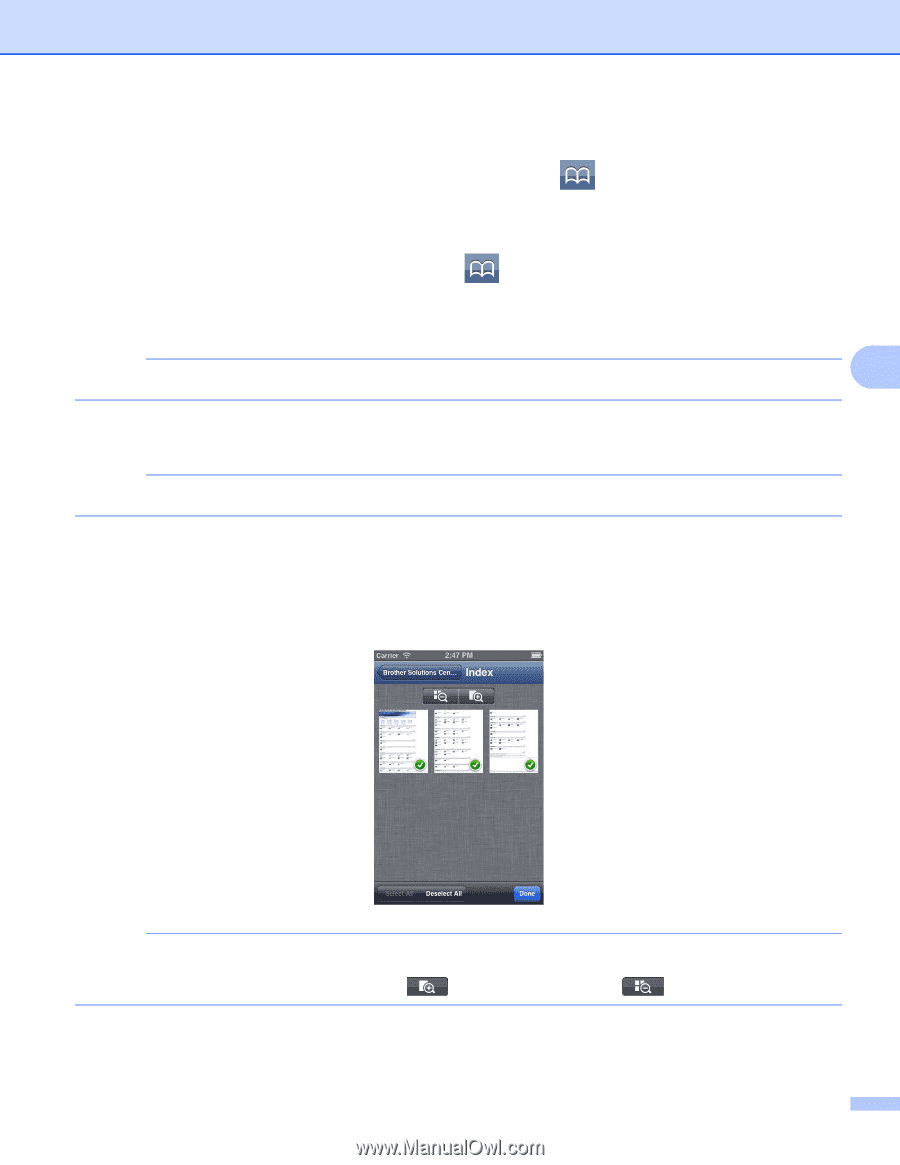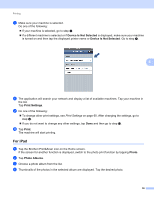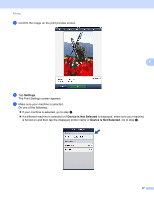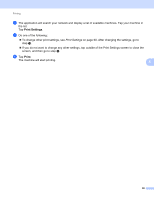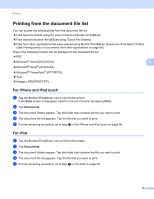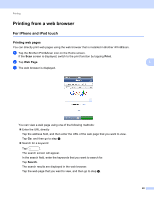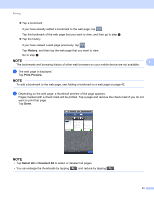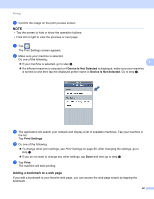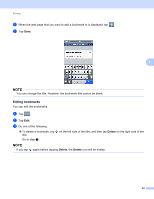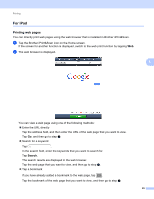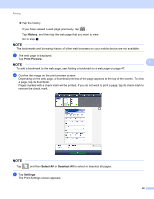Brother International MFC-J4710DW Mobile Print and Scan (iPrint&Scan) Guid - Page 45
History, Print Preview, Select All, Adding a bookmark to a web
 |
View all Brother International MFC-J4710DW manuals
Add to My Manuals
Save this manual to your list of manuals |
Page 45 highlights
Printing Tap a bookmark If you have already added a bookmark to the web page, tap . Tap the bookmark of the web page that you want to view, and then go to step d. Tap the history If you have viewed a web page previously, tap . Tap History, and then tap the web page that you want to view. Go to step d. NOTE 5 The bookmarks and browsing history of other web browsers on your mobile device are not available. d The web page is displayed. Tap Print Preview. NOTE To add a bookmark to the web page, see Adding a bookmark to a web page on page 42. e Depending on the web page, a thumbnail preview of the page appears. Pages marked with a check mark will be printed. Tap a page and remove the check mark if you do not want to print that page. Tap Done. NOTE • Tap Select All or Deselect All to select or deselect all pages. • You can enlarge the thumbnails by tapping , and reduce by tapping . 41