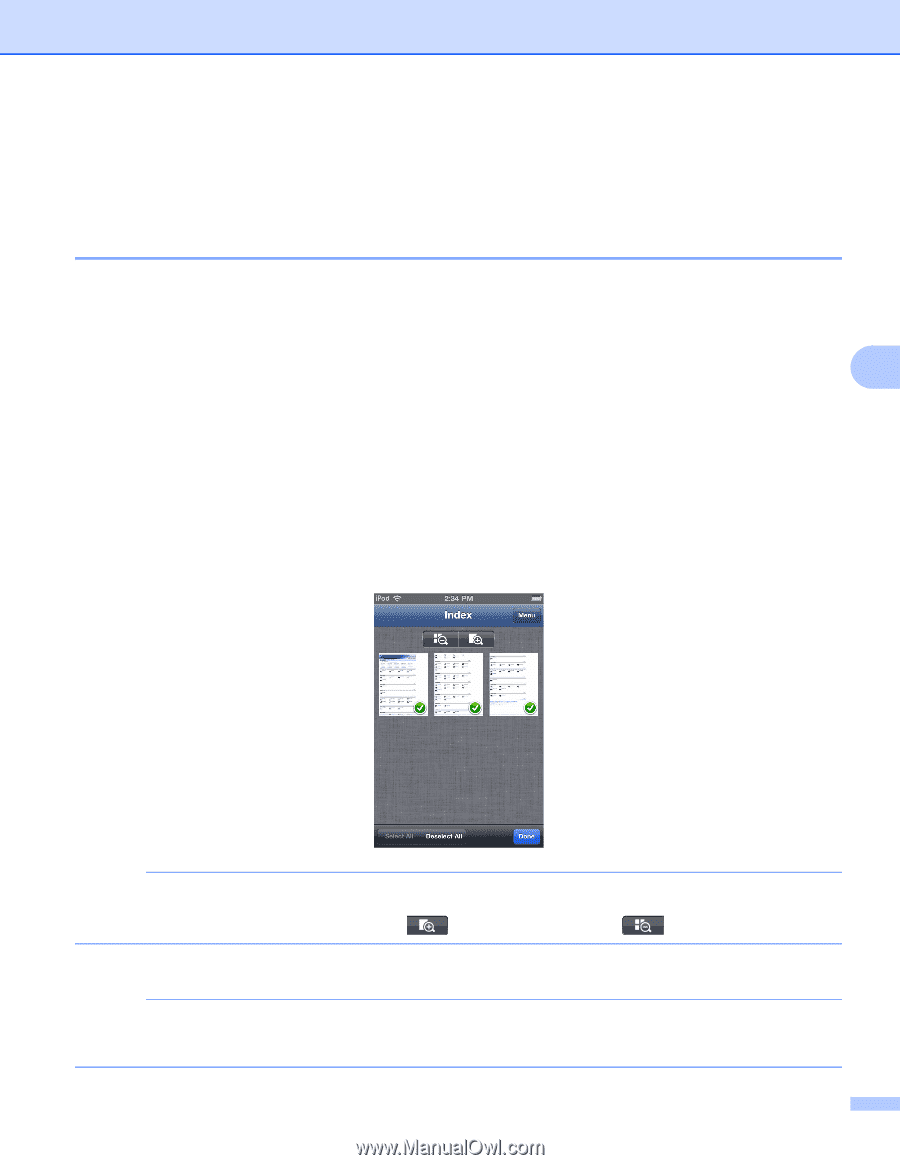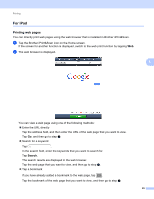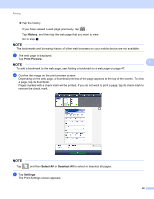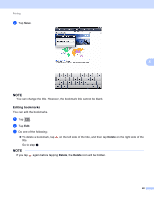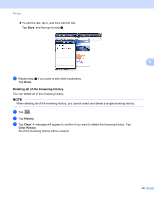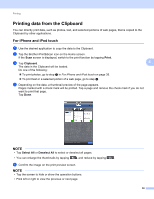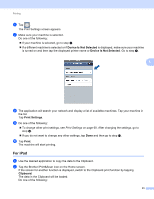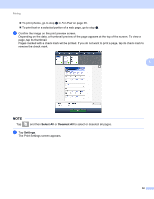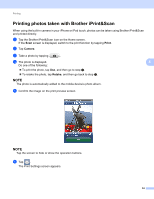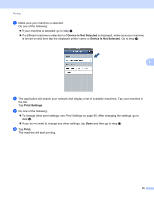Brother International MFC-J4710DW Mobile Print and Scan (iPrint&Scan) Guid - Page 54
Printing data from the Clipboard, For iPhone and iPod touch, Print, Clipboard, Select All
 |
View all Brother International MFC-J4710DW manuals
Add to My Manuals
Save this manual to your list of manuals |
Page 54 highlights
Printing Printing data from the Clipboard 5 You can directly print data, such as photos, text, and selected portions of web pages, that is copied to the Clipboard by other applications. For iPhone and iPod touch 5 a Use the desired application to copy the data to the Clipboard. b Tap the Brother iPrint&Scan icon on the Home screen. If the Scan screen is displayed, switch to the print function by tapping Print. c Tap Clipboard. 5 The data in the Clipboard will be loaded. Do one of the following: To print photos, go to step e in For iPhone and iPod touch on page 35. To print text or a selected portion of a web page, go to step d. d Depending on the data, a thumbnail preview of the page appears. Pages marked with a check mark will be printed. Tap a page and remove the check mark if you do not want to print that page. Tap Done. NOTE • Tap Select All or Deselect All to select or deselect all pages. • You can enlarge the thumbnails by tapping , and reduce by tapping . e Confirm the image on the print preview screen. NOTE • Tap the screen to hide or show the operation buttons. • Flick left or right to view the previous or next page. 50