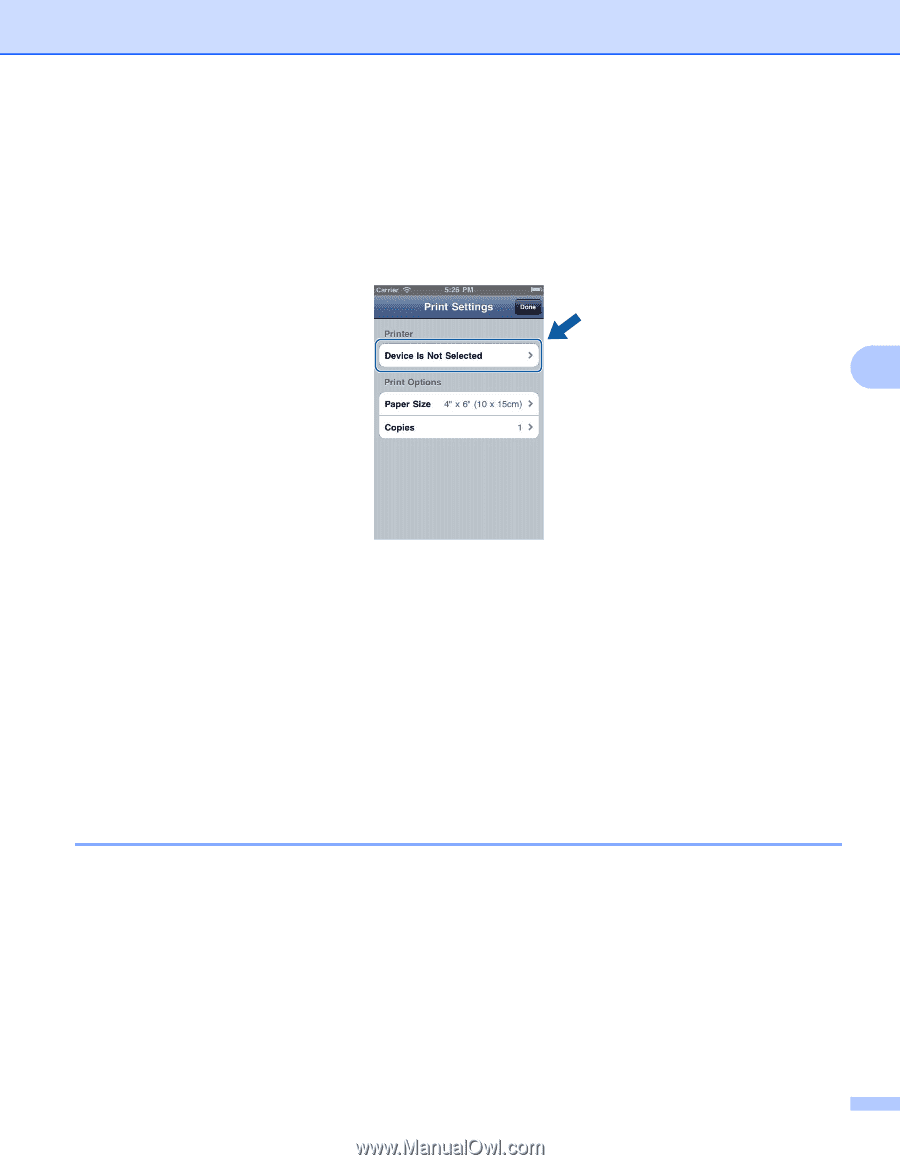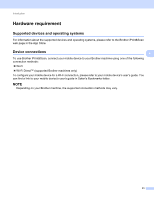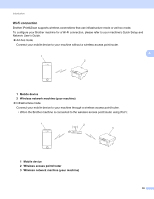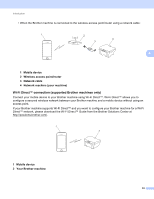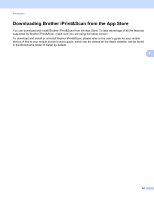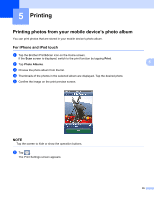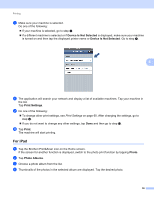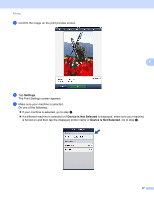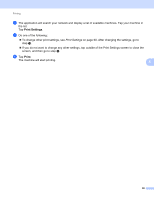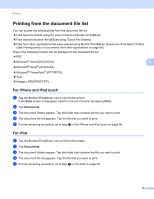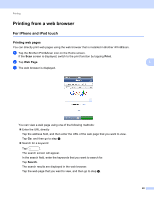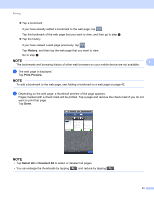Brother International MFC-J4710DW Mobile Print and Scan (iPrint&Scan) Guid - Page 40
For iPad, Device Is Not Selected, Print Settings, Print, Photo, Photo Albums
 |
View all Brother International MFC-J4710DW manuals
Add to My Manuals
Save this manual to your list of manuals |
Page 40 highlights
Printing g Make sure your machine is selected. Do one of the following: If your machine is selected, go to step i. If a different machine is selected or if Device Is Not Selected is displayed, make sure your machine is turned on and then tap the displayed printer name or Device Is Not Selected. Go to step h. 5 h The application will search your network and display a list of available machines. Tap your machine in the list. Tap Print Settings. i Do one of the following: To change other print settings, see Print Settings on page 60. After changing the settings, go to step j. If you do not want to change any other settings, tap Done and then go to step j. j Tap Print. The machine will start printing. For iPad 5 a Tap the Brother iPrint&Scan icon on the Home screen. If the screen for another function is displayed, switch to the photo print function by tapping Photo. b Tap Photo Albums. c Choose a photo album from the list. d Thumbnails of the photos in the selected album are displayed. Tap the desired photo. 36