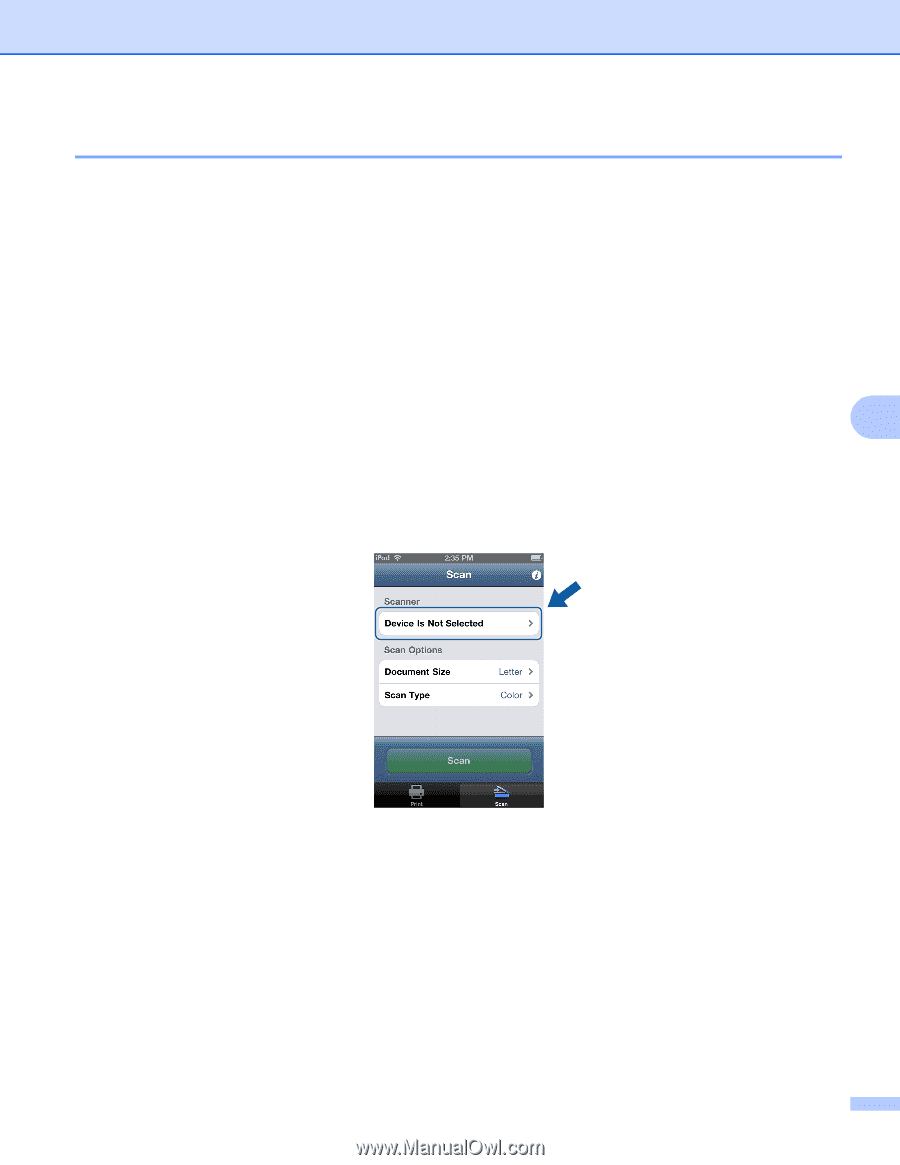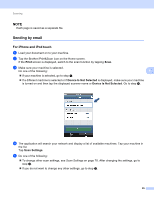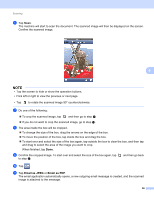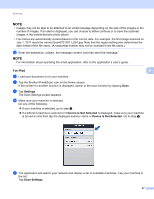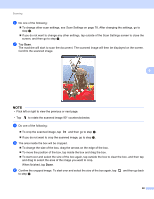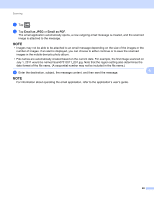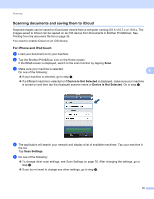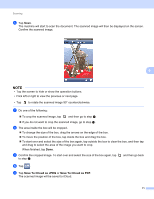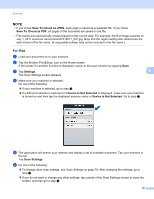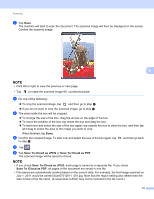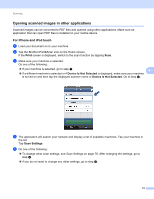Brother International MFC-J4710DW Mobile Print and Scan (iPrint&Scan) Guid - Page 74
Scanning documents and saving them to iCloud, For iPhone and iPod touch
 |
View all Brother International MFC-J4710DW manuals
Add to My Manuals
Save this manual to your list of manuals |
Page 74 highlights
Scanning Scanning documents and saving them to iCloud 6 Scanned images can be saved to iCloud and viewed from a computer running OS X v10.7.x or 10.8.x. The images saved to iCloud can be viewed on an iOS device from Documents in Brother iPrint&Scan. See Printing from the document file list on page 39. You need to enable iCloud on an iOS device. For iPhone and iPod touch 6 a Load your document on to your machine. b Tap the Brother iPrint&Scan icon on the Home screen. If the Print screen is displayed, switch to the scan function by tapping Scan. c Make sure your machine is selected. Do one of the following: 6 If your machine is selected, go to step e. If a different machine is selected or if Device Is Not Selected is displayed, make sure your machine is turned on and then tap the displayed scanner name or Device Is Not Selected. Go to step d. d The application will search your network and display a list of available machines. Tap your machine in the list. Tap Scan Settings. e Do one of the following: To change other scan settings, see Scan Settings on page 78. After changing the settings, go to step f. If you do not want to change any other settings, go to step f. 70